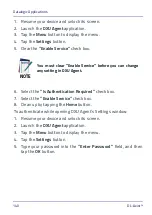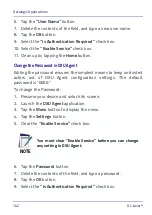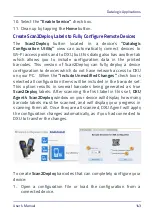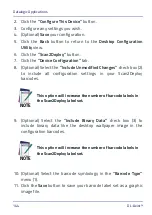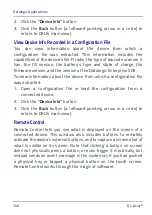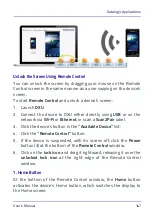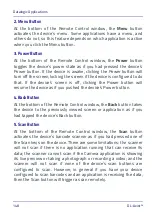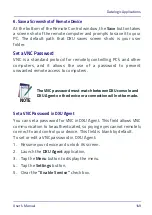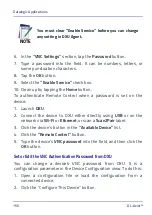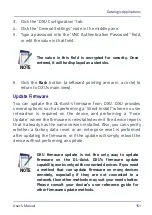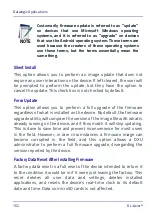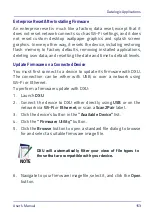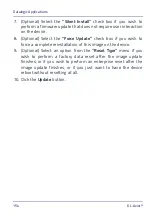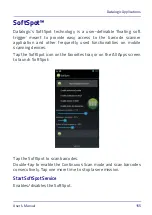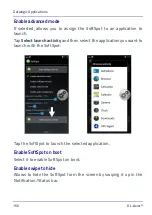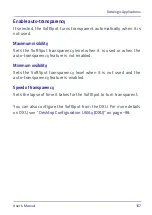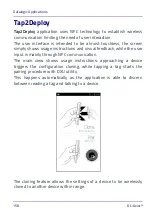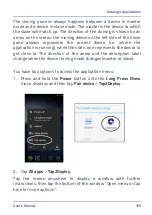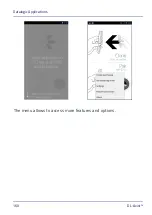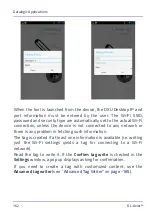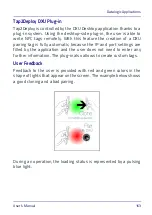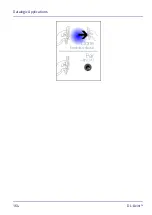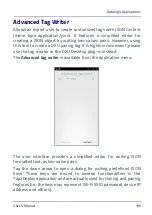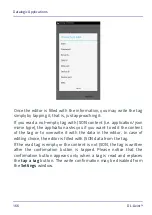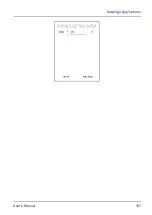Datalogic Applications
User’s Manual
153
Enterprise Reset After Installing Firmware
An enterprise reset is much like a factory data reset, except that it
does not reset network connects such as Wi-Fi settings, and it does
not reset custom desktop wallpaper graphics and splash screen
graphics. In every other way, it resets the device, including restoring
flash memory to factory defaults, removing installed applications,
deleting user data, and resetting the date and time to default levels.
Update Firmware on a Connected Device
You must first connect to a device to update its firmware with DXU.
The connection can be either with USB, or over a network using
Wi-Fi or Ethernet.
To perform a firmware update with DXU:
1. Launch
DXU
.
2. Connect the device to DXU either directly using
USB
or on the
network via
Wi-Fi
or
Ethernet
, or scan a
Scan2Pair
label.
3. Click the device’s button in the
“Available Device”
list.
4. Click the
“Firmware Utility”
button.
5. Click the
Browse
button to open a standard file dialog to browse
for and select a suitable firmware image file.
6. Navigate to your firmware image file, select it, and click the
Open
button.
NOTE
DXU will automatically filter your view of file types to
those that are compatible with your device.
Summary of Contents for DL-Axist
Page 1: ...Personal Digital Assistant PDA User s Manual ...
Page 8: ...vi DL Axist NOTES ...
Page 21: ...Battery User s Manual 13 NOTE Use only a Datalogic approved power supply ...
Page 34: ...SD Card SIM Card 26 DL Axist NOTES ...
Page 41: ...Getting Started User s Manual 33 Tap IP to set the IP address and the port number ...
Page 54: ...Getting Started 46 DL Axist NOTES ...
Page 70: ...Settings 62 DL Axist ...
Page 77: ...Settings User s Manual 69 4 Tap Save ...
Page 79: ...Settings User s Manual 71 ...
Page 82: ...Settings 74 DL Axist ...
Page 84: ...Settings 76 DL Axist ...
Page 86: ...Settings 78 DL Axist ...
Page 106: ...Settings 98 DL Axist NOTES ...
Page 112: ...Datalogic Applications 104 DL Axist ...
Page 168: ...Datalogic Applications 160 DL Axist The menu allows to access more features and options ...
Page 172: ...Datalogic Applications 164 DL Axist ...
Page 175: ...Datalogic Applications User s Manual 167 ...
Page 178: ...Datalogic Applications 170 DL Axist NOTES ...
Page 204: ...Connections 196 DL Axist NOTES ...
Page 212: ...Test Codes 204 DL Axist High Density Codes continued 0 25 mm 10 mils 80 EAN 13 80 EAN 8 ...
Page 214: ...Test Codes 206 DL Axist Medium Density Codes continued 0 38 mm 15 mils 100 EAN 13 100 EAN 8 ...
Page 216: ...Test Codes 208 DL Axist Low Density Codes continued 0 50 mm 20 mils 120 EAN 13 120 EAN 8 ...
Page 218: ...Test Codes 210 DL Axist NOTES ...
Page 248: ...Reference Documentation 240 DL Axist NOTES ...
Page 260: ...Glossary 252 DL Axist NOTES ...
Page 264: ...NOTES ...