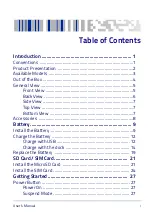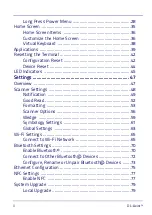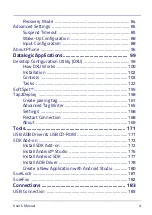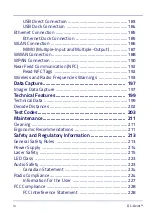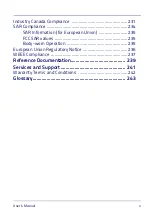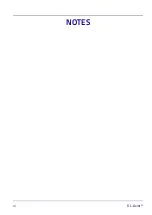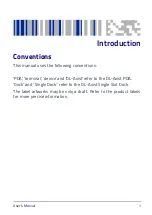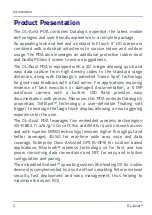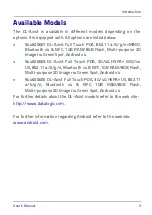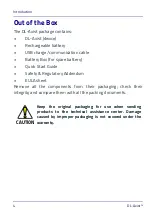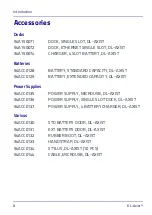Datalogic ADC S.r.l.
Via S. Vitalino, 13
40012 Lippo di Calderara di Reno
Bologna - Italy
Telephone: (+39) 051-3147011
Fax: (+39) 051-3147205
©2016 Datalogic ADC S.r.l.
An Unpublished Work - All rights reserved. No part of the contents of this
documentation or the procedures described therein may be reproduced or transmitted
in any form or by any means without prior written permission of Datalogic ADC S.r.l. or
its subsidiaries or affiliates ("Datalogic" or “Datalogic ADC”). Owners of Datalogic
products are hereby granted a non-exclusive, revocable license to reproduce and
transmit this documentation for the purchaser's own internal business purposes.
Purchaser shall not remove or alter any proprietary notices, including copyright
notices, contained in this documentation and shall ensure that all notices appear on
any reproductions of the documentation.
Should future revisions of this manual be published, you can acquire printed versions
by contacting your Datalogic representative. Electronic versions may either be
downloadable from the Datalogic website (www.datalogic.com) or provided on
appropriate media. If you visit our website and would like to make comments or
suggestions about this or other Datalogic publications, please let us know via the
"Contact Datalogic" page.
Disclaimer
Datalogic has taken reasonable measures to provide information in this manual that is
complete and accurate, however, Datalogic reserves the right to change any
specification at any time without prior notice.
Datalogic and the Datalogic logo are registered trademarks of Datalogic S.p.A. in many
countries, including the U.S.A. and the E.U. DL-Axist™ and SoftSpot are trademarks of
Datalogic S.p.A. or of Datalogic Group companies. The Bluetooth word mark and logos
are owned by Bluetooth SIG, Inc. and any use of such marks by Datalogic Group
companies is under license. Android™ is a trademark of Google Inc. All other brand and
product names are trademarks of their respective owners.
Patents
Patent. See
for patent list.
Summary of Contents for DL-Axist
Page 1: ...Personal Digital Assistant PDA User s Manual ...
Page 8: ...vi DL Axist NOTES ...
Page 21: ...Battery User s Manual 13 NOTE Use only a Datalogic approved power supply ...
Page 34: ...SD Card SIM Card 26 DL Axist NOTES ...
Page 41: ...Getting Started User s Manual 33 Tap IP to set the IP address and the port number ...
Page 54: ...Getting Started 46 DL Axist NOTES ...
Page 70: ...Settings 62 DL Axist ...
Page 77: ...Settings User s Manual 69 4 Tap Save ...
Page 79: ...Settings User s Manual 71 ...
Page 82: ...Settings 74 DL Axist ...
Page 84: ...Settings 76 DL Axist ...
Page 86: ...Settings 78 DL Axist ...
Page 106: ...Settings 98 DL Axist NOTES ...
Page 112: ...Datalogic Applications 104 DL Axist ...
Page 168: ...Datalogic Applications 160 DL Axist The menu allows to access more features and options ...
Page 172: ...Datalogic Applications 164 DL Axist ...
Page 175: ...Datalogic Applications User s Manual 167 ...
Page 178: ...Datalogic Applications 170 DL Axist NOTES ...
Page 204: ...Connections 196 DL Axist NOTES ...
Page 212: ...Test Codes 204 DL Axist High Density Codes continued 0 25 mm 10 mils 80 EAN 13 80 EAN 8 ...
Page 214: ...Test Codes 206 DL Axist Medium Density Codes continued 0 38 mm 15 mils 100 EAN 13 100 EAN 8 ...
Page 216: ...Test Codes 208 DL Axist Low Density Codes continued 0 50 mm 20 mils 120 EAN 13 120 EAN 8 ...
Page 218: ...Test Codes 210 DL Axist NOTES ...
Page 248: ...Reference Documentation 240 DL Axist NOTES ...
Page 260: ...Glossary 252 DL Axist NOTES ...
Page 264: ...NOTES ...