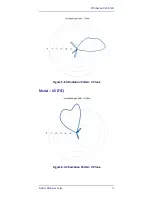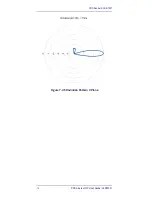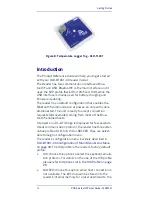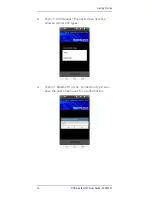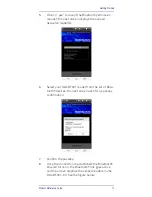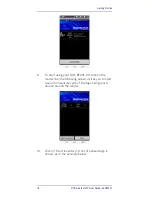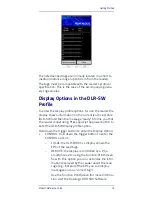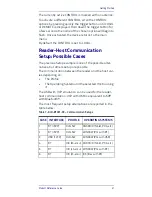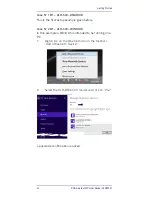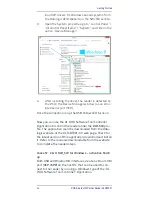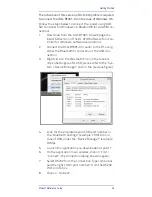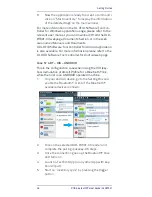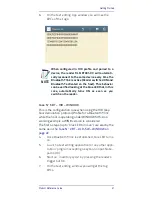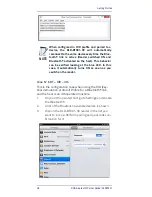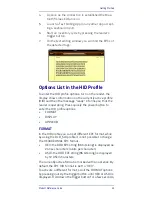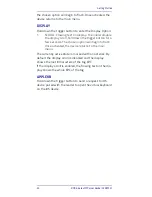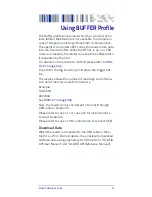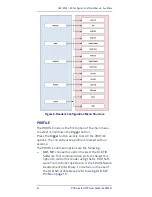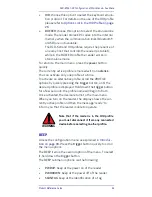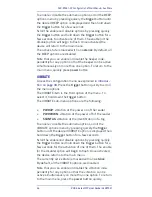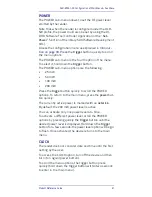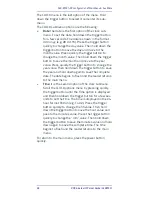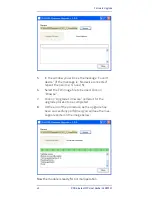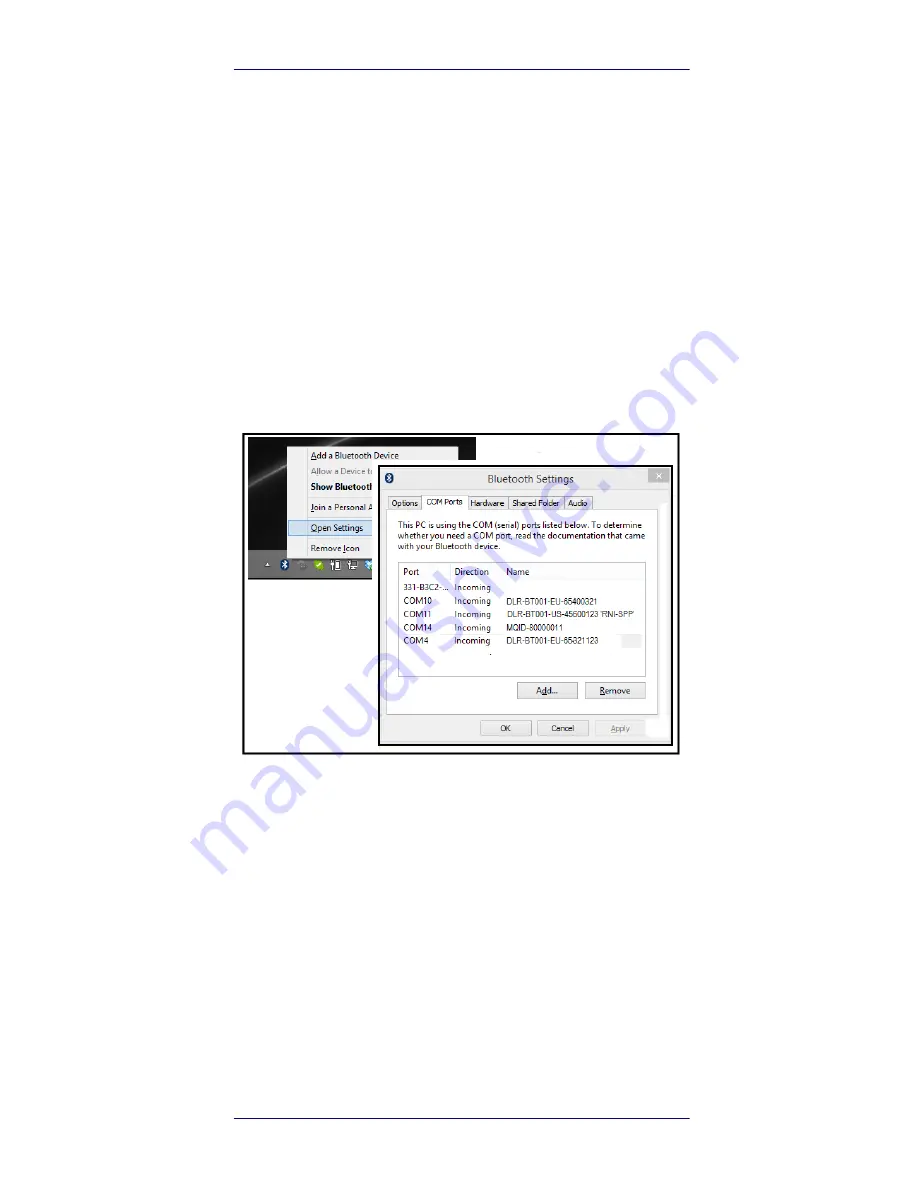
Getting Started
Product Reference Guide
25
The activation of this version of DLR-SW profile is required
to connect the
DLR-BT001-XX
in the case of Windows O.S.
Follow the steps below to connect the reader using DLR-
SW Controller for Windows via Bluetooth® (or via USB con-
nection):
1.
Download from the DLR-BT001-XX web page the
latest SW version of the DL RFID Software Tool Con-
troller for Windows software and install it.
2.
Connect the DLR-BT001-XX reader to the PC using
either the Bluetooth® connection or the USB con-
nection.
3.
Right click on the Bluetooth® icon in the taskbar
>Open Settings (as for USB, please refer to the “Sys-
tem > Device Manager” path in the previous figure):
4.
Look for the emulated serial COM port number in
the “Bluetooth Settings” (example: COM10) or, in
case of USB, under the “Device Manager” (example:
COM4).
5.
Launch the application you downloaded at point 1.
6.
On the application main window, click on “File” >
“Connect”; the connection dialog box will appear.
7.
Select RS232 from the Connection Type combo box
and the right COM <port number> from the RS232
Port combo box.
8.
Click on “Connect”.