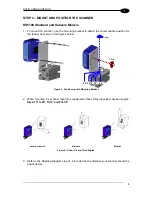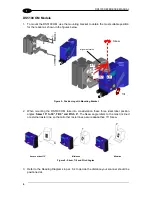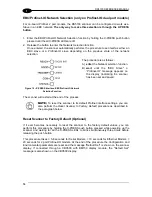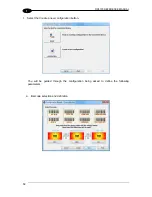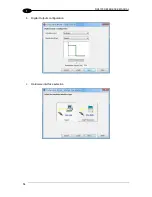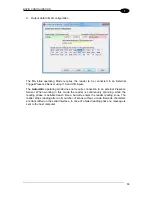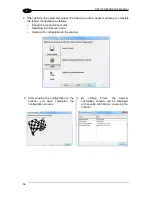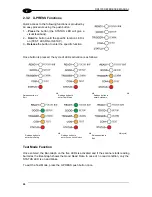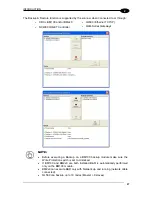Summary of Contents for DS5100-X200
Page 1: ......
Page 30: ...DS5100 REFERENCE MANUAL 14 1 b Digital Outputs configuration c Hardware interface selection ...
Page 62: ...DS5100 REFERENCE MANUAL 46 3 Figure 18 DS5100 OM Serial Model Overall Dimensions ...
Page 78: ...DS5100 REFERENCE MANUAL 62 4 Figure 38 ID NET Network Connections with isolated power blocks ...
Page 97: ...TYPICAL LAYOUTS 81 5 7 Double click on the DS5100 scanner to configure it ...
Page 163: ...147 X X PRESS Human Machine Interface 23 ...
Page 164: ......