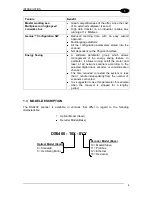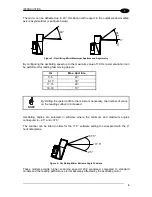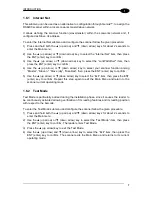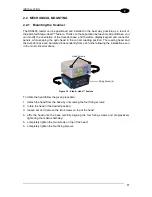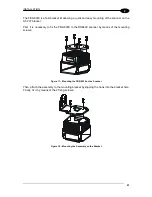INTRODUCTION
7
1
1.6.1 Internal Net
This su
bmenu can be used as an alternative to configuration through Genius™, to assign the
DS6400 scanner within a local Lonworks master/slave network.
It allows defining the scanner function (slave/master) within the Lonworks network and, if
configured as Slave, its address.
To enter the Internal Net submenu and configure the scanner follow the given procedure:
1) Press and hold both the
▲ (up arrow) and ▼ (down arrow) keys for about 2 seconds to
enter the Main menu;
2)
Use the ▲ (up arrow) or ▼ (down arrow) key to select the “Internal Net” item, then press
the ENT (enter) key to confirm;
3)
Use the ▲ (up arrow) or ▼ (down arrow) key to select the “LonWAddrSel”” item, then
press the ENT (enter) key to confirm;
4)
Use the ▲ (up arrow) or ▼ (down arrow) key to select your scanner function among
“Master”, “Slave n”, “Slave jolly”, “Disabled”; then, press the ENT (enter) key to confirm;
5)
Use the ▲ (up arrow) or ▼ (down arrow) key to select the “Exit” item, then press the ENT
(enter) key to confirm. Repeat this step again to exit the Main Menu and return to the
scanner current operating mode.
1.6.2 Test Mode
Test Mode is particularly advised during the installation phase, since it causes the reader to
be continuously activated allowing verification of its reading features and its reading position
with respect to the barcode.
To enter the Test Mode submenu and configure the scanner follow the given procedure:
1) Press and hold both the
▲ (up arrow) and ▼ (down arrow) keys for about 2 seconds to
enter the Main menu.
2)
Use the ▲ (up arrow) or ▼ (down arrow) key to select the “Test Mode” item, then press
the ENT (enter) key to confirm. The reader enters Test Mode.
3)
Press the ▲ (up arrow) key to exit the Test Mode.
4)
Use the ▲ (up arrow) and ▼ (down arrow) key to select the “Exit” item, then press the
ENT (enter) key to confirm. The scanner exits the Main Menu and returns to its current
operating mode.
Summary of Contents for DS6400
Page 1: ...DS6400 Reference Manual ...
Page 159: ...www datalogic com ...