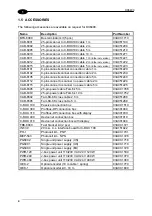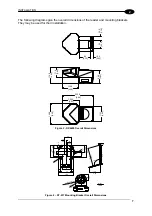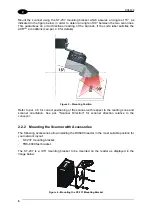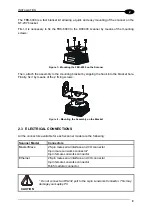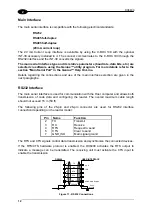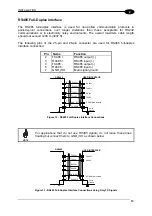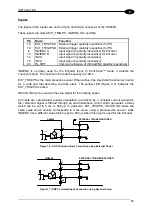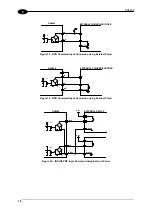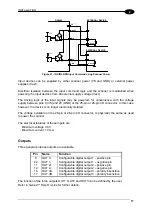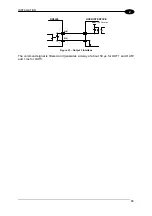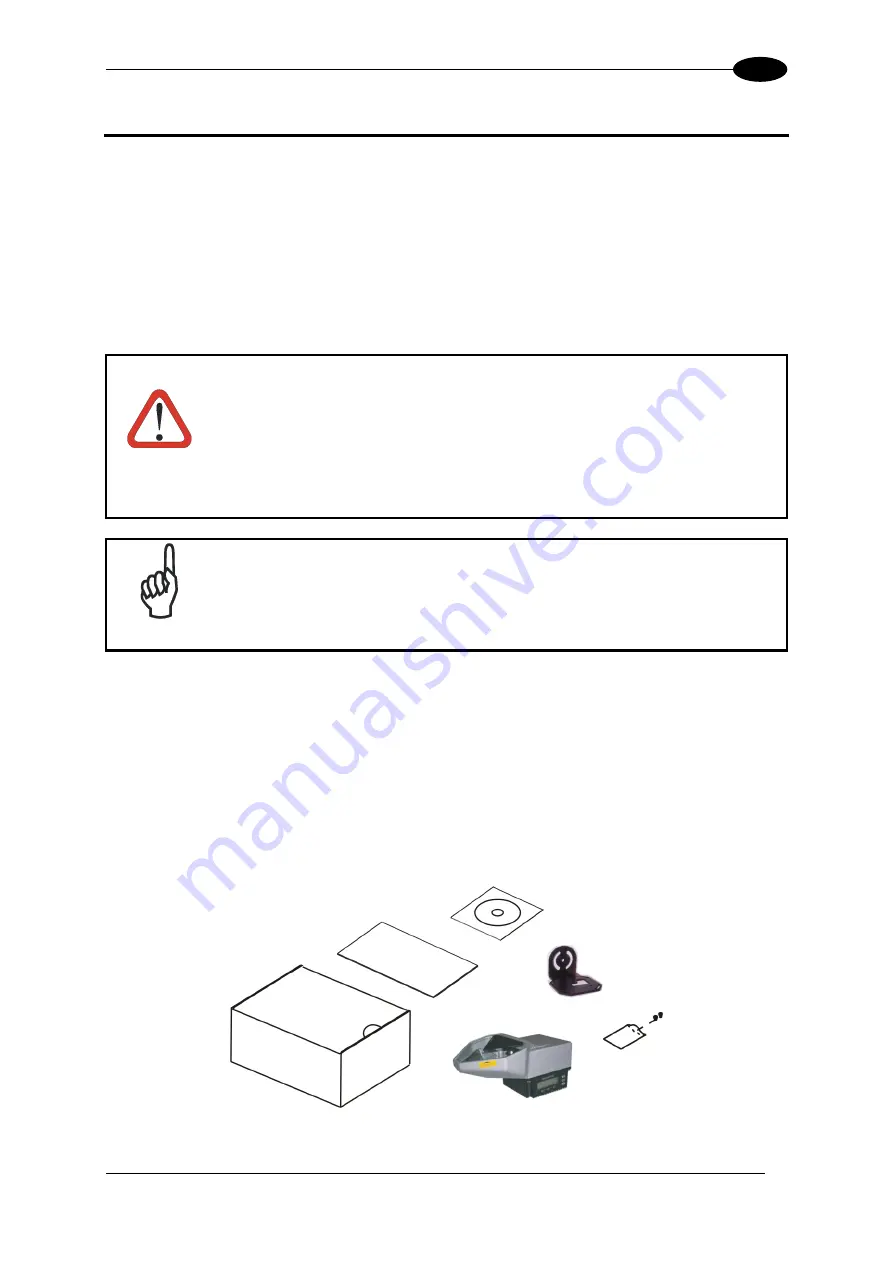
INSTALLATION
2
2 INSTALLATION
To install the system follow the given procedure:
1. Select the mounting location for DX6400;
2. Mount the DX6400 scanner;
3. Position the scanner with respect to the barcode;
4. Proceed with system electrical connection;
5. Install the Genius™ program on the PC and configure the scanner;
6. Set the Flash™ dynamic focus by means of the Genius™ software tool.
WARNING
When installing several scanners, take care to position them correctly so that
no laser beam enters the reading window perpendicularly and at the same
level of the output beam of the other scanners. This condition could occur
more frequently for side mounted applications. If these precautions are not
followed, it may occur that the laser of the blinded scanner starts blinking due
to an internal circuit which temporarily turns the laser off when detecting a
power anomaly. To resolve this problem, it is sufficient to slightly change the
inclination and position of one of the two scanners involved.
NOTE
Refer to the Reference Documentation for details on connecting your
DX6400 reader to other devices in the system (i.e. C-BOX 100 etc.).
2.1 PACKAGE CONTENTS
Verify that the DX6400 reader and all the parts supplied with the equipment are present and
intact when opening the packaging; the list of parts includes:
•
DX6400 reader
•
Installation Quick Ref barcode test chart
•
DX6400 configuration CD-ROM
•
Mounting bracket and screws
Figure 1 – DX6400 Package Contents
5
Summary of Contents for DX6400
Page 1: ...DX6400 Reference Manual ...
Page 94: ...www automation datalogic com ...