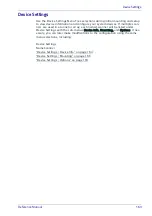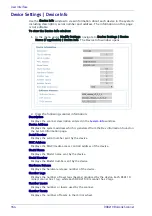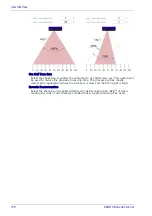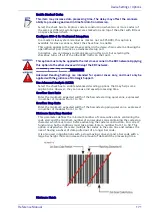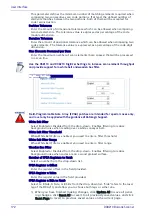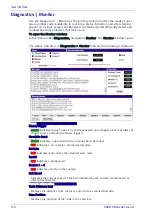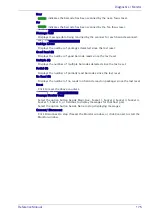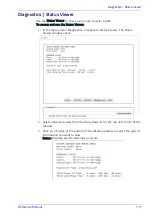User Interface
166
DX8210 Barcode Scanner
Device Settings | Mounting
Use the Mounting window to calibrate your scanner.
T
o view and edit the Mounting settings:
1. In the menu under Modify Settings, navigate to Device Settings | Device
Name (if applicable) | Mounting. The Mounting window opens.
2. Enter the appropriate information in the form as described below:
Leg N (DX8210 Only)
Select a laser leg for calibration from the drop-down list.
Calibration Method
Select Use Built-In Calibration or PackTrack Calibration from the drop-down list.
Use Built-In Calibration only available for the DX8210, and you must manually
enter the requested data. If PackTrack Calibration is selected, use the wizard to
automatically enter most of the data.
Both the Built-In and PackTrack Calibration methods need manually entered data.
The Built-In method reduces the number of entries for the scanner to calculate the
PackTrack parameters.
PackTrack Calibration
PackTrack Calibration Wizard
Click Launch Wizard to open the PackTrack™ Calibration Wizard. View PackTrack
calibration in the On line help for the particular scanner.
Calibration Adjustment
Y Adjustment
If more than one device is included in the scanning system, the device name will be
listed in the menu tree after the Device Settings level.
Summary of Contents for DX8210
Page 1: ...DX8210 Reference Manual Omnidirectional Barcode Scanner ...
Page 31: ...Installation Reference Manual 19 Small Side Mounted L Bracket Options ...
Page 45: ...Tachometer Wiring to CBX510 Reference Manual 33 ...
Page 47: ...Tachometer Wiring to CBX510 Reference Manual 35 ...
Page 49: ...Digital Output Configuration to CBX510 Reference Manual 37 Unpowered Outputs Powered Outputs ...
Page 268: ...Barcode Scanning Features 256 DX8210 Barcode Scanner DX8210 2100 0 25 mm 10mil ...
Page 269: ...Reading Diagrams Reference Manual 257 DX8210 2100 0 30 mm 12mil ...
Page 270: ...Barcode Scanning Features 258 DX8210 Barcode Scanner DX8210 2100 0 38 mm 15mil ...
Page 271: ...Reading Diagrams Reference Manual 259 DX8210 2100 0 50 mm 20 mil ...
Page 272: ...Barcode Scanning Features 260 DX8210 Barcode Scanner DX8210 4100 0 38 mm 15 mil ...
Page 273: ...Reading Diagrams Reference Manual 261 DX8210 4100 0 50 mm 20 mil ...
Page 274: ...Barcode Scanning Features 262 DX8210 Barcode Scanner DX8210 4200 0 25 mm 10 mil ...
Page 275: ...Reading Diagrams Reference Manual 263 DX8210 4200 0 30 mm 12 mil ...
Page 297: ...Reference Manual 285 ...
Page 298: ......
Page 299: ......