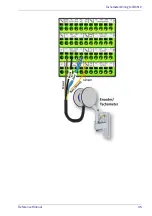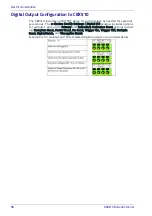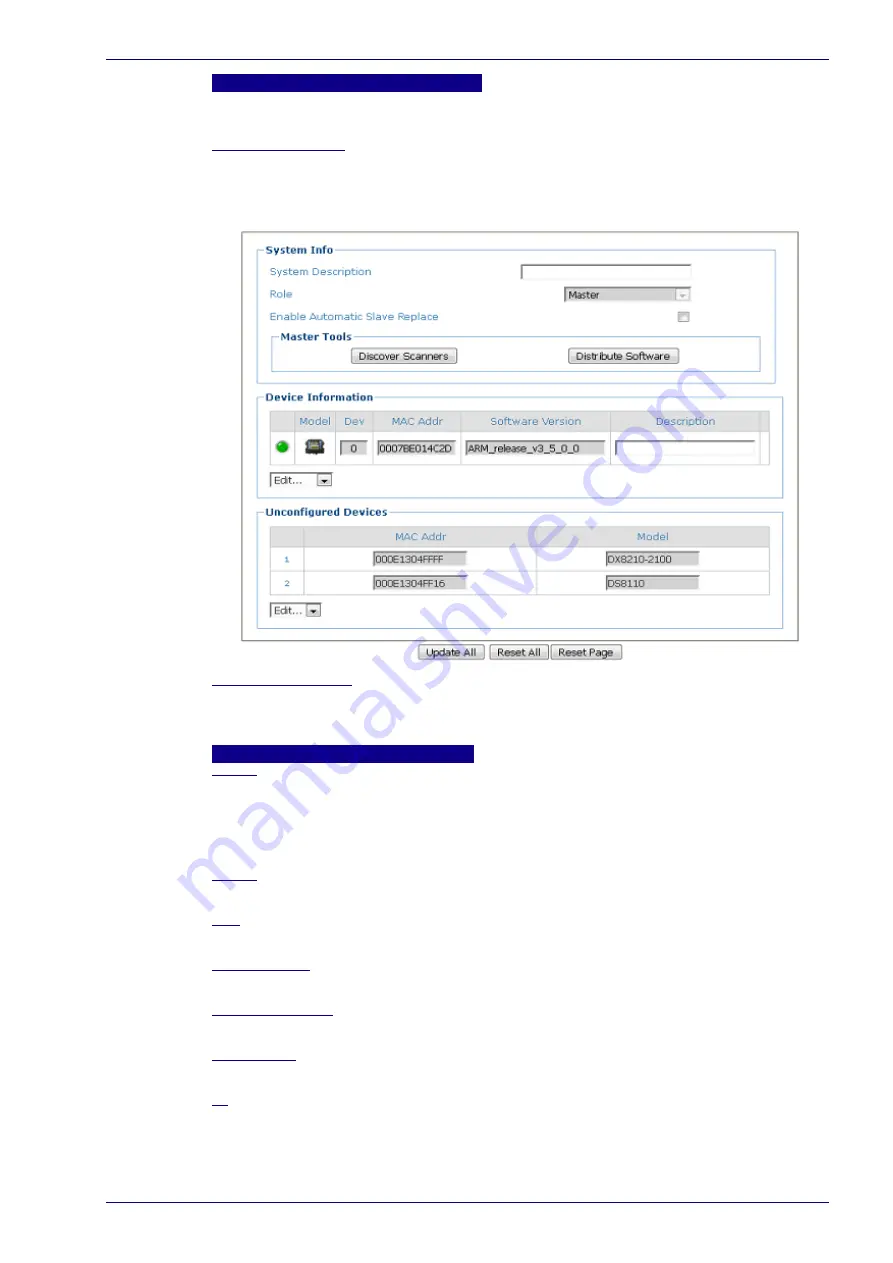
System Information
Reference Manual
49
Master Tools
These options are shown if Master is selected and is the default option for the
SC5000.
Discover Scanners
Click Discover Scanners to automatically find all of the scanners in an array. The
discovered scanners will be listed in the Device Information portion of the window.
This step is only done during initial configuration and is not a troubleshooting
option.
Distribute Software
Click Distribute Software to send the current software residing on the master
scanner to all of the slave scanners listed in the Device Information section of the
window.
Device Information
Status
Green
= No errors and ready to read
Gray
= Unit not connected (unit not seen by master)
Red
= Error. If you click on the red circle it will take you to the status viewer page
for more info on the error
Model
Displays an image of the scanner/controller model.
Dev
Displays the system designation for the device.
MAC Address
Displays the MAC Address (Media Access Control Address) for the device.
Software version
Displays the device installed software version.
Description
Enter a user-defined description of the device.
ID
Click ID to visually identify a scanner in an array/tunnel. When clicked, all the
scanner lasers will turn off except for the selected scanner, whose laser will blink
for 20 seconds.
Summary of Contents for DX8210
Page 1: ...DX8210 Reference Manual Omnidirectional Barcode Scanner ...
Page 31: ...Installation Reference Manual 19 Small Side Mounted L Bracket Options ...
Page 45: ...Tachometer Wiring to CBX510 Reference Manual 33 ...
Page 47: ...Tachometer Wiring to CBX510 Reference Manual 35 ...
Page 49: ...Digital Output Configuration to CBX510 Reference Manual 37 Unpowered Outputs Powered Outputs ...
Page 268: ...Barcode Scanning Features 256 DX8210 Barcode Scanner DX8210 2100 0 25 mm 10mil ...
Page 269: ...Reading Diagrams Reference Manual 257 DX8210 2100 0 30 mm 12mil ...
Page 270: ...Barcode Scanning Features 258 DX8210 Barcode Scanner DX8210 2100 0 38 mm 15mil ...
Page 271: ...Reading Diagrams Reference Manual 259 DX8210 2100 0 50 mm 20 mil ...
Page 272: ...Barcode Scanning Features 260 DX8210 Barcode Scanner DX8210 4100 0 38 mm 15 mil ...
Page 273: ...Reading Diagrams Reference Manual 261 DX8210 4100 0 50 mm 20 mil ...
Page 274: ...Barcode Scanning Features 262 DX8210 Barcode Scanner DX8210 4200 0 25 mm 10 mil ...
Page 275: ...Reading Diagrams Reference Manual 263 DX8210 4200 0 30 mm 12 mil ...
Page 297: ...Reference Manual 285 ...
Page 298: ......
Page 299: ......