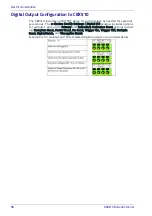User Interface
50
DX8210 Barcode Scanner
Edit
Select to Remove, Reassign, Add, or Replace from the Edit drop-down list to
complete the following actions:
Remove: When selected, you can select the scanner to remove from the Dev/MAC
Address drop-down list. Click OK to remove the selected scanner from the system.
Reassign: When selected, the Dev column of the selected slave scanner (selected
with ID) presents a drop-down list of Dev numbers. Select a different number to
reassign the scanner.
Add: This is an option under the Edit drop-down list in the Unconfigured Devices
section of the screen. Click OK to add the selected device to the system.
Replace: This is an option under the Edit drop-down list in the Unconfigured
Devices section of the screen. When selected, you can select from a list of slave
scanners (Those with a gray indicator, meaning the unit is not connected) in the
system using MAC Address and Dev drop-down lists. Click OK to replace the
selected scanner with the Unconfigured Device.
3. When you have finished making changes, click Update All to save all pend-
ing changes, click Reset All to revert to all previously saved values, and click
Reset Page to revert to the previous saved values on the current page.
These options are for units not in the cluster, that have been discovered.
Summary of Contents for DX8210
Page 1: ...DX8210 Reference Manual Omnidirectional Barcode Scanner ...
Page 31: ...Installation Reference Manual 19 Small Side Mounted L Bracket Options ...
Page 45: ...Tachometer Wiring to CBX510 Reference Manual 33 ...
Page 47: ...Tachometer Wiring to CBX510 Reference Manual 35 ...
Page 49: ...Digital Output Configuration to CBX510 Reference Manual 37 Unpowered Outputs Powered Outputs ...
Page 268: ...Barcode Scanning Features 256 DX8210 Barcode Scanner DX8210 2100 0 25 mm 10mil ...
Page 269: ...Reading Diagrams Reference Manual 257 DX8210 2100 0 30 mm 12mil ...
Page 270: ...Barcode Scanning Features 258 DX8210 Barcode Scanner DX8210 2100 0 38 mm 15mil ...
Page 271: ...Reading Diagrams Reference Manual 259 DX8210 2100 0 50 mm 20 mil ...
Page 272: ...Barcode Scanning Features 260 DX8210 Barcode Scanner DX8210 4100 0 38 mm 15 mil ...
Page 273: ...Reading Diagrams Reference Manual 261 DX8210 4100 0 50 mm 20 mil ...
Page 274: ...Barcode Scanning Features 262 DX8210 Barcode Scanner DX8210 4200 0 25 mm 10 mil ...
Page 275: ...Reading Diagrams Reference Manual 263 DX8210 4200 0 30 mm 12 mil ...
Page 297: ...Reference Manual 285 ...
Page 298: ......
Page 299: ......