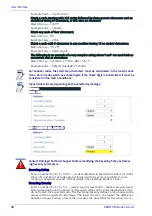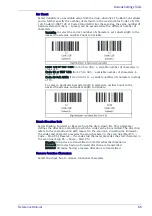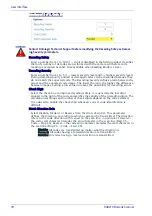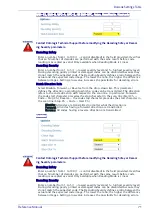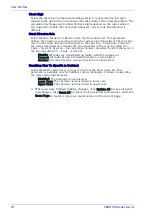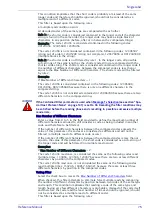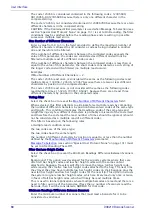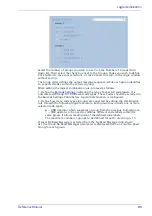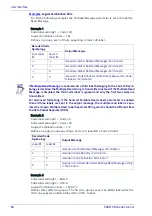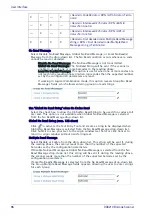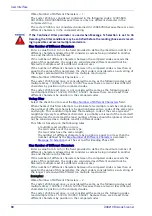User Interface
78
DX8210 Barcode Scanner
Standard Multi Label
When Standard Multi Label has been selected from the Code Combination drop-
down list, the Barcode Configuration window reveals related input fields.
1. Enter the appropriate information in the form as described below:
Code Combination - Standard Multi Label has been selected.
No Read Message
Select Disable No Read Message, Global No Read Message, or Local No Read(s)
Message from the drop-down list. The No Read condition occurs whenever a code
cannot be read or decoded.
Disable No Read Message: The No Read Message is not transmitted.
Global No Read Message: The No Read String will be sent if the scanner is unable to
decode one or more barcodes in the reading phase.
Local No Read(s) Message: This option is useful when one or more codes are not
read in the reading phase or when more codes than the expected number set by
the configuration parameters are read.
If working in Standard Multi Label mode, this option activates the Code Label Local
No Read String and the Code Label Local Multiple Read String parameters which
allow setting a Local No Read String and a Local Multiple string in the Barcode
Settings Table for each defined code symbology.
Use ‘Global No Read String’ when No Codes Read
Select the check box to allow the Global No Read String to be used if no codes at all
are read. This option is not available when Global No Read Message is selected
from the No Read Message drop-down list.
Global No Read String (max. 128 chars)
Click
to activate the Text Entry Tool and create a string to be displayed when
Global No Read Message is selected from the No Read Message drop-down list.
Click Submit to save your text to the origin window text field, or click Cancel to
return to origin window without transferring text.
Multiple Read Message
Select Disable or Enable from the drop-down list. This string will be sent if, during
the reading phase, the scanner reads more than the number of the expected
barcodes set by the configuration parameters.
In case of Multi Label, the codes will be distinguished EITHER by their symbology, OR by
their contents. If two (or more) codes share the same symbology and content, the scan-
ner will not perceive them as a unique code.
These filter options are provided to eliminate false multiple reads.
Summary of Contents for DX8210
Page 1: ...DX8210 Reference Manual Omnidirectional Barcode Scanner ...
Page 31: ...Installation Reference Manual 19 Small Side Mounted L Bracket Options ...
Page 45: ...Tachometer Wiring to CBX510 Reference Manual 33 ...
Page 47: ...Tachometer Wiring to CBX510 Reference Manual 35 ...
Page 49: ...Digital Output Configuration to CBX510 Reference Manual 37 Unpowered Outputs Powered Outputs ...
Page 268: ...Barcode Scanning Features 256 DX8210 Barcode Scanner DX8210 2100 0 25 mm 10mil ...
Page 269: ...Reading Diagrams Reference Manual 257 DX8210 2100 0 30 mm 12mil ...
Page 270: ...Barcode Scanning Features 258 DX8210 Barcode Scanner DX8210 2100 0 38 mm 15mil ...
Page 271: ...Reading Diagrams Reference Manual 259 DX8210 2100 0 50 mm 20 mil ...
Page 272: ...Barcode Scanning Features 260 DX8210 Barcode Scanner DX8210 4100 0 38 mm 15 mil ...
Page 273: ...Reading Diagrams Reference Manual 261 DX8210 4100 0 50 mm 20 mil ...
Page 274: ...Barcode Scanning Features 262 DX8210 Barcode Scanner DX8210 4200 0 25 mm 10 mil ...
Page 275: ...Reading Diagrams Reference Manual 263 DX8210 4200 0 30 mm 12 mil ...
Page 297: ...Reference Manual 285 ...
Page 298: ......
Page 299: ......