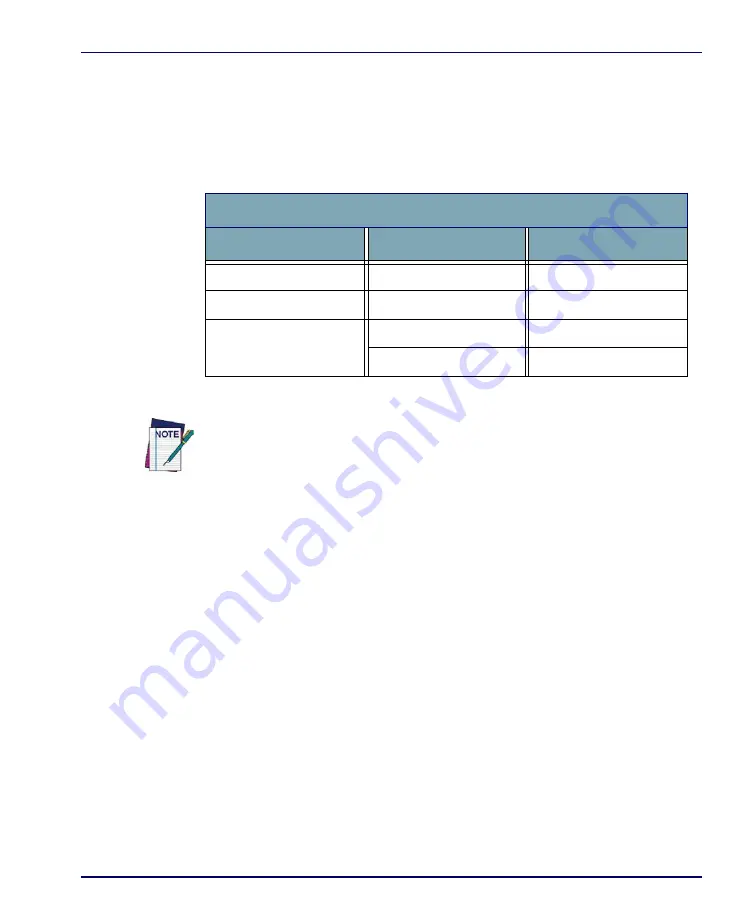
Falcon Desktop Utility
Product Reference Guide
B-7
The
<F6>
is the key initially assigned to
FDU
Admin:
If you wish to assign this key to a different function, you must first select an
unassigned Hot Key and assign it to the Action -
FDU
Admin. You can then go
back and reassign the
FKey
to something else.
Table B-5. Falcon Models/Hot Keys Available
Adding a New Hot Key
When you select
New
on the
HKeys
tab, this opens the
Add New Hot Key
dialog
box.
To define a new Hot Key, complete the following steps:
1. Enter the key combination to define a new Hot Key in the
Enter Key
textbox.
2. The
Note
displays important information indicating Hot Keys that
should not be used.
Falcon 4400 Series
26-key models
48-key models
52-key models
Alpha-numeric
Alt + Alpha-numeric
Alt + Alpha-numeric
F1-F19
Alt + F1-F10
Alt + F1-F20
F1-F10
F1-F20
Alpha-numeric
Alpha-numeric
The administrator is responsible for verifying that these keys don’t override exist-
ing functions. To prevent FDU Hot Keys from overriding existing application keys,
select “No Action” in the Action combo box.
Summary of Contents for Falcon 4410
Page 8: ...Contents vi Falcon 4400 Series with Windows CE NOTES ...
Page 100: ...Accessories A 12 Falcon 4400 Series with Windows CE NOTES ...
Page 116: ...Falcon Desktop Utility for Windows CE B 16 Falcon 4400 Series with Windows CE NOTES ...
Page 172: ...Programming Parameters F 46 Falcon 4400 Series with Windows CE NOTES ...
Page 238: ...Index Falcon 4400 Series with Windows CE NOTES ...
Page 239: ......
















































