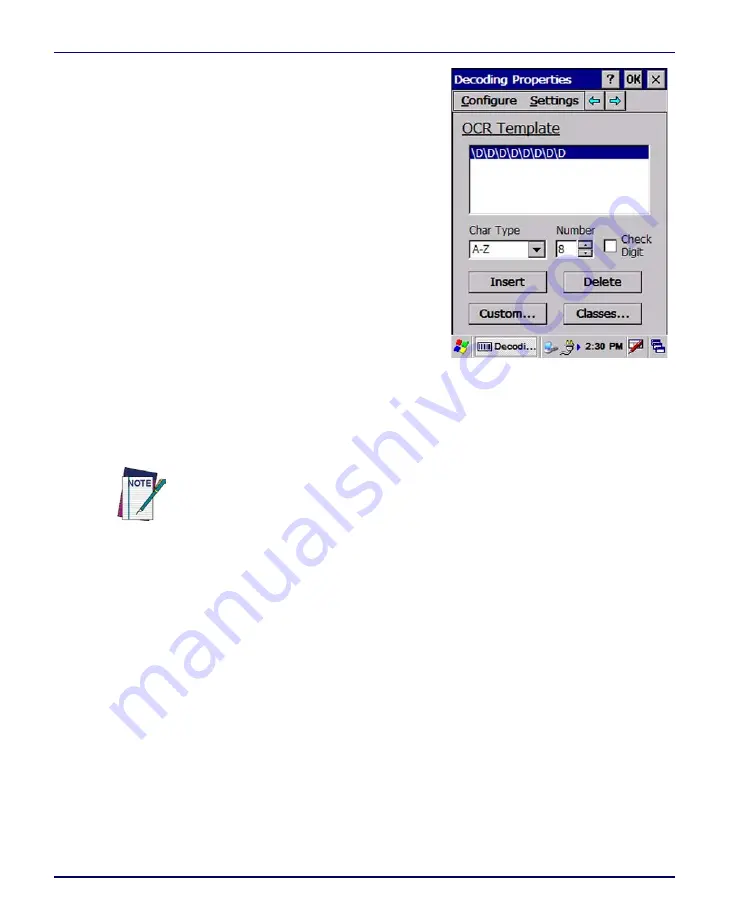
Programming Parameters
F-38
Falcon
®
4400 Series with Windows
®
CE
The list box displays templates, with
each list item displayed as a one-line
string.
•
Use the
Char Type
spin box to
select allowable characters.
•
Use the
Number
to set length.
•
Select/deselect the
Check Digit
checkbox.
•
Tap
Insert
to add a new list
item that conforms to the three
controls above this button.
•
Tap
Delete
to remove the
selected item from the list box.
•
Tap
Custom
to add a template
that does not match a standard. See Table F-7 on page
Printable template characters (0x20 – 0x7E) are represented by themselves,
and template control characters are printed according to template characters
shown in Table F-7 on page
.
Building a Single Template
A template allows you to specify the format of an OCR string that can be read.
The imager will only decode OCR strings that match a specified template.
This template can be made up of any combination of characters that are speci-
fied in
. The “Character” column shows what is entered into Custom
to make a custom template. The one exception is the check digit character
(0x03). See "OCR Check Characters" starting on page
for more infor-
mation about OCR check digit.
Template separator characters are not printed; templates are displayed as sepa-
rate list items.
Summary of Contents for Falcon 4410
Page 8: ...Contents vi Falcon 4400 Series with Windows CE NOTES ...
Page 100: ...Accessories A 12 Falcon 4400 Series with Windows CE NOTES ...
Page 116: ...Falcon Desktop Utility for Windows CE B 16 Falcon 4400 Series with Windows CE NOTES ...
Page 172: ...Programming Parameters F 46 Falcon 4400 Series with Windows CE NOTES ...
Page 238: ...Index Falcon 4400 Series with Windows CE NOTES ...
Page 239: ......
















































