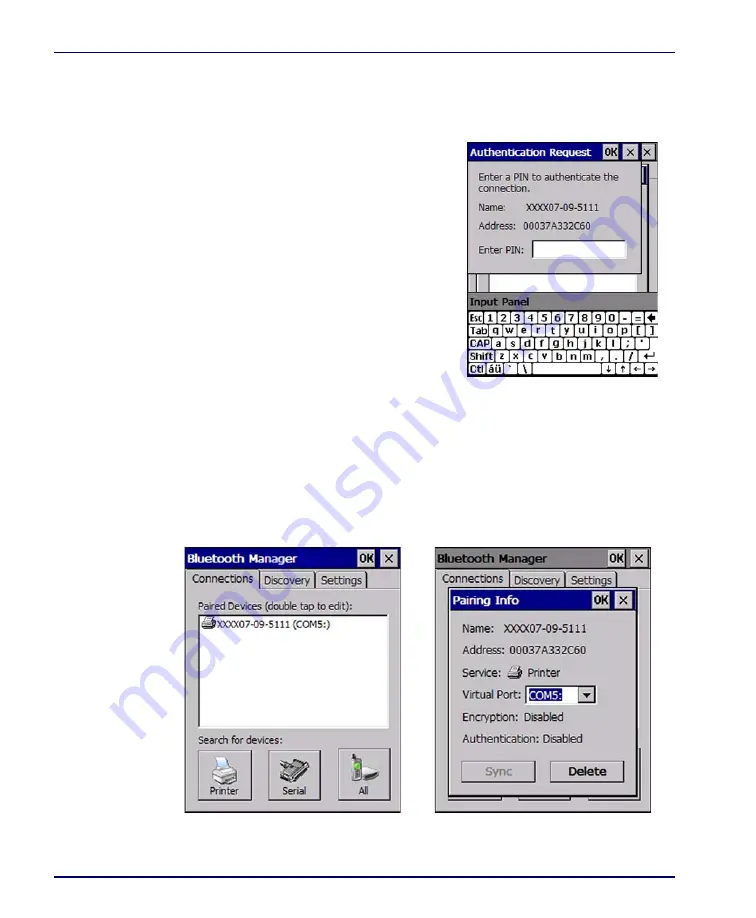
Configuring the Falcon
2-6
Falcon
®
4400 Series with Windows
®
CE
You can also select
Encrypt
or
Authenticate
from the Bluetooth control panel to
apply or modify those settings.
1. To require Authentication, tap the
checkbox, then tap
OK
.
2. The Authentication Request dia-
log will then open, requesting that
you enter a PIN. Use the Input
Panel to type in the PIN.
3. Tap
OK
to complete.
The dialog will also appear when an
Authentication request is received from
another device.
Viewing or Deleting Paired Devices
Once you have set up a Pairing, you can view the settings by double-tapping
its name from the Connections tab. Tap the arrow to change the Virtual Port,
or Delete to remove the device pairing. Tap Sync to initiate a Sync (available
only if the service is an ActiveSync connection).
Figure 2-3. Pairing Info
Summary of Contents for Falcon 4410
Page 8: ...Contents vi Falcon 4400 Series with Windows CE NOTES ...
Page 100: ...Accessories A 12 Falcon 4400 Series with Windows CE NOTES ...
Page 116: ...Falcon Desktop Utility for Windows CE B 16 Falcon 4400 Series with Windows CE NOTES ...
Page 172: ...Programming Parameters F 46 Falcon 4400 Series with Windows CE NOTES ...
Page 238: ...Index Falcon 4400 Series with Windows CE NOTES ...
Page 239: ......
















































