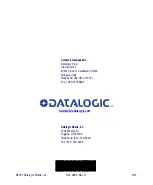Product Reference Guide
H-5
ROM (read only
memory)
The operating system (
) and applications are pre-installed on ROM and
cannot be removed or modified. These applications are persistent.
remote access
server (RAS)
A feature that connects a device to a host computer. Windows CE can connect to a remote
access server using direct serial, infrared, and dial-up connections. Windows CE supports
the standard Microsoft Win32 RAS functions; however, it allows only one connection at a
time. RAS functions can be implemented for direct serial connections or dial-up modem
connections.
RTC
Real Time Clock on the PC.
shortcut menu
A menu that is displayed for a selected object. The menu contains commands that are con-
textually relevant to the selection.
SNMP (Simple Net-
work Management
Protocol)
SNMP is the standard protocol for managing devices on a network. Simple Network Man-
agement Protocol (SNMP) is a standardized protocol for network management services
using a client/server model. The network management program (client) issues queries and
commands to the remote device
soft input panel
(SIP)
Click on the
Keyboard
icon in the system tray to open the
SIP
. Use this virtual QWERTY
keyboard like you would a computer’s keypad to enter alpha numeric and symbols in the
current application.
splash screen
An initial screen displayed by software, usually containing a logo, version information,
author credits, or a copyright notice.
start
The start button opens the Start menu. The Start menu contains a list of the resident appli-
cations, applets, and utilities viable to the user.
status bar
An area that displays state information for the content in the window, typically placed at the
bottom of a window.
status icons
A graphic representation of the status of a feature or function.
strap studs
The Falcon 4410 comes with a handstrap that connects to the strap studs.
stylus
The stylus is the equivalent of a mouse on the Falcon. Use the stylus on a touch-sensitive
display. Only a plastic tipped stylus should be used on a touch-sensitive display.
Use the stylus to navigate the
, select characters in the soft input
panel (SIP), select applications from the desktop or system tray, select tabs, fields and text
within applications and dialog boxes.
suspend mode
The Falcon will go into a suspend or sleep mode when it is idle for a period of time. Sus-
pend mode works and looks just like you have turned the unit off. Press
<Power>
to sus-
pend (put to sleep) the Falcon. Press
<Power>
again for the Falcon to resume its previous
state.
Summary of Contents for Falcon 4410
Page 8: ...Contents vi Falcon 4400 Series with Windows CE NOTES ...
Page 100: ...Accessories A 12 Falcon 4400 Series with Windows CE NOTES ...
Page 116: ...Falcon Desktop Utility for Windows CE B 16 Falcon 4400 Series with Windows CE NOTES ...
Page 172: ...Programming Parameters F 46 Falcon 4400 Series with Windows CE NOTES ...
Page 238: ...Index Falcon 4400 Series with Windows CE NOTES ...
Page 239: ......