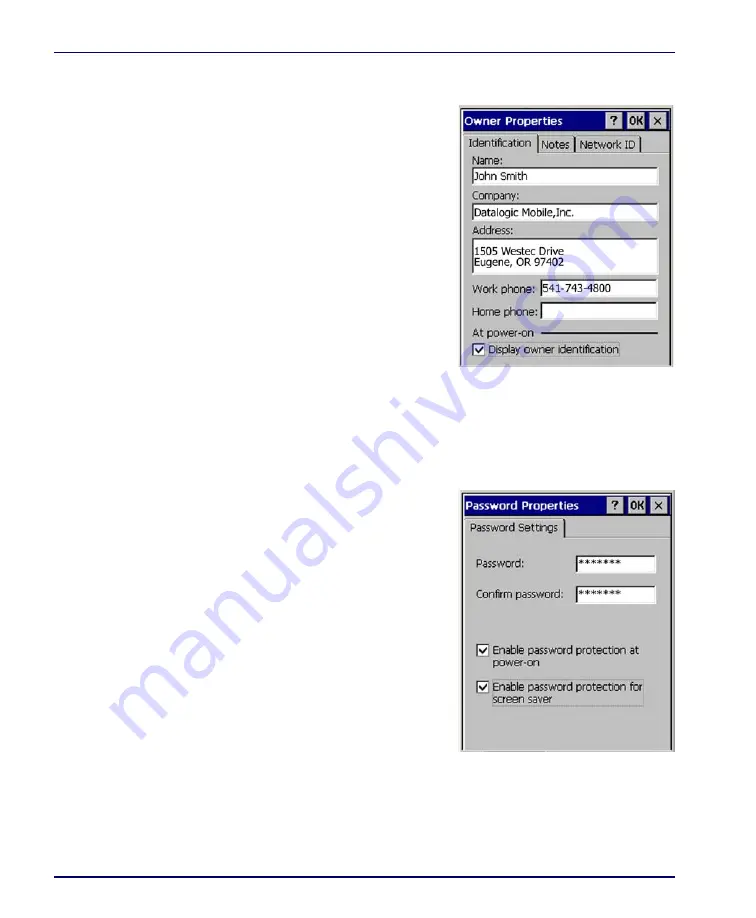
Configuring the Falcon
2-28
Falcon
®
4400 Series with Windows
®
CE
Owner
To change the
Owner
default settings:
1. Select
Start > Settings > Control
Panel > Owner Properties
. The
Input Panel
opens to facilitate
entering data.
2. Enter data using the input
panel or the keypad on the
PDA.
3. To exit the
Owner Properties
control panel, tap
OK
on the
control bar, or press
<Enter>
on
the keypad.
For more information on using the
Net-
work ID
tab, refer to "Setting Up the
.
Password
To change the
Password
default set-
tings:
1. Select
Start > Settings > Control
Panel > Password Properties
.
2. Enter the desired password
twice as indicated in the two
fields.
3. Select to enable password pro-
tection at power-on and/or
enabling password protection
for the screen-saver.
4. To exit the
Password
control
panel, tap
OK
on the control
bar, or press
<Enter>
on the
keypad.
Summary of Contents for Falcon 4410
Page 8: ...Contents vi Falcon 4400 Series with Windows CE NOTES ...
Page 100: ...Accessories A 12 Falcon 4400 Series with Windows CE NOTES ...
Page 116: ...Falcon Desktop Utility for Windows CE B 16 Falcon 4400 Series with Windows CE NOTES ...
Page 172: ...Programming Parameters F 46 Falcon 4400 Series with Windows CE NOTES ...
Page 238: ...Index Falcon 4400 Series with Windows CE NOTES ...
Page 239: ......
















































