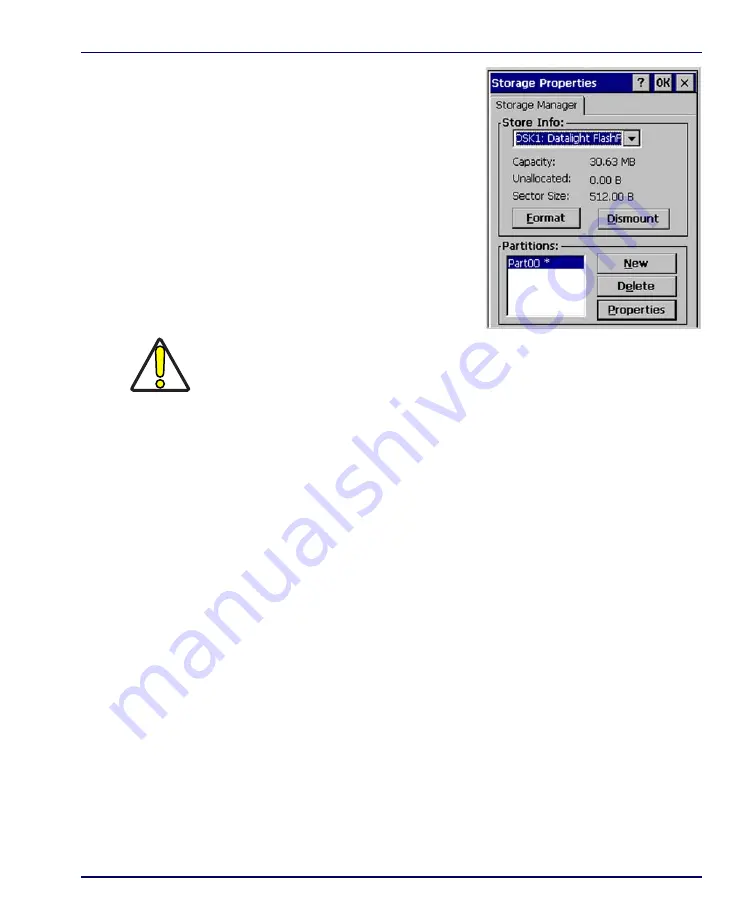
Stylus Calibration
Product Reference Guide
2-33
1. Select
Start > Settings > Control
Panel > Storage Properties
.
2. From the
Store Info
pull-down
list, select the desired storage
device.
3. You can also format, dismount,
and create partitions on storage
devices using this control panel.
4. To save and exit the
Storage
Properties
control panel, tap
OK
on the control bar, or press
<Enter>
on the keypad.
Stylus Calibration
You might need to recalibrate the touch screen (i.e. when you attempt to select
one item with the stylus, another item is erroneously selected).
To recalibrate the touch screen, complete the following steps:
1. Select
Start
menu
> Settings > Control Panel > Stylus
to open the
Stylus
Properties
dialog as shown in Figure 2-22 on page
2. Adjust
Double-Tap
sensitivity if needed or desired.
3. Select the
Calibration
tab to open the
Calibration
application.
CAUTION
Dismounting or formatting the FlashFX drive will erase all files and program stored in
the drive.
Summary of Contents for Falcon 4410
Page 8: ...Contents vi Falcon 4400 Series with Windows CE NOTES ...
Page 100: ...Accessories A 12 Falcon 4400 Series with Windows CE NOTES ...
Page 116: ...Falcon Desktop Utility for Windows CE B 16 Falcon 4400 Series with Windows CE NOTES ...
Page 172: ...Programming Parameters F 46 Falcon 4400 Series with Windows CE NOTES ...
Page 238: ...Index Falcon 4400 Series with Windows CE NOTES ...
Page 239: ......
















































