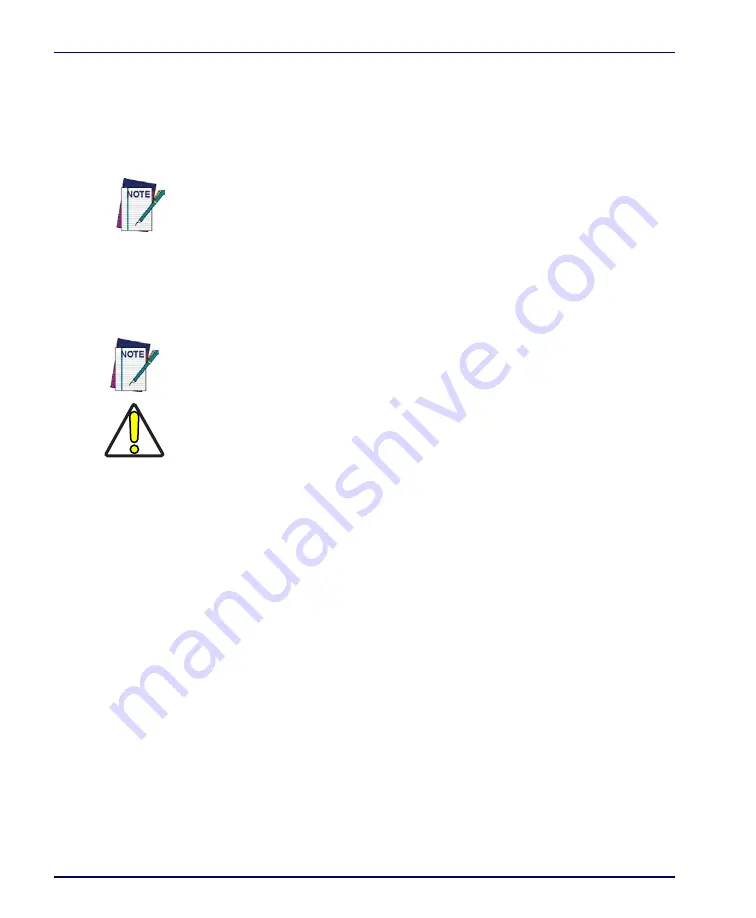
Falcon® Desktop Utility for Windows® CE
B-4
Falcon
®
4400 Series with Windows
®
CE
Setting a Password
To set a password:
1. Enter a password in the field. This allows the user to specify a pass-
word when this utility is launched. By default there is no password set.
2. Re-enter the password in the second field.
3. Select/tap
Set Password
to enable the password.
4. Select/tap
OK
close the
Set Password
Confirmation
dialog.
Changing a Password
To change to a new password:
1. Enter a new value in the
Enter Password
field.
2. Re-enter the new value in the
Re-enter Password
field.
3. Select/tap
Set Password
.
Removing a Password
To remove a password:
1. Enter blanks in both
Password
fields.
2. Select/tap
Set Password
.
Password Request Dialog Box
Once the password is set, the next time you open the
Falcon Desktop Utility
, the
FDU Password
dialog box opens.
Be sure to record the Password for future reference.
You must select/tap
Set Password
prior to exiting
FDU
in order to store and acti-
vate your new password. It is not necessary to select
Enable Falcon Desktop
.
CAUTION
If you select/tap
Restore Defaults
it will remove all custom settings and restore all
the factory default settings, except a previously set password.
Summary of Contents for Falcon 4410
Page 8: ...Contents vi Falcon 4400 Series with Windows CE NOTES ...
Page 100: ...Accessories A 12 Falcon 4400 Series with Windows CE NOTES ...
Page 116: ...Falcon Desktop Utility for Windows CE B 16 Falcon 4400 Series with Windows CE NOTES ...
Page 172: ...Programming Parameters F 46 Falcon 4400 Series with Windows CE NOTES ...
Page 238: ...Index Falcon 4400 Series with Windows CE NOTES ...
Page 239: ......















































