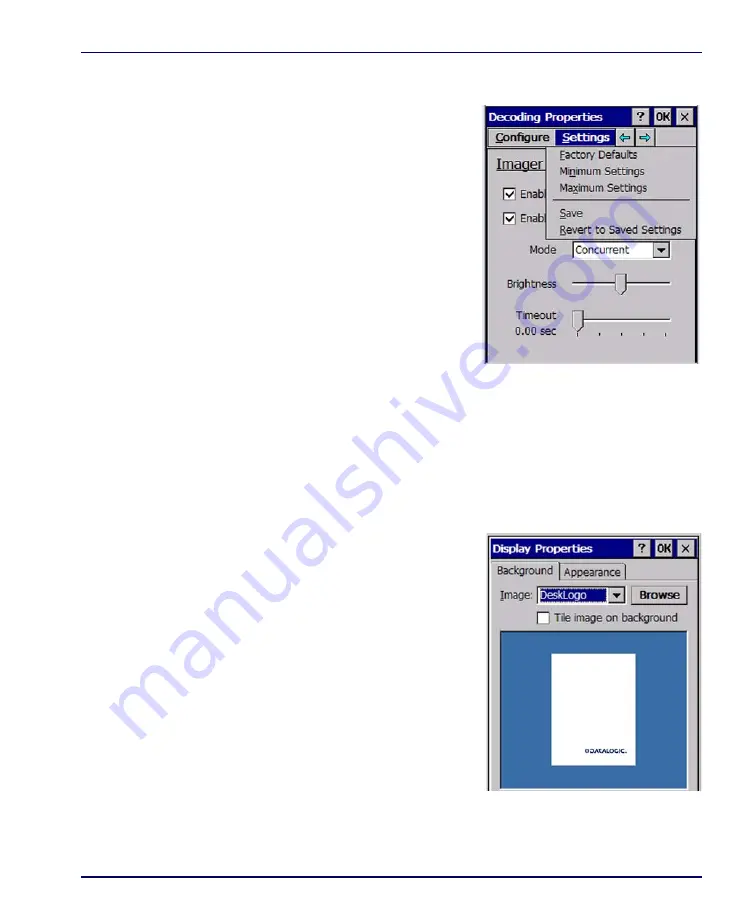
Display Configuration
Product Reference Guide
2-15
Settings
Select from the
Settings
menu to restore
previous configurations and/or other
available default settings. Choose from:
•
Factory Defaults
•
Minimum Settings
•
Maximum Settings
•
Save (New Settings)
•
Reverts to Saved Settings
The settings are saved when you select/
tap
OK
.
Display Configuration
To change the default Background or Appearance (Windows Color Scheme),
select
Start > Settings > Control Panel > Display
.
Background
To change the
Background
image:
1. Select
Start > Settings > Control
Panel > Display
.
2. Place a new image in the
Win-
dows
directory. This file must
be exactly 240 pixels wide by
320 pixels high.
3. The current file is located in the
Windows directory with the
Datalogic logo file named
DeskLogo.bmp.
4. Select the new file name by
using
Browse
.
Summary of Contents for Falcon 4410
Page 8: ...Contents vi Falcon 4400 Series with Windows CE NOTES ...
Page 100: ...Accessories A 12 Falcon 4400 Series with Windows CE NOTES ...
Page 116: ...Falcon Desktop Utility for Windows CE B 16 Falcon 4400 Series with Windows CE NOTES ...
Page 172: ...Programming Parameters F 46 Falcon 4400 Series with Windows CE NOTES ...
Page 238: ...Index Falcon 4400 Series with Windows CE NOTES ...
Page 239: ......
















































