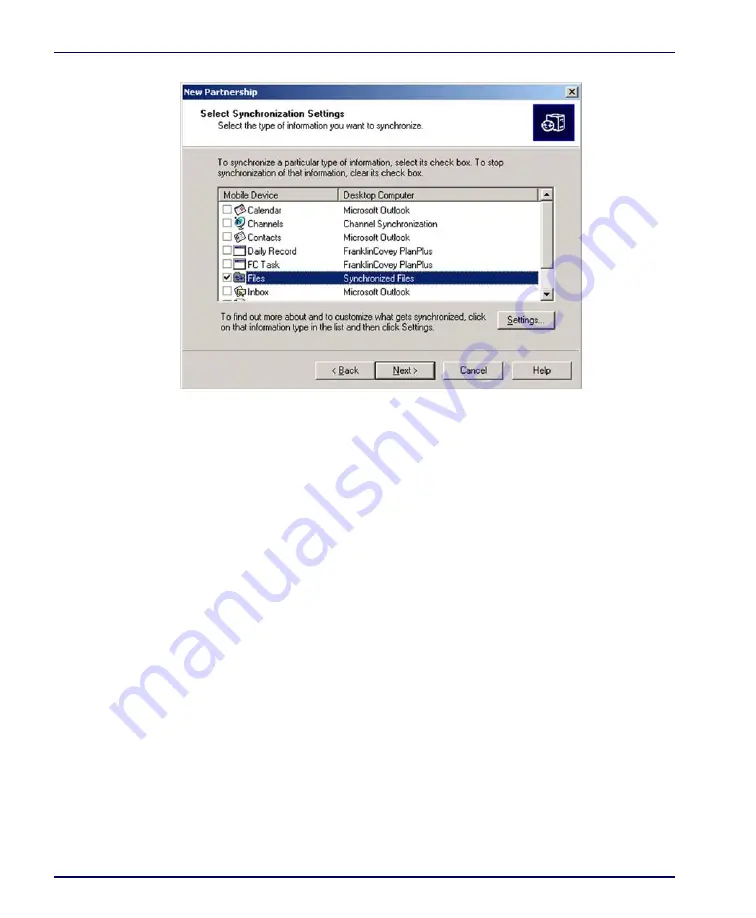
Networks, Communications, and Connections
4-8
Falcon
®
4400 Series with Windows
®
CE
Figure 4-7. Select Synchronization Settings
Networking
Setting Up the Network ID
To set up your Network ID (configure the Windows user settings, such as the
user name, password, and domain), complete the following steps on the Fal-
con:
1. Go to
Start > Settings > Control Panel > Owner
.
2. Select the
Network ID
tab on the
Owner Properties
dialog box.
3. Enter your
User Name
,
Password
, and
Domain
on the
Network ID
tab.
4. Select
OK
on the command bar to save your network ID information.
Access basic network connection information by double-tapping on the
Net-
work
icon in the system tray. Tap
Details
to show more information.
The Network Icon
The network icon in the system tray indicates if the network is currently con-
nected or not.
Summary of Contents for Falcon 4410
Page 8: ...Contents vi Falcon 4400 Series with Windows CE NOTES ...
Page 100: ...Accessories A 12 Falcon 4400 Series with Windows CE NOTES ...
Page 116: ...Falcon Desktop Utility for Windows CE B 16 Falcon 4400 Series with Windows CE NOTES ...
Page 172: ...Programming Parameters F 46 Falcon 4400 Series with Windows CE NOTES ...
Page 238: ...Index Falcon 4400 Series with Windows CE NOTES ...
Page 239: ......
















































