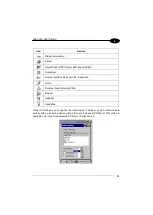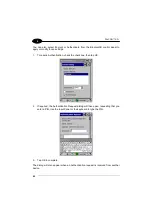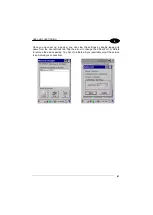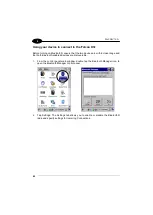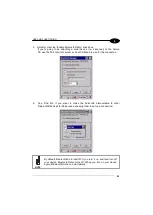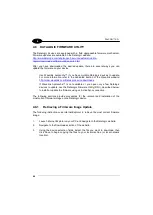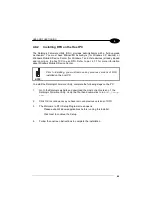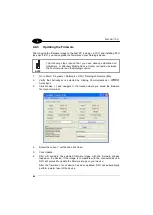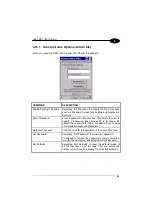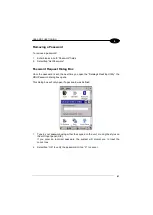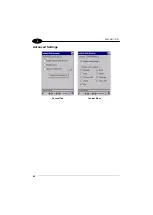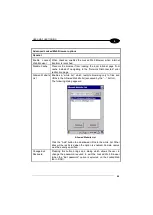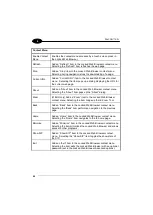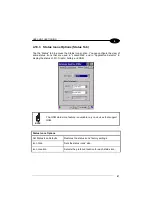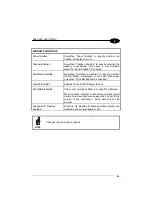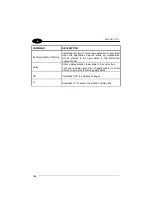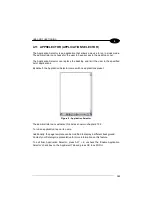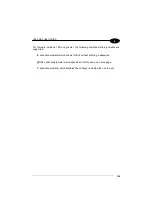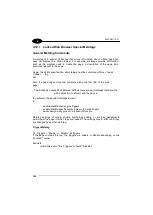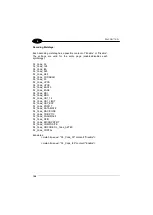USE AND FUNCTIONING
93
4
Error Redirection options
Error Type
The “Error Type” pull-down list displays available Error Types:
(400) Invalid Syntax, (403) Request Forbidden, (404) Object Not
Found, (406) No Response Format, (410) Page Doesn't Exist, (500)
Internal Server Error, (501) Server Can't Do That, Generic Error,
Network Disconnected
Error Page
Edit this textbox to associate a website or html file with the specified
error.
Other options
Full Screen
Set the web browser in full screen mode.
Status Icon
Enable or disable the status icons view (see par. 4.10.3). The status
icons can be configured on the Status tab of DDU.
Trap Keys
When checked:
−
all key presses will be trapped by the Locked Web Browser to
prevent the user from accessing unsafe parts of the system. For
example, pressing Ctrl+O to Open a File will not work;
−
safe key presses (e.g. Alpha numeric) will still get processed by the
Locked Web Browser as normal. For example entering a number in
a text field on a web page;
−
DL Buttons keys will not work in the LockedWeb Browser;
−
all Locked Web Browser command keys will work (e.g. Ctrl+0 to
exit).
−
When unchecked:
−
all keys will be processed normally by the system and the browser;
−
DL Buttons keys will work normally;
−
all Locked Web Browser command keys will work (e.g. Ctrl+0 to
exit).
Exit
Password
When checked, a password will be required before the Locked Web
Browser can exit. This password is different than the DDU exit
password, with a default value of “0000”, and can be changed in the
“Advanced” settings.
Browser
Home Page
This sets the Internet Explorer home page, regardless of the enable
state of the Locked Web Browser.
Advanced
Pressing this button will launch a dialog used to enable Locked Web
Browser and to configure Advanced settings.