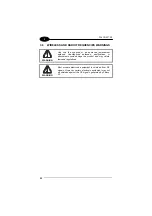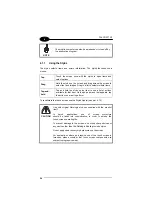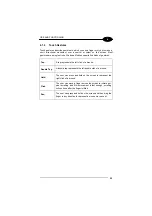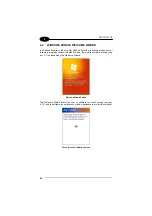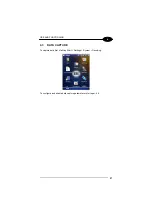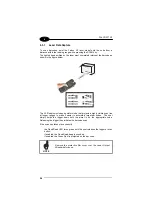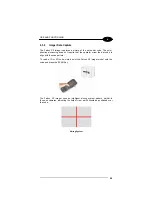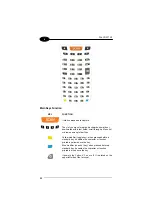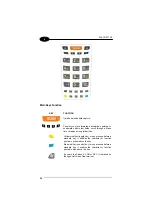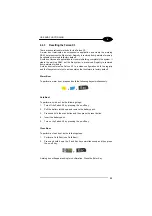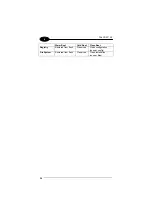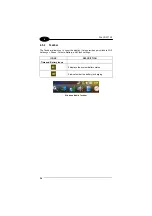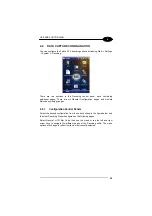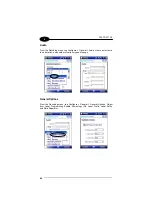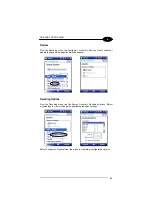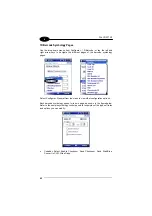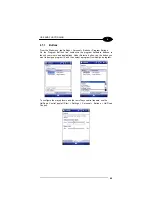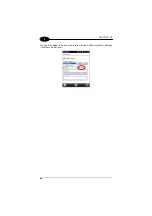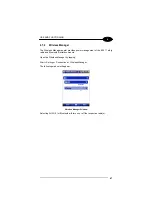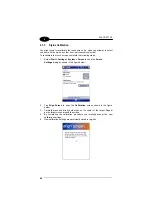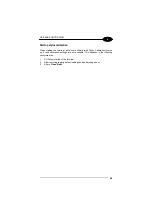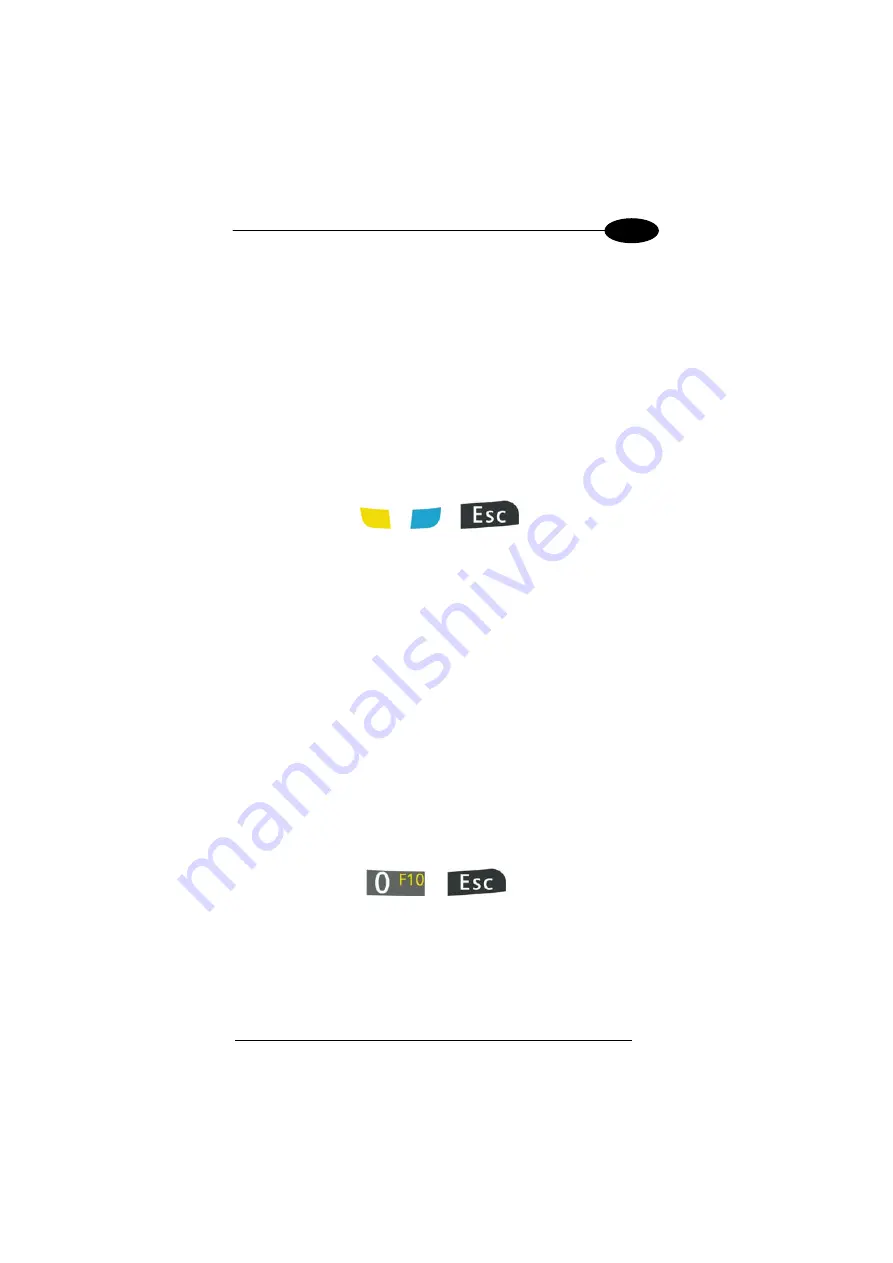
USE AND FUNCTIONING
4
4.4.3
Resetting the Falcon X3
There are several reset methods for the Falcon X3.
A warm boot terminates an unresponsive application and clears the working
RAM, but preserves the file system. Registry is restored from persistent memory
if available or returned to factory default.
A cold boot forces all applications to close reinitializing completely the system. It
clears the working RAM, but the file system is preserved. Registry is restored
from persistent memory.
A clean boot restores the Falcon X3 to a clean configuration: both the registry
and the file system returns to a clean status that conforms to factory default.
Warm Boot
To perform a warm boot, press and hold the following keys simultaneously:
+
+
Cold Boot
To perform a cold boot, do the following steps:
1.
Turn off the Falcon X3 by pressing the on-off key.
2.
Pull the battery latch down and remove the battery pack.
3.
Press and hold the scan button and then press the reset button.
4.
Insert the battery pack.
5.
Turn on the Falcon X3 by pressing the on-off key.
Clean Boot
To perform a clean boot, do the following steps:
1.
Perform a Cold Boot (see Cold Boot).
2.
Press and hold down the 0 and Esc keys simultaneously and then press
the on-off key:
+
A dialog box will appear asking for confirmation. Press the Enter Key.
35