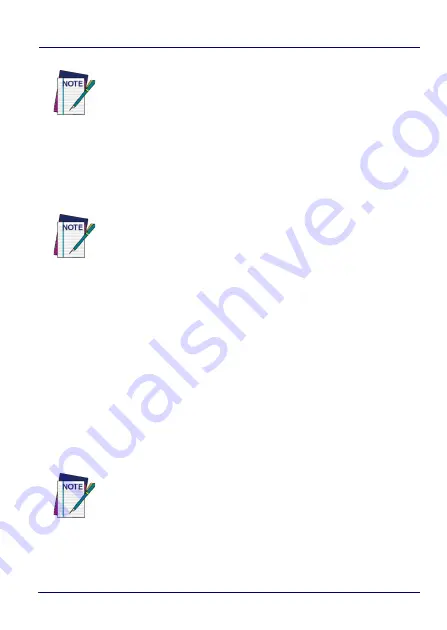
Datalogic Applications
104
Falcon™ X4
3. Click
OK
to complete.
The added device will display on the left side of the console under
Available Device
.
Connect to a Device via Network Using Scan2Pair
These steps assume you already have your network set up, and you
already have your printer set up. To connect a device to a Wi-Fi
access point and to DXU using the default settings, follow the steps
below:
1. Launch
DXU
.
2. Click
Scan2Deploy
on the
DXU
main window.
3. Enter the
SSID
and
Password
for the Wi-Fi access point that your
device will use to connect to your network.
4. Click
Print Preview
.
NOTE
You will see the IP Address and port details displayed on
the DXU main window along with the model name, serial
number, and an illustration of the device.
NOTE
You can also directly connect the device to DXU using USB.
NOTE
In most cases you should be able to leave other fields with
their default values. You may, of course, change those
values as needed to work with your network setup.
Summary of Contents for Falcon X4
Page 1: ...Rugged Mobile Computer with 1D 2D Imager User s Manual with Windows Embedded Compact 7 ...
Page 8: ...vi Falcon X4 NOTES ...
Page 22: ...Introduction 14 Falcon X4 NOTES ...
Page 41: ...Getting Started User s Manual 33 Numeric Keyboard 29 Keys ...
Page 44: ...Getting Started 36 Falcon X4 Functional Keyboard 29 Keys F1 F12 ...
Page 50: ...Getting Started 42 Falcon X4 NOTES ...
Page 84: ...Settings 76 Falcon X4 NOTES ...
Page 150: ...Datalogic Applications 142 Falcon X4 NOTE Changes require a device reboot ...
Page 172: ...Datalogic Applications 164 Falcon X4 NOTES ...
Page 202: ...Test Codes 194 Falcon X4 High Density Codes continued 0 25 mm 10 mils 80 EAN 13 80 EAN 8 ...
Page 204: ...Test Codes 196 Falcon X4 Medium Density Codes continued 0 38 mm 15 mils 100 EAN 13 100 EAN 8 ...
Page 206: ...Test Codes 198 Falcon X4 Low Density Codes continued 0 50 mm 20 mils 120 EAN 13 120 EAN 8 ...
Page 208: ...Test Codes 200 Falcon X4 NOTES ...
Page 236: ...Safety and Regulatory Information 228 Falcon X4 NOTES ...
Page 238: ...Reference Documentation 230 Falcon X4 NOTES ...
Page 247: ...Glossary User s Manual 239 NOTES ...











































