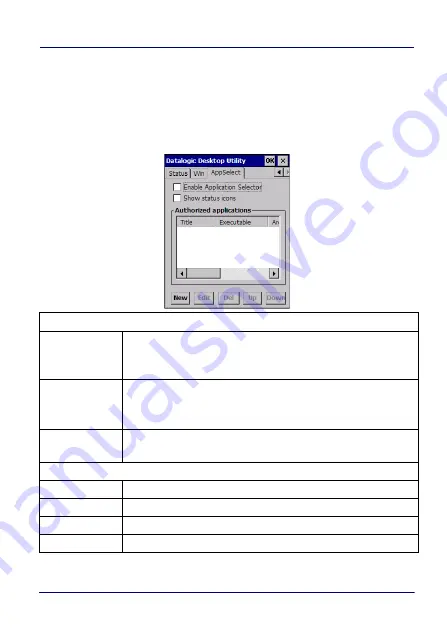
Datalogic Applications
User’s Manual
143
AppSelector Options (AppSelect Tab)
The Application Selector replaces the desktop and allows only
authorized use of applications.
Tap the Application Selector tab (
AppSelect
) to edit, add, or delete
applications for the application selector.
Application Selector Options
Enable
Application
Selector
Select to enable the application selector.
Show status
icons
Select to enable the status icons view (see
Options (Status Tab) on page 140
). The status icons can
be configured on the
Status
tab of DDU.
Authorized
applications
List of applications that the user can access.
Application Selector Commands
New
Tap to create a new application entry.
Edit
Tap to edit the selected entry.
Del
Tap to delete the selected entry.
Up/Down
Tap to move an entry up or down in the ListView.
Summary of Contents for Falcon X4
Page 1: ...Rugged Mobile Computer with 1D 2D Imager User s Manual with Windows Embedded Compact 7 ...
Page 8: ...vi Falcon X4 NOTES ...
Page 22: ...Introduction 14 Falcon X4 NOTES ...
Page 41: ...Getting Started User s Manual 33 Numeric Keyboard 29 Keys ...
Page 44: ...Getting Started 36 Falcon X4 Functional Keyboard 29 Keys F1 F12 ...
Page 50: ...Getting Started 42 Falcon X4 NOTES ...
Page 84: ...Settings 76 Falcon X4 NOTES ...
Page 150: ...Datalogic Applications 142 Falcon X4 NOTE Changes require a device reboot ...
Page 172: ...Datalogic Applications 164 Falcon X4 NOTES ...
Page 202: ...Test Codes 194 Falcon X4 High Density Codes continued 0 25 mm 10 mils 80 EAN 13 80 EAN 8 ...
Page 204: ...Test Codes 196 Falcon X4 Medium Density Codes continued 0 38 mm 15 mils 100 EAN 13 100 EAN 8 ...
Page 206: ...Test Codes 198 Falcon X4 Low Density Codes continued 0 50 mm 20 mils 120 EAN 13 120 EAN 8 ...
Page 208: ...Test Codes 200 Falcon X4 NOTES ...
Page 236: ...Safety and Regulatory Information 228 Falcon X4 NOTES ...
Page 238: ...Reference Documentation 230 Falcon X4 NOTES ...
Page 247: ...Glossary User s Manual 239 NOTES ...









































