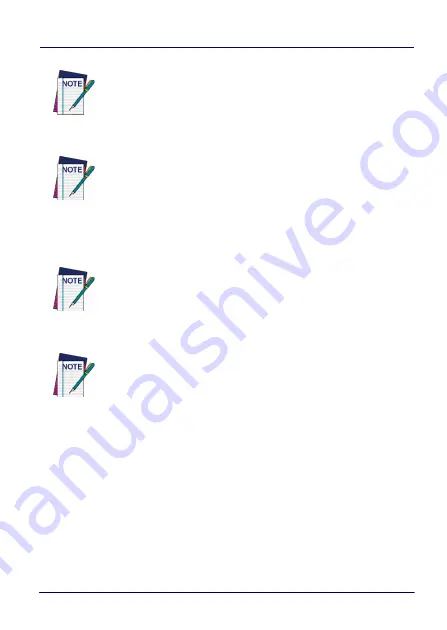
Connections
User’s Manual
181
NOTE
802.11 a/b/g/n radio module is on by default, in order to
avoid wasting energy, you can switch it off.
NOTE
Suspending the terminal powers off the 802.11 a/b/g/n
radio and drops the radio connection. When the terminal
resumes, depending on the radio power mode and
security protocol selected, it may take up to 30 seconds for
the 802.11 a/b/g/n radio driver to re-associate the radio
to the network.
NOTE
Area coverage and radio performance may vary, due to
environmental conditions, access point types or
interference caused by other devices (microwave ovens,
radio transmitters, etc.).
NOTE
In case of heavy usage the Falcon X4 may get warm; this
is normal and does not mean a malfunction.
Summary of Contents for Falcon X4
Page 1: ...Rugged Mobile Computer with 1D 2D Imager User s Manual with Windows Embedded Compact 7 ...
Page 8: ...vi Falcon X4 NOTES ...
Page 22: ...Introduction 14 Falcon X4 NOTES ...
Page 41: ...Getting Started User s Manual 33 Numeric Keyboard 29 Keys ...
Page 44: ...Getting Started 36 Falcon X4 Functional Keyboard 29 Keys F1 F12 ...
Page 50: ...Getting Started 42 Falcon X4 NOTES ...
Page 84: ...Settings 76 Falcon X4 NOTES ...
Page 150: ...Datalogic Applications 142 Falcon X4 NOTE Changes require a device reboot ...
Page 172: ...Datalogic Applications 164 Falcon X4 NOTES ...
Page 202: ...Test Codes 194 Falcon X4 High Density Codes continued 0 25 mm 10 mils 80 EAN 13 80 EAN 8 ...
Page 204: ...Test Codes 196 Falcon X4 Medium Density Codes continued 0 38 mm 15 mils 100 EAN 13 100 EAN 8 ...
Page 206: ...Test Codes 198 Falcon X4 Low Density Codes continued 0 50 mm 20 mils 120 EAN 13 120 EAN 8 ...
Page 208: ...Test Codes 200 Falcon X4 NOTES ...
Page 236: ...Safety and Regulatory Information 228 Falcon X4 NOTES ...
Page 238: ...Reference Documentation 230 Falcon X4 NOTES ...
Page 247: ...Glossary User s Manual 239 NOTES ...
















































