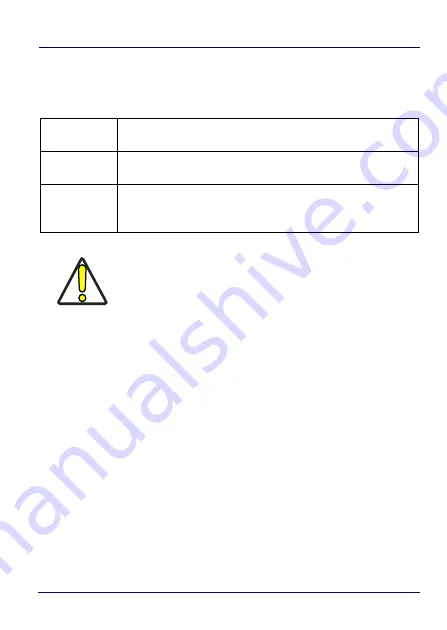
Getting Started
28
Falcon™ X4
Using the Stylus Pen
The stylus selects items and enters information. It functions as a
mouse.
Double Tap
Double tap the screen with the stylus to open items and select
options.
Drag
Hold the stylus on the screen and drag across the screen to
select text and images. Drag in a list to select multiple items.
Tap-and-hold
Tap and hold the stylus on an item to see a list of actions
available for that item. On the pop-up menu that appears, tap
the action you want to perform.
CAUTION
Use only original Datalogic styluses supplied with the
product itself.
In harsh applications, use of screen protectors should
be taken into consideration, in order to extend the
touch screen operating life.
To prevent damage to the screen, do not use sharp
devices or any device other than the Datalogic provided
stylus.
Do not apply too much pressure when touching the
screen.
For applications where an intensive use of the touch
screen is foreseen, please consider that touch screen
components are subject to progressive wear.
Summary of Contents for Falcon X4
Page 1: ...Rugged Mobile Computer with 1D 2D Imager User s Manual with Windows Embedded Compact 7 ...
Page 8: ...vi Falcon X4 NOTES ...
Page 22: ...Introduction 14 Falcon X4 NOTES ...
Page 41: ...Getting Started User s Manual 33 Numeric Keyboard 29 Keys ...
Page 44: ...Getting Started 36 Falcon X4 Functional Keyboard 29 Keys F1 F12 ...
Page 50: ...Getting Started 42 Falcon X4 NOTES ...
Page 84: ...Settings 76 Falcon X4 NOTES ...
Page 150: ...Datalogic Applications 142 Falcon X4 NOTE Changes require a device reboot ...
Page 172: ...Datalogic Applications 164 Falcon X4 NOTES ...
Page 202: ...Test Codes 194 Falcon X4 High Density Codes continued 0 25 mm 10 mils 80 EAN 13 80 EAN 8 ...
Page 204: ...Test Codes 196 Falcon X4 Medium Density Codes continued 0 38 mm 15 mils 100 EAN 13 100 EAN 8 ...
Page 206: ...Test Codes 198 Falcon X4 Low Density Codes continued 0 50 mm 20 mils 120 EAN 13 120 EAN 8 ...
Page 208: ...Test Codes 200 Falcon X4 NOTES ...
Page 236: ...Safety and Regulatory Information 228 Falcon X4 NOTES ...
Page 238: ...Reference Documentation 230 Falcon X4 NOTES ...
Page 247: ...Glossary User s Manual 239 NOTES ...
















































