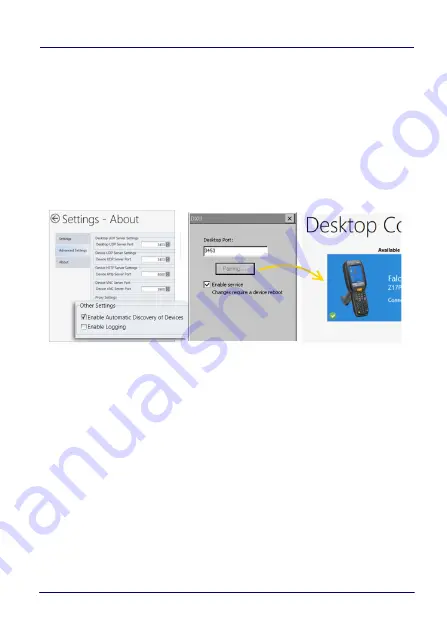
Datalogic Applications
User’s Manual
87
DXU Application Controls
Available Device List and Configuration
The Available Devices list displays devices which are either currently
connected, have been connected since launching DXU, or were
manually connected at some time in the past. You can refresh the
view to automatically show devices or hide devices which connect
while you work on another device. In general, they should appear
automatically as they connect.
By default,
No Devices Available
will display when no devices
announce themselves to DXU either when they connect via USB or
when they connect over a network. Simply connecting the Falcon X4
to a network, even on the same subnet as the PC running DXU, will
not automatically display as being available. The device must try to
connect to DXU, which sends an announcement packet to DXU. This
can be done by scanning Scan2Deploy barcode labels. However,
connecting a device to the PC running DXU via USB will
automatically display it in DXU. You will need to enter the DXU
control panel on the device and press the Pair button in order to
Automatic Discovery of Devices to properly function.
To configure a connected device, you simply click its button under
Available Devices to load its configuration into DXU.
Summary of Contents for Falcon X4
Page 1: ...Rugged Mobile Computer with 1D 2D Imager User s Manual with Windows Embedded Compact 7 ...
Page 8: ...vi Falcon X4 NOTES ...
Page 22: ...Introduction 14 Falcon X4 NOTES ...
Page 41: ...Getting Started User s Manual 33 Numeric Keyboard 29 Keys ...
Page 44: ...Getting Started 36 Falcon X4 Functional Keyboard 29 Keys F1 F12 ...
Page 50: ...Getting Started 42 Falcon X4 NOTES ...
Page 84: ...Settings 76 Falcon X4 NOTES ...
Page 150: ...Datalogic Applications 142 Falcon X4 NOTE Changes require a device reboot ...
Page 172: ...Datalogic Applications 164 Falcon X4 NOTES ...
Page 202: ...Test Codes 194 Falcon X4 High Density Codes continued 0 25 mm 10 mils 80 EAN 13 80 EAN 8 ...
Page 204: ...Test Codes 196 Falcon X4 Medium Density Codes continued 0 38 mm 15 mils 100 EAN 13 100 EAN 8 ...
Page 206: ...Test Codes 198 Falcon X4 Low Density Codes continued 0 50 mm 20 mils 120 EAN 13 120 EAN 8 ...
Page 208: ...Test Codes 200 Falcon X4 NOTES ...
Page 236: ...Safety and Regulatory Information 228 Falcon X4 NOTES ...
Page 238: ...Reference Documentation 230 Falcon X4 NOTES ...
Page 247: ...Glossary User s Manual 239 NOTES ...







































