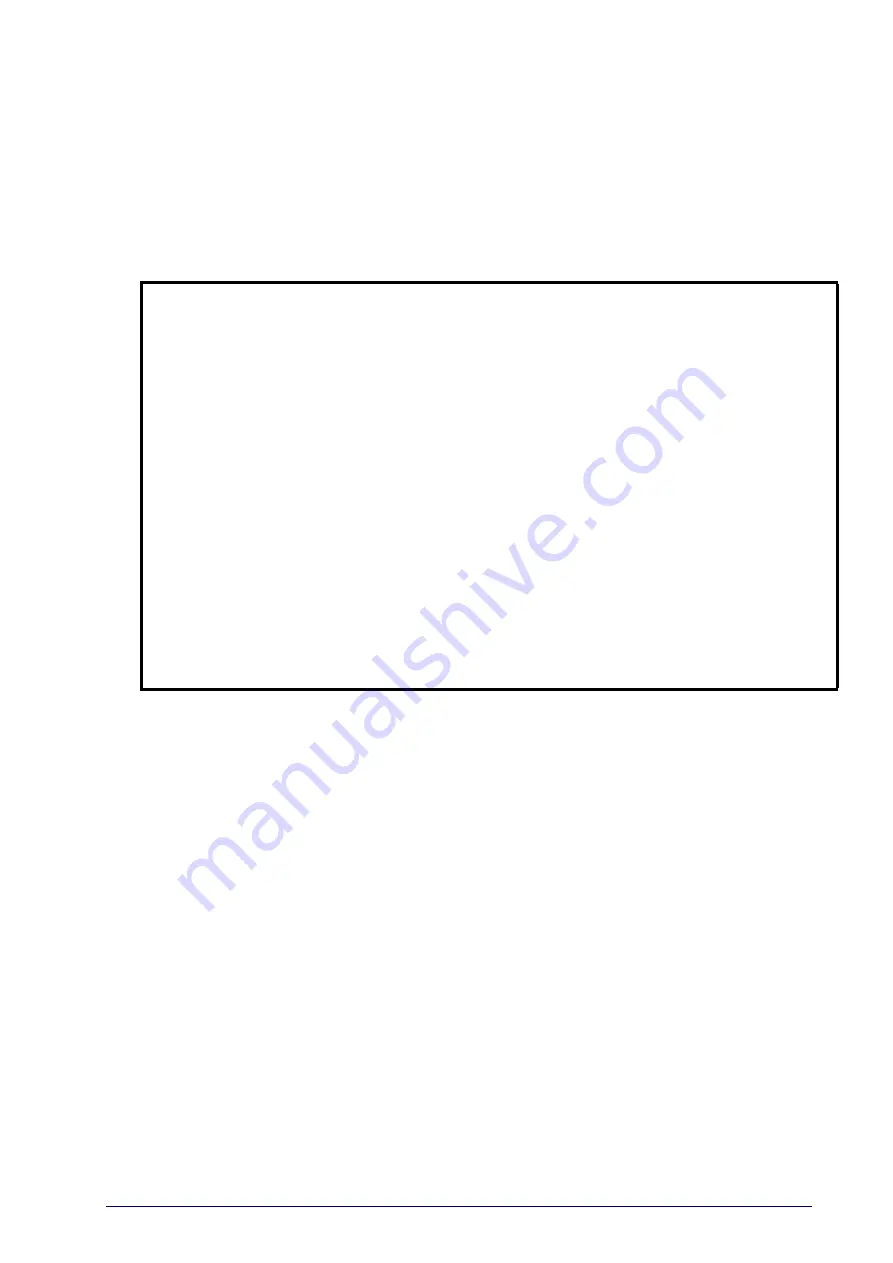
Product Reference Guide
115
1D SYMBOLOGIES
1D Code Selection
The reader supports the following 1D symbologies (bar code types). See
for 2D bar codes. Symbology-dependent
options are included in each chapter.
•
Disable All Symbologies, page 116
•
•
•
•
•
Interleaved 2 of 5 (I 2 of 5), page 158
•
•
Interleaved 2 of 5 CIP HR, page 163
•
•
•
•
•
•
•
UPC/EAN Global Settings, page 129
•
•
•
•
•
•
•
•
Code 32 (Ital Pharmaceutical Code), page
•
GS1 DataBar™ Omnidirectional, page
•
•
GS1 DataBar™ Expanded, page 188
•
•
GS1 DataBar™ Limited, page 192
•
•
•
•
•
•
Default settings are indicated at each feature/option with a green arrow. Also
reference
for a listing of the most widely used
set of standard factory settings. That section also provides space to record any
custom settings needed or implemented for your system.
To set most features:
1. Scan the ENTER/EXIT PROGRAMMING bar code at the top of applicable
programming pages.
2. Scan the correct bar code to set the desired programming feature or
parameter. You may need to cover unused bar codes on the page, and
possibly the facing page, to ensure that the reader reads only the bar code
you intend to scan.
3. If additional input parameters are needed, go to
, and
scan the appropriate characters from the keypad.
Summary of Contents for GBT4400BK
Page 42: ...Setup 32 Gryphon I GD44XX GBT4400 GM440X ...
Page 46: ...Enter Exit Programming Mode 36 Gryphon I GD44XX GBT4400 GM440X NOTES ...
Page 60: ...Enter Exit Programming Mode 50 Gryphon I GD44XX GBT4400 GM440X NOTES ...
Page 102: ...Enter Exit Programming Mode 92 Gryphon I GD44XX GBT4400 GM440X NOTES ...
Page 248: ...238 Gryphon I GD44XX GBT4400 GM440X NOTES ...
Page 308: ...References 298 Gryphon I GD44XX GBT4400 GM440X NOTES ...
Page 338: ...Keypad 328 Gryphon I GD44XX GBT4400 GM440X A B C D E F ...
Page 348: ...Scancode Tables 338 Gryphon I GD44XX GBT4400 GM440X NOTES ...
















































