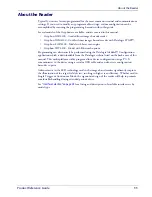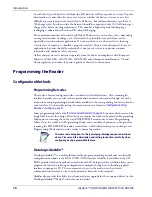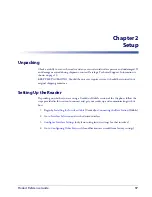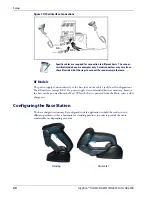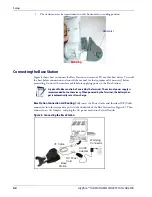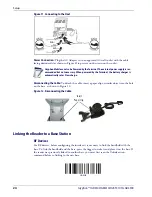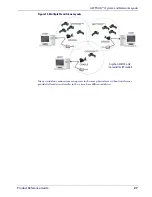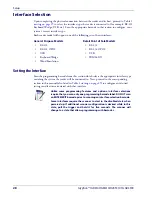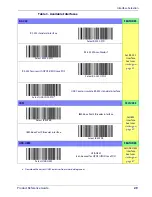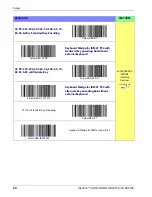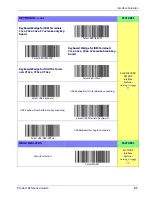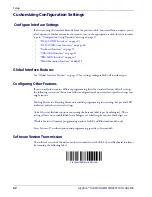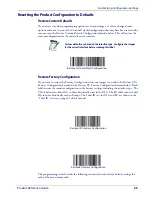Setup
22
Gryphon™ I GD4100/GM4100/GBT 4100/L GD4300
3. The stand can now be repositioned in either horizontal or standing position.
Horizontal
Standing
Connecting the Base Station
Figure 8 shows how to connect the Base Station to a terminal, PC or other host device. Turn off
the host before connection and consult the manual for that equipment (if necessary) before
proceeding. Connect the interface cable before applying power to the Base Station.
Gryphon Mobile can also be Powered by the Terminal. The external power supply is
recommended but not necessary. When powered by the Terminal, the battery char-
ger is automatically set as Slow charge.
Base Station Connection and Routing:
Fully insert the Power Cable and Interface (I/F) Cable
connectors into their respective ports in the underside of the Base Station (see Figure 8). Then
connect to an AC Adapter, and plug the AC power cord into the (wall) outlet.
Figure 8. Connecting the Base Station
Base
Station
I/F Cable
AC/DC
Adapter
DC Power
Cord
Wall plug
Connector
Summary of Contents for Gryphon I GD4100
Page 38: ...Setup 36 Gryphon I GD4100 GM4100 GBT 4100 L GD4300 NOTES ...
Page 318: ...References 316 Gryphon I GD4100 GM4100 GBT4100 L GD4300 NOTES ...
Page 330: ...Technical Specifications 328 Gryphon I GD4100 GM4100 GBT4100 L GD4300 NOTES ...
Page 346: ...Sample Barcodes 344 Gryphon I GD4100 GM4100 GBT4100 L GD4300 NOTES ...
Page 348: ...Keypad 346 Gryphon I GD4100 GM4100 GBT4100 L GD4300 6 7 8 9 ...
Page 349: ...Keypad Product Reference Guide 347 A B C D E F ...
Page 350: ...Keypad 348 Gryphon I GD4100 GM4100 GBT4100 L GD4300 NOTES ...
Page 360: ...Scancode Tables 358 Gryphon I GD4100 GM4100 GBT4100 L GD4300 NOTES ...