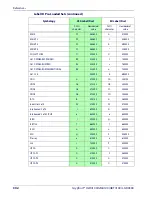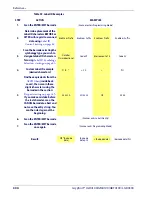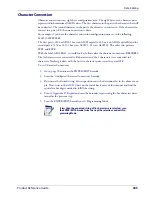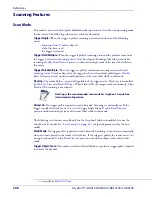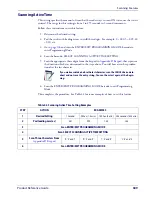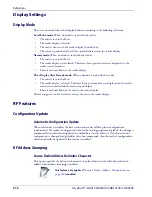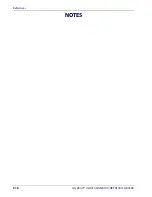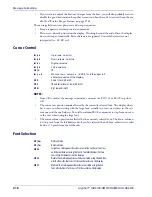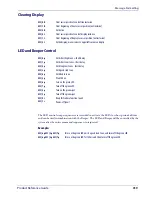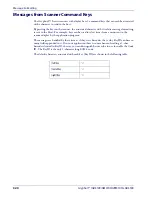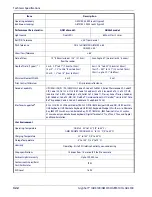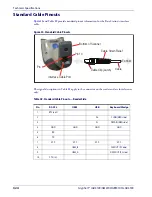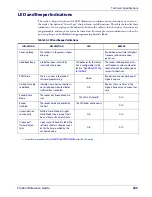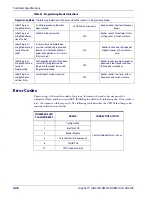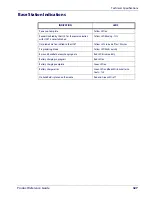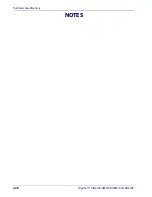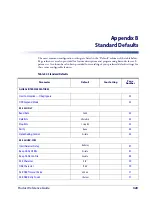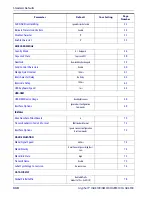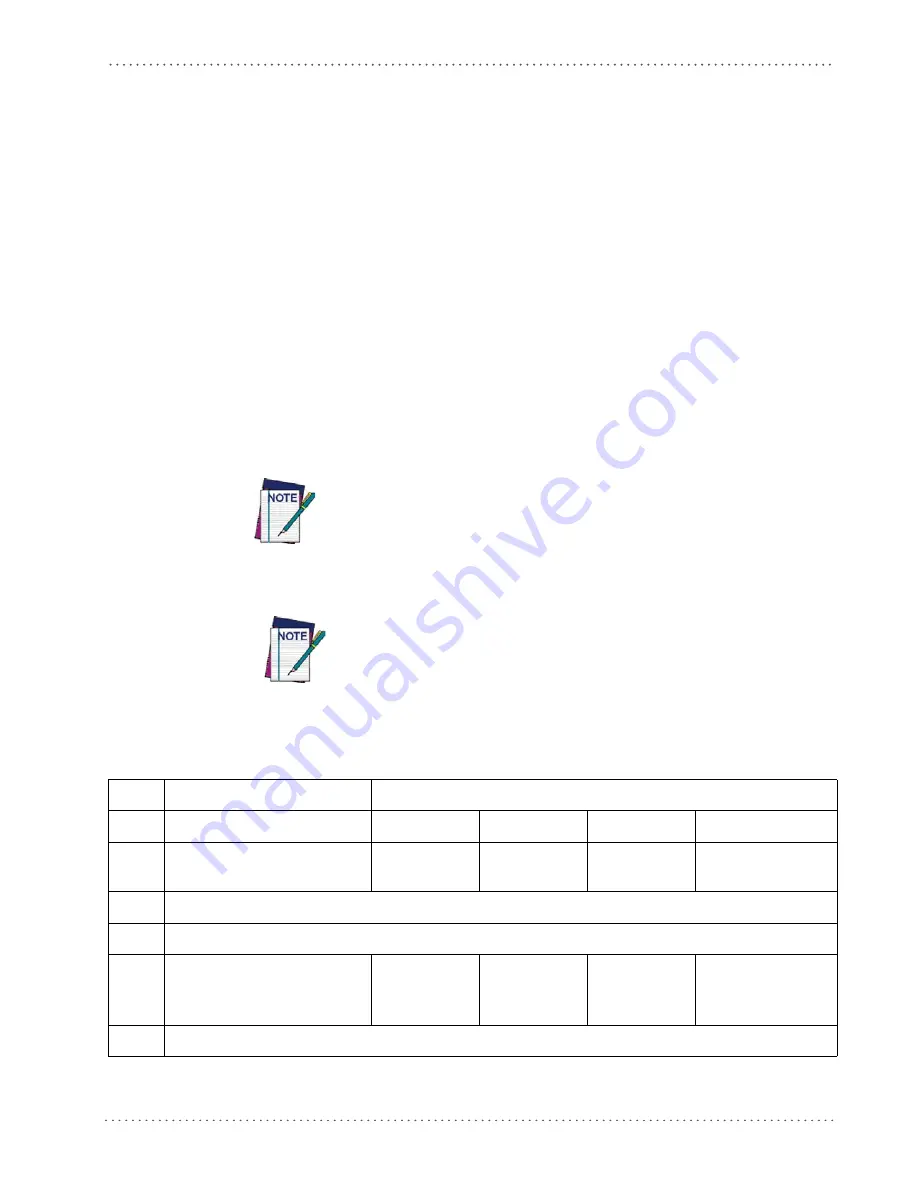
RF Features
Product Reference Guide
315
BT-Only Features
BT Pin Code
This option specifies the 4-character pin code to be used for authentication of the BT
link.
must first be enabled to require the pin code.
To set the pin code:
1. Determine the desired characters. For example, D254.
2. Convert the characters to hexidecimal using the
on the inside back cover of
this manual. In the case of the example, the hexidecimal equivalents would be:
D = 0x44, 2 = 0x32, 5 = 0x35, and 4 = 0x34
3. Go to
and scan the ENTER/EXIT PROGRAMMING MODE barcode to
enter Programming Mode.
4. Scan the barcode: SELECT BT PIN CODE.
5. Scan the appropriate alpha-numeric characters from the keypad in
representing the hexidecimal entries which was determined in the steps above. You will
hear a two-beep indication after the last character.
If you make a mistake before the last character, scan the CANCEL barcode to
abort and not save the entry string. You can then start again at the beginning.
6. Scan the ENTER/EXIT PROGRAMMING MODE barcode to exit Programming
Mode.
Changing the pin code setting will unlink the devices. If the Automatic Configu-
ration Update is set to the default enabled setting, the devices must only be
relinked. If the Automatic Configuration Update is set to the disabled setting,
the Pin Code setting must also be updated in the Base Station using Aladdin.
After the Base Station has been updated, the devices must be relinked.
This completes the procedure. See Table
for examples of how to set this feature.
Table 47. BT Pin Code Setting Examples
STEP
ACTION
EXAMPLES
1
Desired Setting
1234
D254
1359
STOR
2
Convert the characters to
hexadecimal
31 32 33 34
44 32 35 34
31 33 35 39
53 54 4F 52
3
Scan ENTER/EXIT PROGRAMMING MODE
4
Scan SELECT LABEL GONE TIMEOUT SETTING
5
Scan the Eight Alpha-Numeric
Characters From
31323334
44323534
31333539
53544F52
6
Scan ENTER/EXIT PROGRAMMING MODE
Summary of Contents for Gryphon I GD4100
Page 38: ...Setup 36 Gryphon I GD4100 GM4100 GBT 4100 L GD4300 NOTES ...
Page 318: ...References 316 Gryphon I GD4100 GM4100 GBT4100 L GD4300 NOTES ...
Page 330: ...Technical Specifications 328 Gryphon I GD4100 GM4100 GBT4100 L GD4300 NOTES ...
Page 346: ...Sample Barcodes 344 Gryphon I GD4100 GM4100 GBT4100 L GD4300 NOTES ...
Page 348: ...Keypad 346 Gryphon I GD4100 GM4100 GBT4100 L GD4300 6 7 8 9 ...
Page 349: ...Keypad Product Reference Guide 347 A B C D E F ...
Page 350: ...Keypad 348 Gryphon I GD4100 GM4100 GBT4100 L GD4300 NOTES ...
Page 360: ...Scancode Tables 358 Gryphon I GD4100 GM4100 GBT4100 L GD4300 NOTES ...