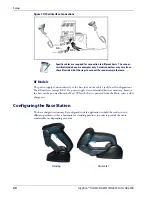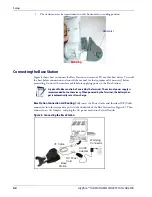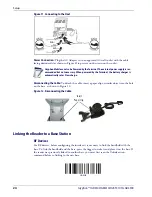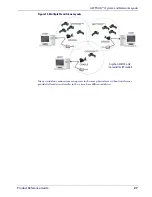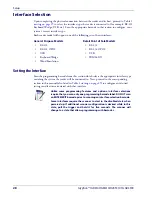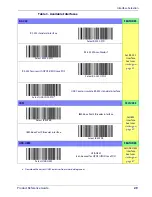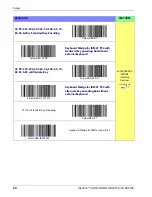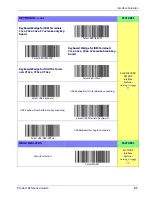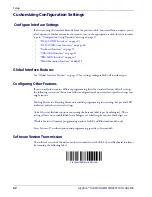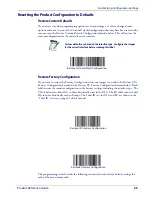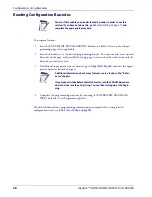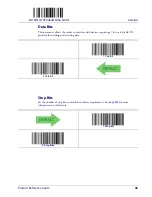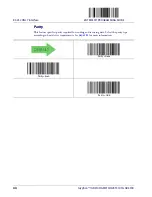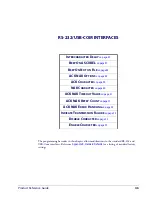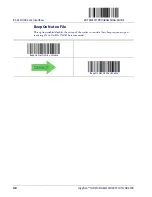Customizing Configuration Settings
Product Reference Guide
33
Resetting the Product Configuration to Defaults
Restore Custom Defaults
If you aren’t sure what programming options are in your imager, or you’ve changed some
options and want to restore the Custom Default Configuration that may have been saved in the
scanner, scan the Restore Custom Default Configuration barcode below. This will restore the
custom configuration for the currently active interface.
Restore Custom Default Configuration
Custom defaults are based on the interface type. Configure the imager
for the correct interface before scanning this label.
Restore Factory Configuration
If you want to restore the Factory Configuration for your imager, scan either the Restore USA
Factory Configuration barcode or the Restore EU Factory Configuration barcode below. Both
labels restore the scanner configuration to the factory settings, including the interface type. The
USA label restores Label IDs to those historically used in the USA. The EU label restores Label
IDs to those historically used in Europe. The Label ID sets for USA and EU are shown in the
Restore USA Factory Configuration
Restore EU Factory Configuration
The programming items listed in the following sections show the factory default settings for
each of the menu commands.
Summary of Contents for Gryphon I GD4100
Page 38: ...Setup 36 Gryphon I GD4100 GM4100 GBT 4100 L GD4300 NOTES ...
Page 318: ...References 316 Gryphon I GD4100 GM4100 GBT4100 L GD4300 NOTES ...
Page 330: ...Technical Specifications 328 Gryphon I GD4100 GM4100 GBT4100 L GD4300 NOTES ...
Page 346: ...Sample Barcodes 344 Gryphon I GD4100 GM4100 GBT4100 L GD4300 NOTES ...
Page 348: ...Keypad 346 Gryphon I GD4100 GM4100 GBT4100 L GD4300 6 7 8 9 ...
Page 349: ...Keypad Product Reference Guide 347 A B C D E F ...
Page 350: ...Keypad 348 Gryphon I GD4100 GM4100 GBT4100 L GD4300 NOTES ...
Page 360: ...Scancode Tables 358 Gryphon I GD4100 GM4100 GBT4100 L GD4300 NOTES ...