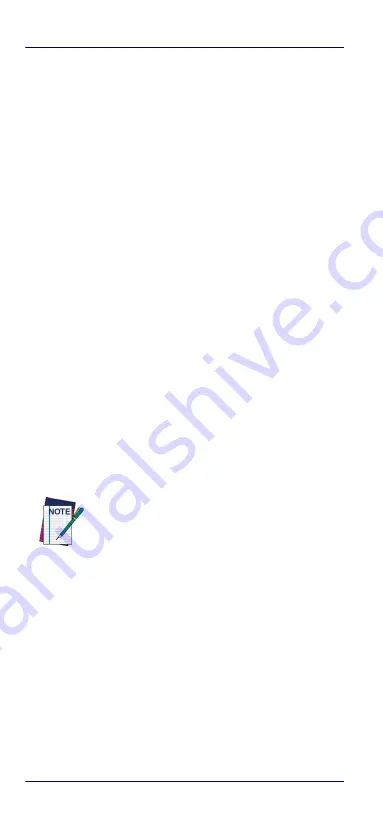
Selecting the Interface Type
4
PowerScan™ Retail PBT9500-RT
Selecting the Interface Type
Upon completing the physical connection between the
reader and its host, proceed directly to Interface Selection
below for information and programming for the interface
type the reader is connected to (for example: RS-232, Key-
board Wedge, USB, etc.) and scan the appropriate bar code
to select your system’s correct interface type.
Interface Selection
Each reader model will support one of the following sets
of host interfaces:
General Purpose Models —
RS-232, RS-232 OPOS, USB, Key-
board Wedge, Wand.
Retail Point of Sale Models —
RS-232, RS-232 OPOS, USB,
IBM 46XX.
Information and programming options for each interface
type are provided in this section. For defaults and addi-
tional information associated with each interface, proceed
to the corresponding chapter in the Gryphon™ 4400 PRG.
Configuring the Interface
Scan the appropriate programming bar code to select the
interface type for your system.
Unlike some other programming features and
options, interface selections require that you
scan only one programming bar code label. DO
NOT scan an ENTER/EXIT bar code prior to
scanning an interface selection bar code.
Some interfaces require the scanner to start in
the disabled state when powered up. If addi-
tional scanner configuration is desired while
in this state, pull the trigger and hold for 5
seconds. The scanner will change to a state
that allows programming with bar codes.
Summary of Contents for Gryphon I GD44XX
Page 4: ...ii PowerScan PD9530 NOTES...
Page 10: ...Software Product Policy viii Gryphon I GD44XX NOTES...
Page 28: ...Programming 18 PowerScan Retail PBT9500 RT Reset Default Settings...
Page 49: ...Services and Support Quick Reference Guide 39 NOTES...
Page 50: ...Services and Support 40 PowerScan Retail PBT9500 RT NOTES...
Page 51: ...Services and Support Quick Reference Guide 41 NOTES...














































