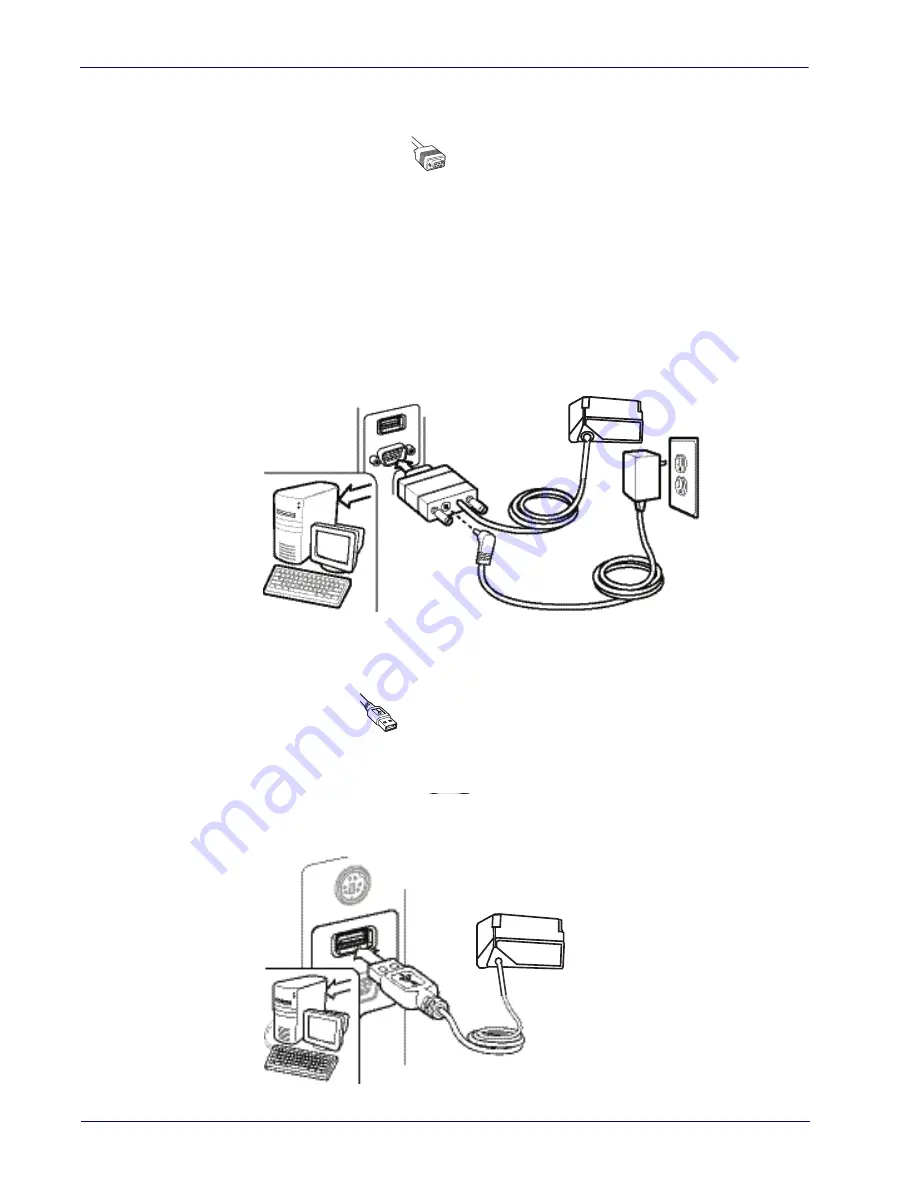
Setup
Attaching Reader to Host
14
Gryphon™ I GFS4400
Attaching Reader to Host
RS-232 Serial Connection
Turn off power to the terminal/PC and connect the reader to the terminal/PC serial port via the
RS-232 cable as shown in
Figure 1
. If the terminal will not support POT (Power Off the
Terminal) to supply reader power, use the approved power supply (AC Adapter). Plug the AC
Adapter barrel connector into the socket on the RS-232 cable connector and the AC Adapter
plug into a standard power outlet.
Figure 1. RS-232 Connection
USB Connection
Connect the reader to a USB port on the terminal/PC. Reference
Figure 2
.
Figure 2. USB connection
Summary of Contents for Gryphon I GFS4400
Page 10: ...Contents 8 Gryphon I GFS4400 NOTES...
Page 22: ...Setup Custom Configuration Settings 20 Gryphon I GFS4400 NOTES...
Page 26: ...Enter Exit Programming Mode 24 Gryphon I GFS4400 NOTES...
Page 48: ...Enter Exit Programming Mode USB Keyboard Settings 46 Gryphon I GFS4400 NOTES...
Page 52: ...USB OEM Interface 50 Gryphon I GFS4400 NOTES...
Page 70: ...Enter Exit Programming Mode Data Format 68 Gryphon I GFS4400 NOTES...
Page 218: ...2D Symbologies 216 Gryphon I GFS4400 NOTES...
Page 244: ...Software Configuration Strings 242 Gryphon I GFS4400 NOTES...
Page 276: ...References Scanning Features 274 Gryphon I GFS4400 NOTES...
Page 286: ...Technical Specifications 284 Gryphon I GFS4400 NOTES...
Page 290: ...Aimer Calibration 288 Gryphon I GFS4400 NOTES...
Page 302: ...Standard Defaults 300 Gryphon I GFS4400 NOTES...
Page 304: ...Sample Bar Codes 302 Gryphon I GFS4400 1D Bar Codes continued Code 32 Codabar Code 93 Code 11...
Page 308: ...306 Gryphon I GFS4400 A B C D E F...
Page 310: ...308 Gryphon I GFS4400 NOTES...
Page 320: ...318 Gryphon I GFS4400 NOTES...
Page 321: ...Product Reference Guide 319 NOTES...
Page 322: ...320 Gryphon I GFS4400 NOTES...
















































