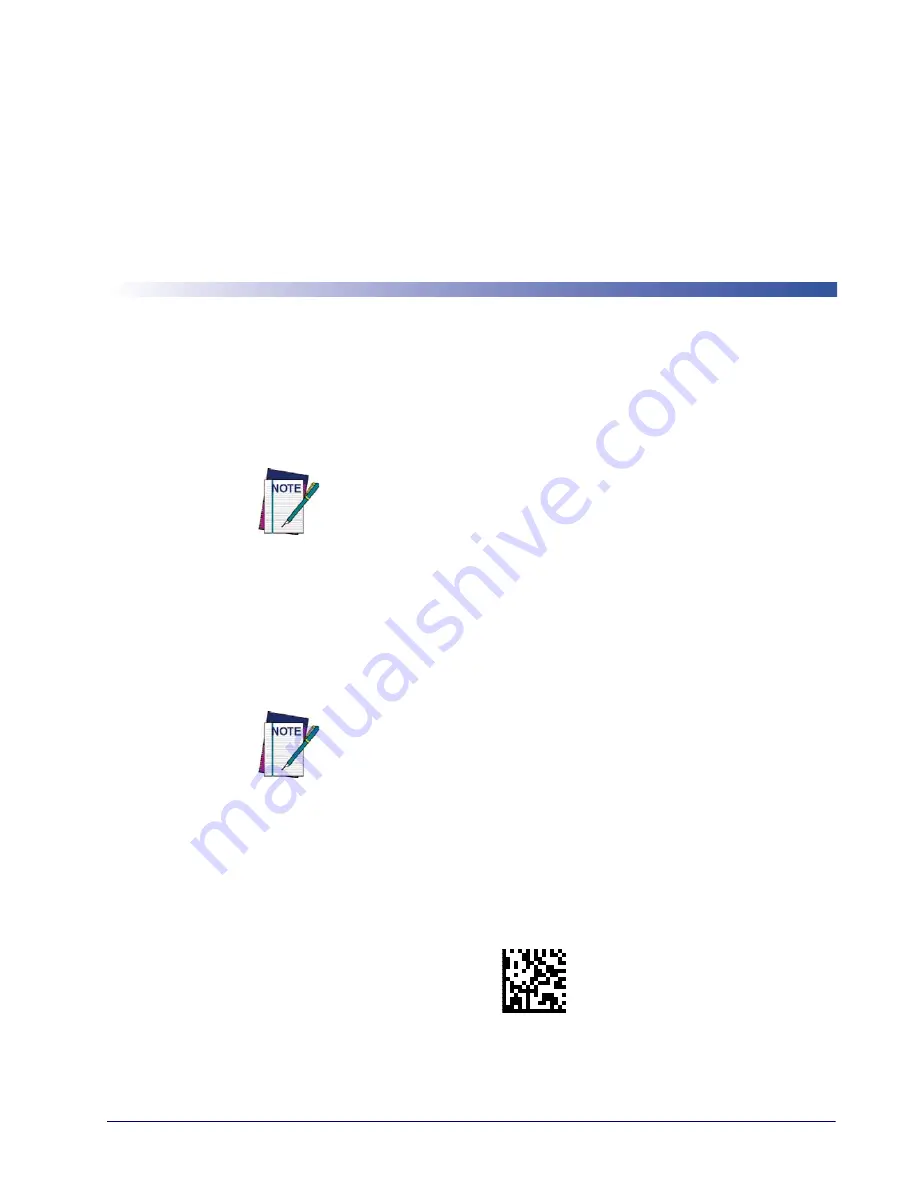
Product Reference Guide
217
Chapter 4
Software Configuration Strings
RS-232 models (as well as USB models with the USB-COM Interface selected) can be
configured using the serial strings contained in this chapter.
To configure RS-232 models by using the configuration strings:
1. Connect your reader to a PC RS-232 port according to the information in
Attaching
Reader to Host, starting on page 14
. Set the PC serial port to the default RS-232 communi-
cation parameters (see
, starting on page 289
).
To configure the reader using configuration strings you must
enter Service Mode, which automatically sets the reader commu-
nication to 115200 baud rate. You must therefore set the host
accordingly for RS-232 communications. Upon exiting Service
Mode, the programmed baud rate will be restored.
2. Using Datalogic Aladdin (available on the Datalogic website) or a Terminal Emulation
Program, send the Restore Current Interface (Custom) Default string to the reader using
the syntax described on the next page.
3. Send all the necessary command strings according to your application's requirements.
To configure USB models (only for USB-COM Interface) by using the configuration strings:
USB models by default have the USB-COM Interface selected.
They can be easily configured by reading the barcodes in
Interface Selection, starting on page 15
.
1. Download and install the USB-COM driver from
www.adc.datalogic.com
.
2. Connect your reader to a PC USB port according to the information in
Attaching Reader
to Host, starting on page 14
.
3. Change the interface to USB-COM by reading the barcode below.
USB-COM
4. Using a Terminal Emulation Program, send the Restore Current Interface (Custom)
Default string to the reader using the syntax described on the next page.
Summary of Contents for Gryphon I GFS4400
Page 10: ...Contents 8 Gryphon I GFS4400 NOTES...
Page 22: ...Setup Custom Configuration Settings 20 Gryphon I GFS4400 NOTES...
Page 26: ...Enter Exit Programming Mode 24 Gryphon I GFS4400 NOTES...
Page 48: ...Enter Exit Programming Mode USB Keyboard Settings 46 Gryphon I GFS4400 NOTES...
Page 52: ...USB OEM Interface 50 Gryphon I GFS4400 NOTES...
Page 70: ...Enter Exit Programming Mode Data Format 68 Gryphon I GFS4400 NOTES...
Page 218: ...2D Symbologies 216 Gryphon I GFS4400 NOTES...
Page 244: ...Software Configuration Strings 242 Gryphon I GFS4400 NOTES...
Page 276: ...References Scanning Features 274 Gryphon I GFS4400 NOTES...
Page 286: ...Technical Specifications 284 Gryphon I GFS4400 NOTES...
Page 290: ...Aimer Calibration 288 Gryphon I GFS4400 NOTES...
Page 302: ...Standard Defaults 300 Gryphon I GFS4400 NOTES...
Page 304: ...Sample Bar Codes 302 Gryphon I GFS4400 1D Bar Codes continued Code 32 Codabar Code 93 Code 11...
Page 308: ...306 Gryphon I GFS4400 A B C D E F...
Page 310: ...308 Gryphon I GFS4400 NOTES...
Page 320: ...318 Gryphon I GFS4400 NOTES...
Page 321: ...Product Reference Guide 319 NOTES...
Page 322: ...320 Gryphon I GFS4400 NOTES...
















































