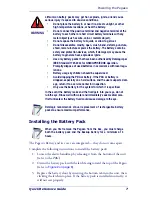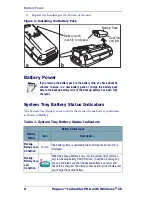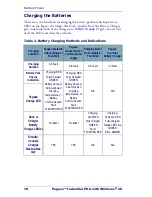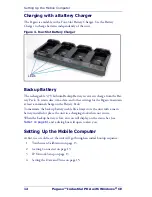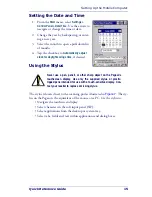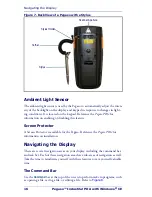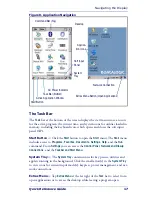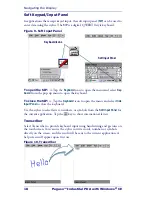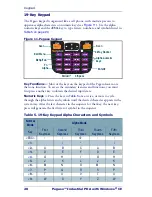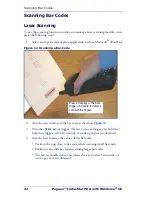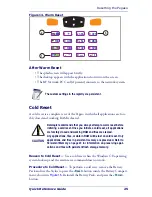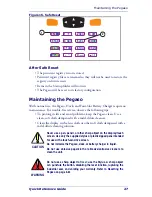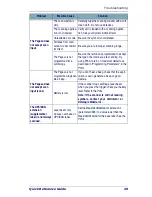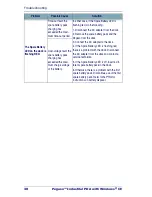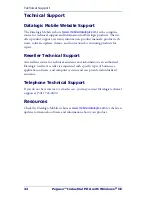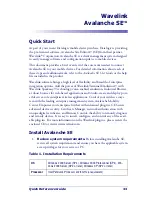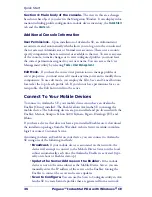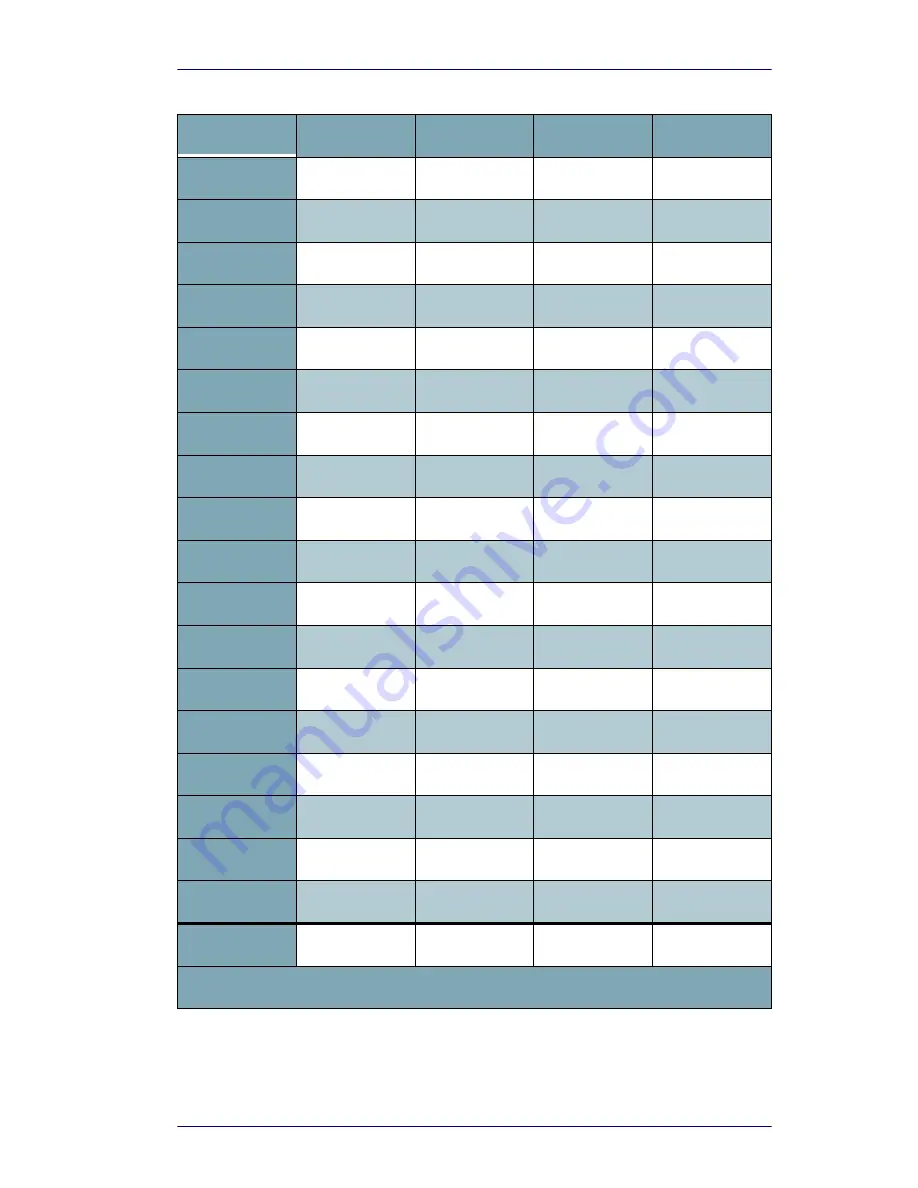
Keypad
Quick Reference Guide
21
Table 6. 19-Key Keymap
Normal
Fn
Alpha
Fn + Alpha
1
1
F1
+
F1
2
2
F2
abc
F2
3
3
F3
def
F3
4
4
F4
ghi
F4
5
5
F5
jkl
F5
6
6
F6
mno
F6
7
7
F7
pqrs
F7
8
8
F8
tuv
F8
9
9
F9
wxyz
F9
0
0
F10
Space
F10
Period
Period
F11
*
F11
Enter
Enter
F12
#
F12
Bksp
Bksp
Del
Tab
Del
Esc
Esc
Pause
Menu
Pause
Up
Up
PgUp
Up
PgUp
Down
Down
PgDn
Down
PgDn
Left
Left
Home
Left
Home
Right
Right
End
Right
End
Alpha
Alpha
Start
Alpha
Start
The FN+ALPHA state defaults to equivalent operation as the FN state.