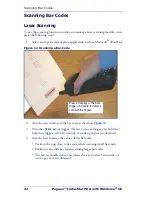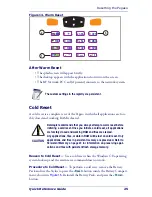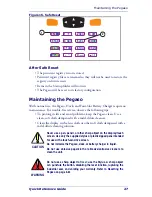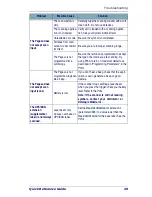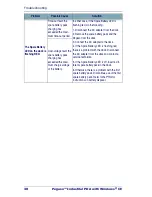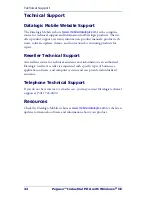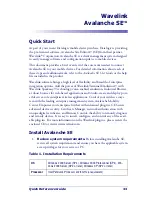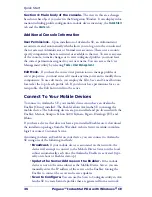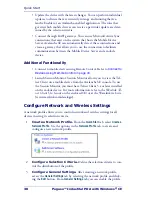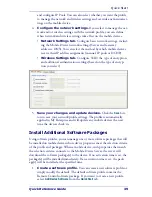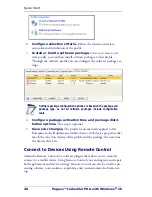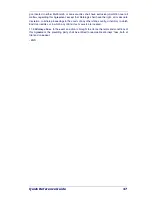Quick Start
36
Pegaso™ Industrial PDA with Windows
®
CE
Section 4: Main body of the console.
The view in this area changes
based on what object you select in the Navigation Window. It can display infor-
mation including profile configuration, mobile device inventory, the
Quick Start
tab and the
Alerts
tab.
Additional Console Information
User Permissions.
Upon installation of Avalanche SE, an Administrator
account is created automatically which allows you to log on to the console and
then create new Administrator or Normal user accounts. These user accounts
specify components that are restricted or available to the user. To access any area
of the console, to make changes or to view configured profiles, you must have
the correct permissions assigned to your user name. You can access the User
Management utility by selecting
Tools > User Management
.
Edit Mode.
If you have the correct user permissions to manage profiles or
server properties, you must enter edit mode anytime you want to modify those
components. To use edit mode, you employ the Edit, Save and Cancel buttons
located at the top of each profile tab. If you do not have permissions for a cer-
tain profile, the Edit button will not be active.
Connect To Your Mobile Devices
To connect to Avalanche SE, your mobile devices must have an Avalanche
Enabler (Client) installed. The Enabler allows Avalanche SE to manage the
mobile device. The following devices are pre-installed and pre-licensed with the
Enabler: Memor, Skorpio, Falcon 4400, Kyman, Pegaso, Datalogic JET, and
Rhino.
If you have a device that does not have a pre-installed Enabler on it, download
the installation package from the Wavelink web site (www.wavelink.com/data-
logic) or contact Customer Service.
Assuming you have an Enabler on your device, you can connect to Avalanche
SE using one of the following methods:
•
Broadcast.
If your mobile device is associated on the network, the
device will attempt to connect to the Mobile Device Server on the local
subnet automatically each time the Avalanche Enabler is activated (typi-
cally on reboot or Enabler start-up).
•
Update the Server Address on the Enabler.
If the mobile
device is not on the same subnet as the Mobile Device Server, you can
manually enter the IP address of the server on the Enabler, forcing the
Enabler to contact the server and receive updates.
•
Scan to Configure.
You can use the Scan to Configure utility in Ava-
lanche SE to create barcode profiles that are generated from a network