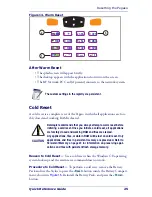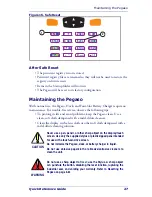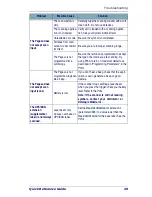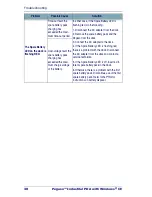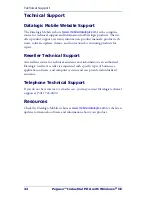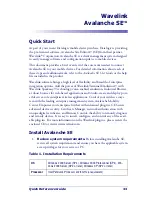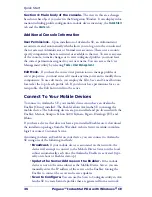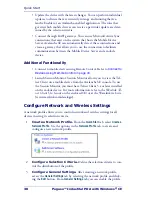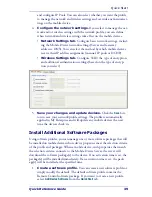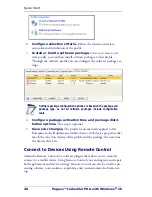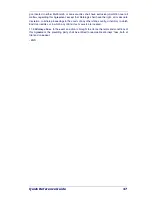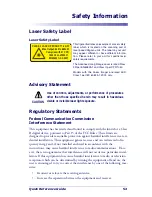Quick Start
Quick Reference Guide
39
and configure IP Pools. You can also select whether you want the profile
to manage the network and wireless settings and override any manual set-
tings on the mobile device.
4.
Configure the network settings.
If you select to manage the net-
work and/or wireless settings with the network profile, you can define
when network and wireless settings take effect on the mobile devices.
•
Network Settings tab.
Configure basic network settings, includ-
ing the Mobile Device network settings (Server and Gateway
addresses, DNS). You can select the method by which mobile devices
receive their IP address assignments (manual, IP pools or DCHP).
•
Wireless Settings tab.
Configure SSID, the type of encryption
and additional authentication settings (based on the type of encryp-
tion you select).
5.
Save your changes and update devices.
Click the
Save
but-
ton to save your network profile settings. The profile is automatically
applied to My Enterprise and will update any mobile devices the next
time the devices check in.
Install Additional Software Packages
Using software profiles, you can manage one or more software packages that will
be installed on mobile devices whose device properties meet the selection criteria
of the profile and packages. When a mobile device, with properties that match
the selection criteria, connects to the Mobile Device Server, the server will
download the software package(s) to the device. If no activation time is set, the
package(s) will be installed immediately. If an activation time is set, the pack-
age(s) will be installed at the specified time.
1.
Create a software profile.
You can create a new software profile or
simply modify the default. The default software profile contains the
Remote Control software package. If you want to create a new profile,
select
Add Device Software
from the
Quick Start
tab.