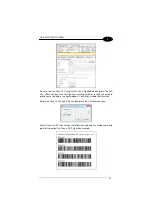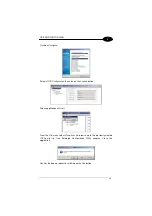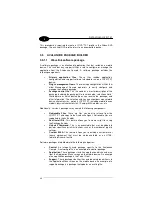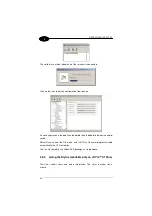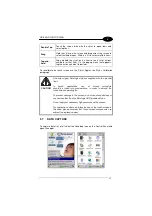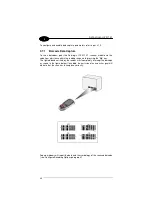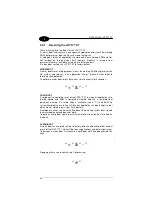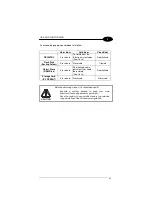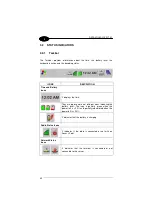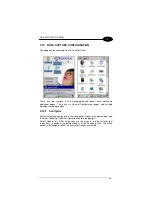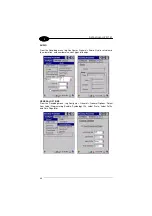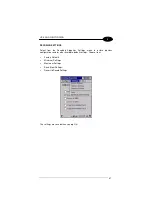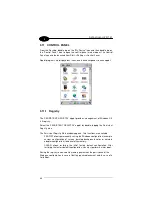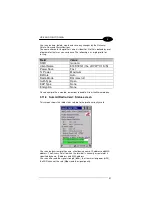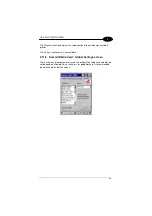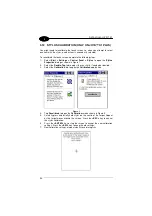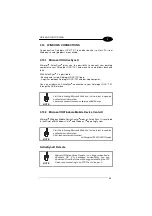DATALOGIC JOYA™ X1
40
1
3
3.8.1 Resetting the JOYA™ X1
There are three reset methods for the JOYA™ X1
A “warm boot” terminates an unresponsive application and clears the working
RAM, but preserves both the file system and the registry.
A “cold boot” forces all applications to close and clears working RAM and files
not resident on the persistent flash memory. Registry is restored from
persistent memory if available or returned to factory default.
A “clean boot” restore the JOYA™ X1 to factory default.
WARM BOOT
A warm boot closes all applications, clears the working RAM, but preserves the
file system and registry. If an application "hangs" initiate a warm boot to
terminate the application.
To perform a warm boot, press these keys simultaneously for 5 seconds:
“ + ” & “ - ”
COLD BOOT
A cold boot is a complete reset of the JOYA™ X1 in which all applications are
forcibly closed and RAM is completely cleared. Registry is restored from
persistent memory if a saved copy is available (see
3.11.1) and RAM file
system completely erased. You will lose any applications and data (registry too)
which are not stored in persistent flash memory.
A cold boot is necessary when the Windows CE operating system locks up and
the warm boot command does not work.
To perform a cold boot, lightly press with a metallic clip inside the circle hole on
the back.
CLEAN BOOT
A clean boot is a complete restore to factory default and backup folder content
erase of the JOYA™ X1. You will loose any applications and data (registry too).
To perform a clean boot first execute a cold boor while keeping pressed the
keys:
“ = ” & “ - ”
A pop-up will ask you to confirm, do it by pressing:
“
e
”
Summary of Contents for JOYA X1 R2U
Page 1: ...Datalogic JOYATM X1 R2U Ready to Use User s manual ...
Page 38: ...DATALOGIC JOYA X1 32 1 3 Wait for the installation end Select Finish Select the DLdcu package ...
Page 89: ...JOYA CRADLE DISPENSER 83 5 All other commands could be developed by developers using JOYA SDK ...
Page 98: ......
Page 99: ......