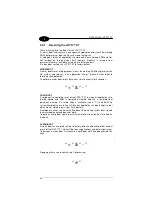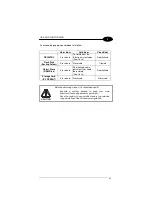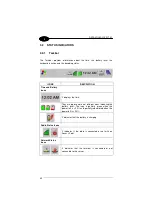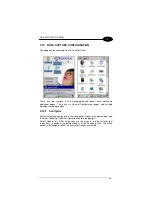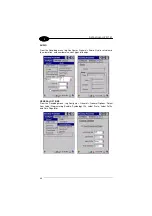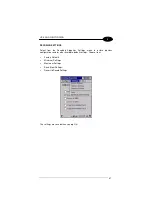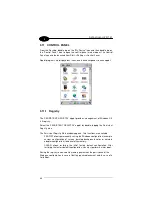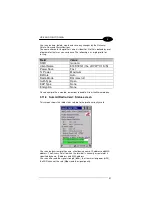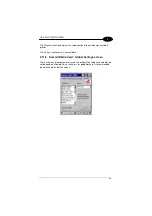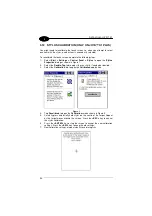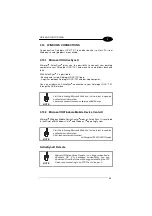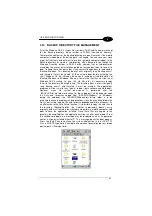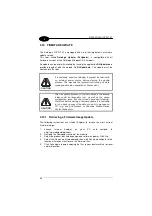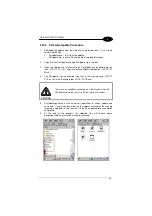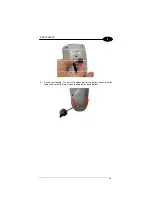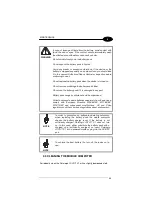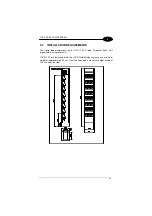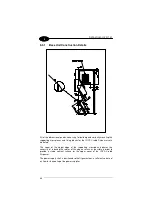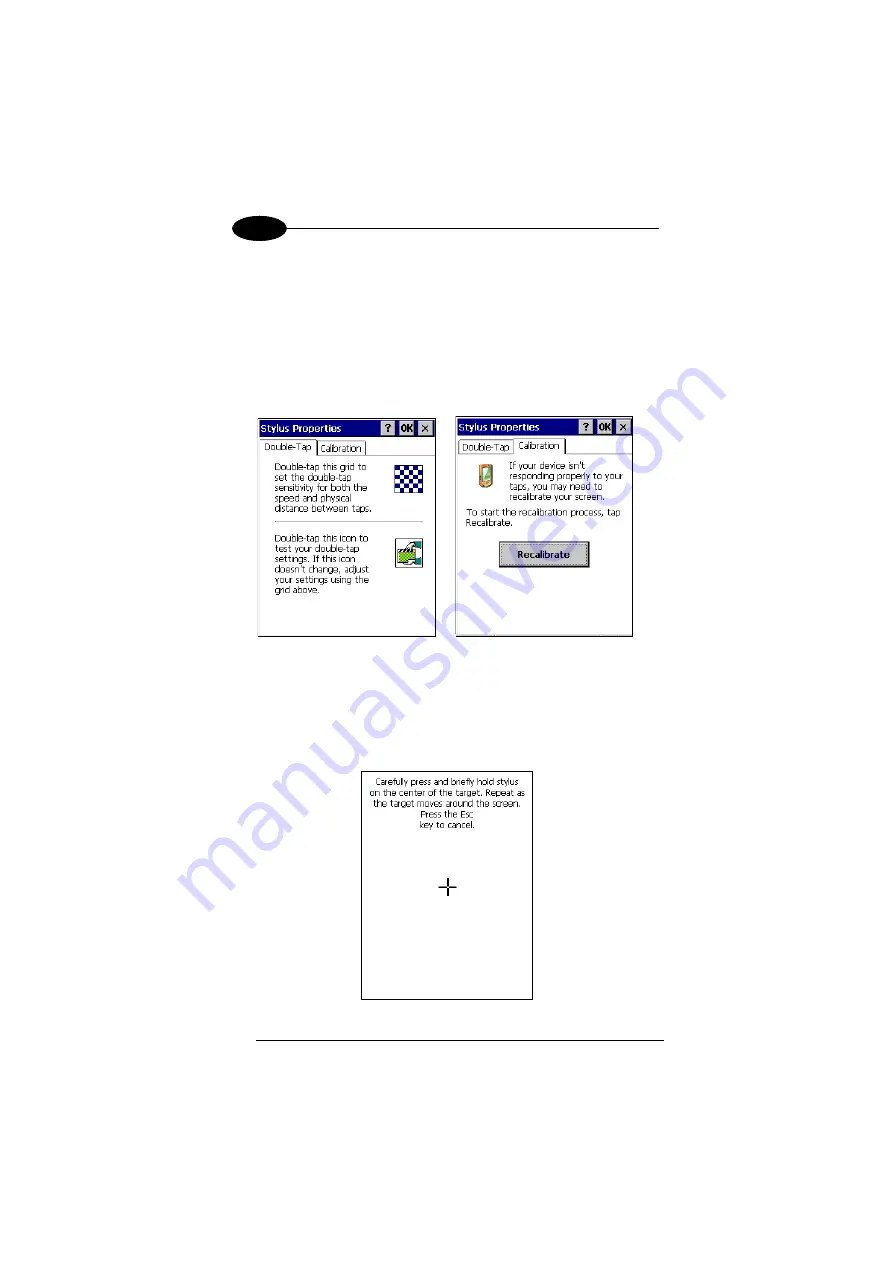
DATALOGIC JOYA™ X1
54
1
3
3.12 STYLUS CALIBRATION (ONLY ON JOYA™ X1 PLUS)
You might need to recalibrate the touch screen (i.e. when you attempt to select
one item with the stylus, another item is erroneously selected).
To recalibrate the touch screen, complete the following steps:
1. Select
Start > Settings > Control Panel > Stylus
to open the
Stylus
Properties
dialog as shown in Figure 1.
2. Select the
Double-Tap
tab to adjust the sensitivity, if needed or desired.
3. Select the
Calibration
tab to open the
Calibration
application.
Figure 1
4. Tap
Recalibrate
to open the
Calibration
screen shown in Figure 2.
5. Carefully press and briefly hold stylus on the centre of the target. Repeat
as the target moves around the screen. Press the
<ESC>
key to cancel
the stylus calibration.
6. Press the
<ENTER>
key or tap the screen to accept the new calibration
settings. Press the
<ESC>
key to keep the old settings.
7. New calibration settings are persistently saved in registry.
Summary of Contents for JOYA X1 R2U
Page 1: ...Datalogic JOYATM X1 R2U Ready to Use User s manual ...
Page 38: ...DATALOGIC JOYA X1 32 1 3 Wait for the installation end Select Finish Select the DLdcu package ...
Page 89: ...JOYA CRADLE DISPENSER 83 5 All other commands could be developed by developers using JOYA SDK ...
Page 98: ......
Page 99: ......