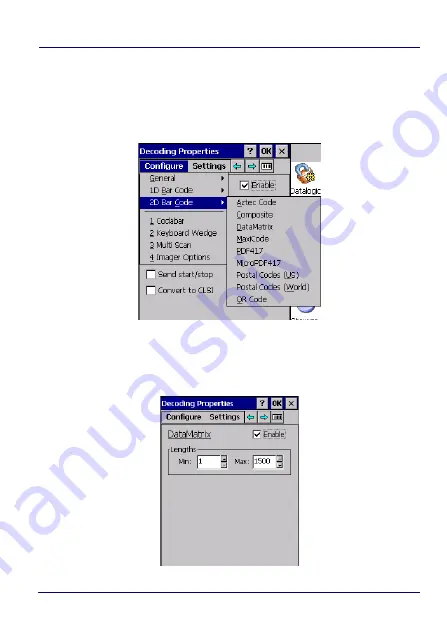
Use and Functioning
48
JOYA™ TOUCH
2D Bar Code Symbology Pages
Scroll the drop-down menus from
Configure
>
2D Bar Code
, or tap the
left and right arrow keys to navigate the 1D bar code symbology
pages and configure symbology decoding options:
Refer to the sample symbology control panels for examples of the
types of fields and options you can modify. The sample below shows
the settings of a DataMatrix bar code symbology:
Summary of Contents for Joya
Page 1: ...Multi Purpose Device for Retail User s Manual ...
Page 6: ...iv JOYA TOUCH NOTES ...
Page 12: ...Introduction 6 JOYA TOUCH General View Front View Home Key Touch Panel Display ...
Page 13: ...Introduction User s Manual 7 Back View Laser Safety Label Product Label Cold Boot Button ...
Page 16: ...Introduction 10 JOYA TOUCH NOTES ...
Page 26: ...Battery 20 JOYA TOUCH NOTES ...
Page 67: ...Use and Functioning User s Manual 61 Ping Tools Utilities ...
Page 69: ...Use and Functioning User s Manual 63 ...
Page 92: ...Use and Functioning 86 JOYA TOUCH NOTES ...
Page 106: ...Technical Features 100 JOYA TOUCH NOTES ...
Page 108: ...Test Codes 102 JOYA TOUCH High Density Codes continued 0 25 mm 10 mils 80 EAN 13 80 EAN 8 ...
Page 110: ...Test Codes 104 JOYA TOUCH Medium Density Codes continued 0 38 mm 15 mils 100 EAN 13 100 EAN 8 ...
Page 112: ...Test Codes 106 JOYA TOUCH Low Density Codes continued 0 50 mm 20 mils 120 EAN 13 120 EAN 8 ...
Page 114: ...Test Codes 108 JOYA TOUCH NOTES ...
Page 140: ...Safety and Regulatory Information 134 JOYA TOUCH NOTES ...
Page 142: ...Support 136 JOYA TOUCH NOTES ...




































