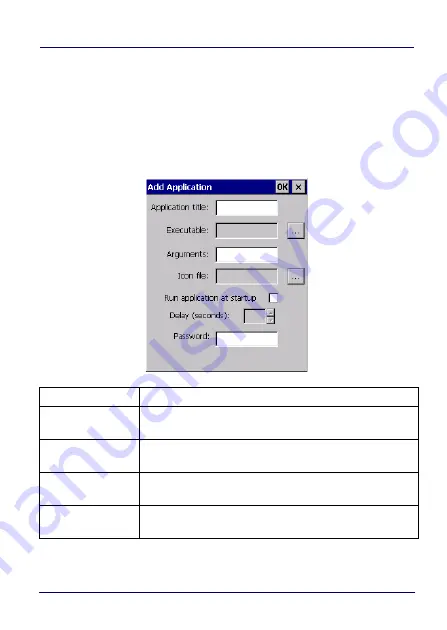
Use and Functioning
User’s Manual
81
Add Applications
The
Add Application
dialog opens when you tap either
New
or
Edit
.
From the
Add Application
dialog the administrator can configure
and/or add/change a new application entry in the list.
Applications with the
Run Application at Startup
option enabled will
start automatically when the Application Selector starts up.
COMMAND
DESCRIPTION
Application Title
Type the name of the application in this textbox in the way
you wish it to appear for the user.
Executable
Displays the path for the executable file which you want to
run.
Browse
Browse for the desired executable file. The results of this
search are placed in the
Executable
textbox.
Arguments
Type any command line arguments to be used when an
application is executed.
Summary of Contents for Joya
Page 1: ...Multi Purpose Device for Retail User s Manual ...
Page 6: ...iv JOYA TOUCH NOTES ...
Page 12: ...Introduction 6 JOYA TOUCH General View Front View Home Key Touch Panel Display ...
Page 13: ...Introduction User s Manual 7 Back View Laser Safety Label Product Label Cold Boot Button ...
Page 16: ...Introduction 10 JOYA TOUCH NOTES ...
Page 26: ...Battery 20 JOYA TOUCH NOTES ...
Page 67: ...Use and Functioning User s Manual 61 Ping Tools Utilities ...
Page 69: ...Use and Functioning User s Manual 63 ...
Page 92: ...Use and Functioning 86 JOYA TOUCH NOTES ...
Page 106: ...Technical Features 100 JOYA TOUCH NOTES ...
Page 108: ...Test Codes 102 JOYA TOUCH High Density Codes continued 0 25 mm 10 mils 80 EAN 13 80 EAN 8 ...
Page 110: ...Test Codes 104 JOYA TOUCH Medium Density Codes continued 0 38 mm 15 mils 100 EAN 13 100 EAN 8 ...
Page 112: ...Test Codes 106 JOYA TOUCH Low Density Codes continued 0 50 mm 20 mils 120 EAN 13 120 EAN 8 ...
Page 114: ...Test Codes 108 JOYA TOUCH NOTES ...
Page 140: ...Safety and Regulatory Information 134 JOYA TOUCH NOTES ...
Page 142: ...Support 136 JOYA TOUCH NOTES ...




































