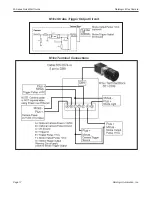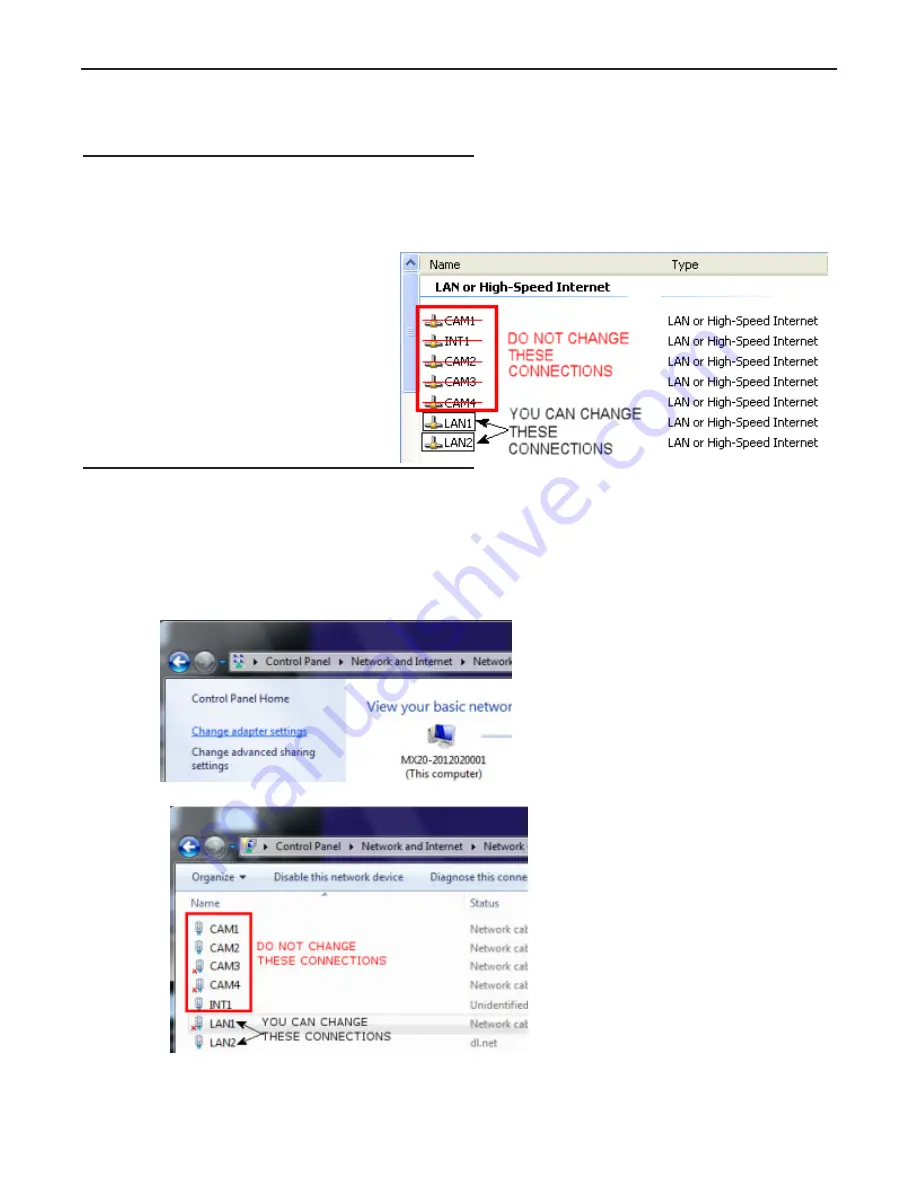
M-Series QuickStart Guide
Changing the M-Series Processor’s IP Address (Windows XP)
Page 3
Datalogic Automation, Inc.
6. Press the Tab key.
7. When the Reboot dialog is displayed, click OK.
Changing the M-Series Processor’s IP Address (Windows XP)
IMPORTANT NOTE
: Change only the Local Area Connection named LAN1 or LAN2. These correspond to Ethernet
Ports 1 and 2 on the front of the processor.
DO NOT change any of the other Local Area Connections. Changing any other connection can cause the M-Series cam-
eras to stop functioning.
1. In the Start menu, right click on My
Network Places and select Properties.
2. Right click Local Area Connection
LAN1 or LAN2 and select Properties.
3. On the General tab, select Internet
Protocol (TCP/IP) and click Proper-
ties.
4. On the General tab, select Use the fol-
lowing IP address.
5. Enter the desired IP address.
6. Click OK to close all the open dialog
windows.
Changing the M-Series Processor’s IP Address (Windows 7)
IMPORTANT NOTE
: Change only the Local Area Connection named LAN1 or LAN2. These correspond to Ethernet
Ports 1 and 2 on the front of the processor.
DO NOT change any of the other connections. Changing any other connection can cause the M-Series cameras to stop
functioning.
1. In the Start menu, click on Control Panel.
2. Under Network and Internet, click on View Network Status and Tasks.
3. On the left side of the screen, click Change Adapter Settings.
4. Right click LAN1 or LAN 2 and select Properties.