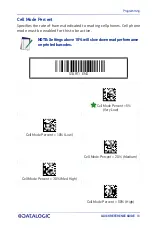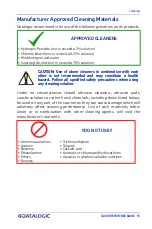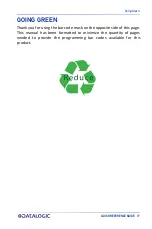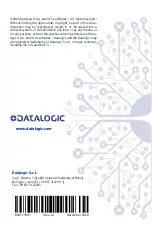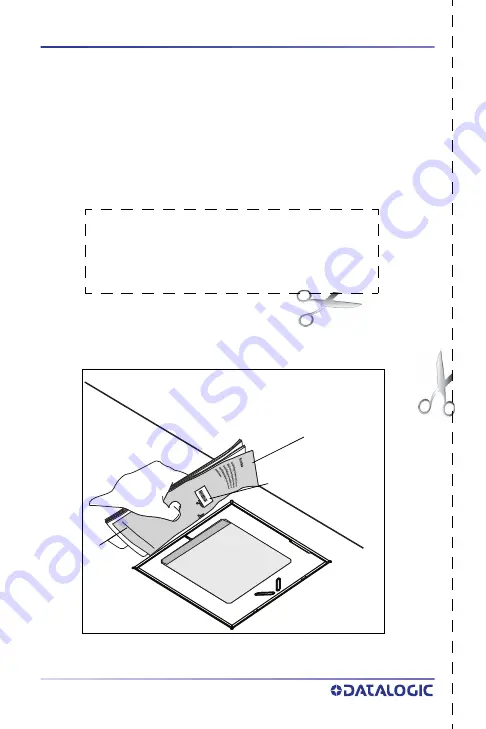
18
MAGELLAN™ 3510HSI
BAR CODE MASK
Cut a hole in this page and remove it from the manual as indicated to
create a sleeve through which bar codes can be individually viewed and
scanned. It is important that only one bar code at a time be presented
to the scanner.
Bar Code Mask Sheet
Bar Code
Manual
folded)