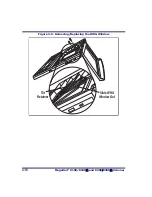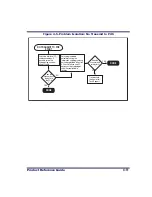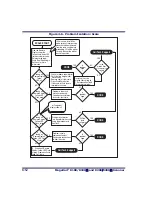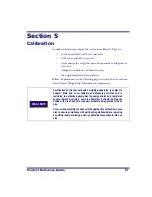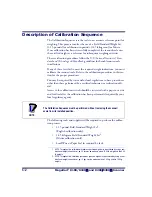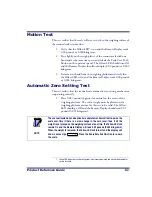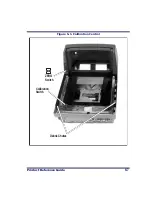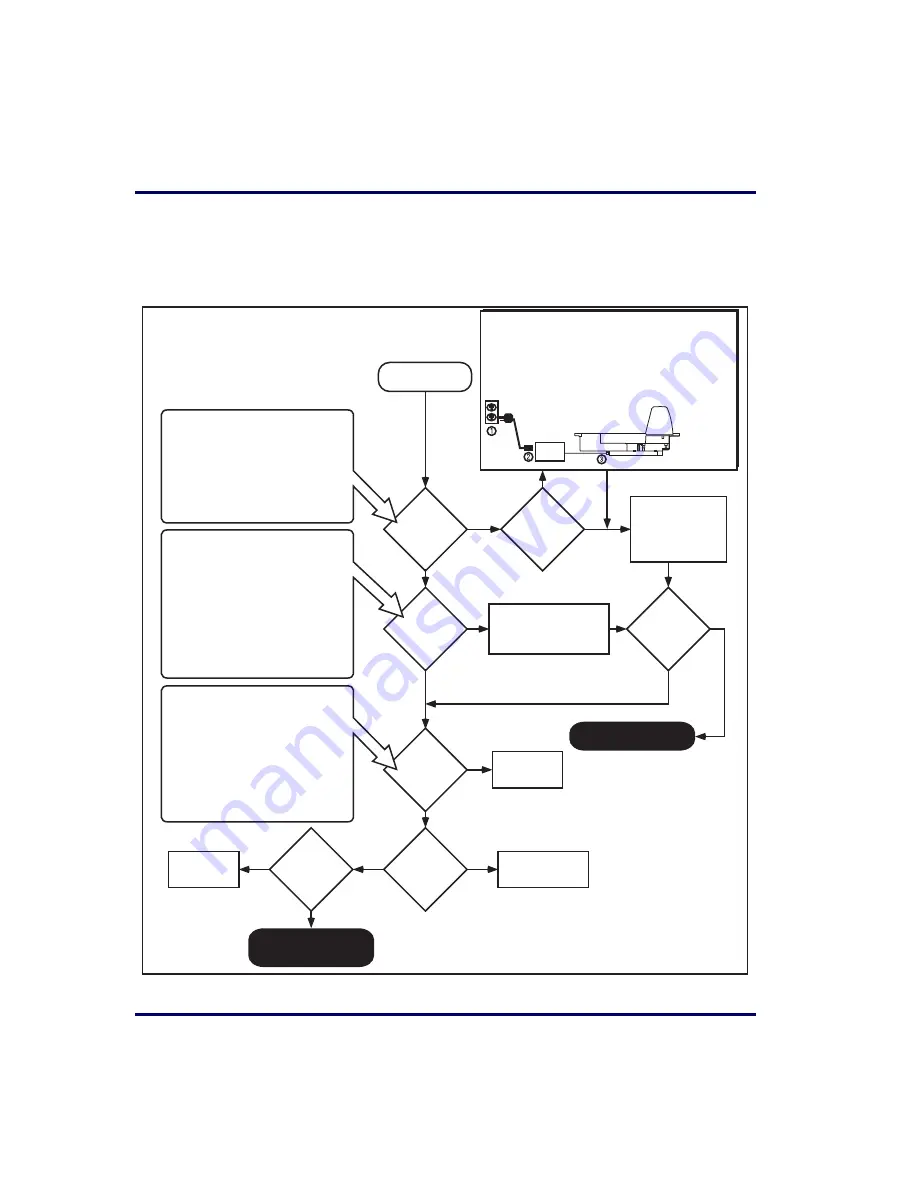
4-
8
Magellan
®
8100/8100
Ω
and 8200
/
8200
Ω
Scanner
Flowcharts
The problem isolation flowcharts on the following pages allow you to
identify and troubleshoot problems with your system.
Figure 4-2. Problem Isolation: Start
START
YES
NO
Does
the scanner
power-up
?
YES
NO
Does
the scanner
pass Selftest
?
YES
NO
Is the
Green LED
Lit
?
YES
NO
Is the
Green LED
Lit
?
YES
NO
NO
Will the
scanner read
bar codes
reliably
?
YES
NO
Have you
checked the
power
connections
?
Check these
potential problems:
- AC power cord
- AC/DC adaptor
- AC outlet
Power-up
Scanner power-up is signified by any or
all of the following:
- Facet wheel shows movement
- Lasers turn on
- Status LED(s) turn on
- Speaker sounds tone(s)
- Remote display shows message
- A single red dot is visible on the 7-
segment display
Selftest Failure
If the scanner fails its Selftest, the
following takes place:
- Speaker sounds a tone at the lowest
value for approx. 3 seconds.
- Green and Yellow LEDs flash on and
off alternately.
- 7-segment display shows a code (1 to
C) to indicate the failure.
Consult the Selftest flowchart if you're
unsure the unit has passed Selftest.
Flashing Green LED
If the Green LED is flashing slowly, the
scanner is most likely in Sleep Mode.
Press and release the Volume/Tone
Push Button, wave your hand in front of
the vertical window, or trigger an
attached handheld scanner (if present)
to "wake-up" the scanner.
A flashing Green LED can also mean
the scanner has been disabled by the
POS terminal. To exit this mode, cycle
power or have the terminal re-enable
the scanner.
For units using an AC/DC adapter, verify that...
1. AC power cord is connected to a functional AC outlet.
2. IEC connectors are firmly connected.
3. DC power cord is firmly connected to scanner.
If your unit is a model which receives Power Off the
Terminal POT), verify that the I/F cable is securely
connected at both ends.
Power
Supply
Go to Selftest
flowchart
Go to Poor/No
Reading flowchart
YES
Does the
scale weigh
correctly
?
Go to Scale
flowchart
Ensure the Green LED is
enabled via pro-
gramming bar codes.
Call Tech Support
Other Problems?
Call Tech Support
Summary of Contents for MAGELLAN 8100
Page 1: ...Magellan 8100 8100Ω 8200 8200Ω Product Reference Guide Model 8204 shown ...
Page 14: ...12 Magellan 8100 8100Ω and 8200 8200Ω Scanner NOTES ...
Page 62: ...2 34 Magellan 8100 8100Ω and 8200 8200Ω Scanner NOTES ...
Page 81: ...Product Reference Guide 4 5 Figure 4 1 7 Segment LED Display 7 Segment Display ...
Page 90: ...4 14 Magellan 8100 8100Ω and 8200 8200Ω Scanner NOTES ...
Page 100: ...5 10 Magellan 8100 8100Ω and 8200 8200Ω Scanner Figure 5 2 Shift Test A C B D A C B D ...
Page 108: ...5 18 Magellan 8100 8100Ω and 8200 8200Ω Scanner NOTES ...
Page 378: ...6 270 Magellan 8100 8100Ω and 8200 8200Ω Scanner NOTES ...
Page 402: ...D 2 Magellan 8100 8100Ω and 8200 8200Ω Scanner NOTES ...
Page 416: ...E 14 Magellan 8100 8100Ω and 8200 8200Ω Scanner NOTES ...
Page 432: ...F 16 Magellan 8100 8100Ω and 8200 8200Ω Scanner NOTES ...
Page 433: ...Product Reference Guide F 17 NOTES ...
Page 434: ...F 18 Magellan 8100 8100Ω and 8200 8200Ω Scanner NOTES ...