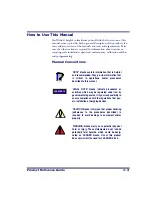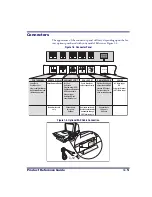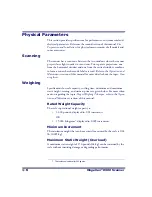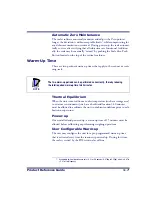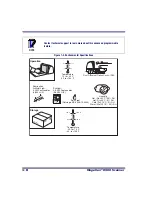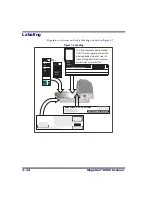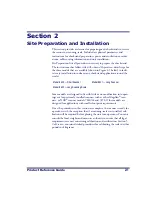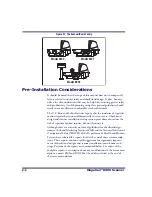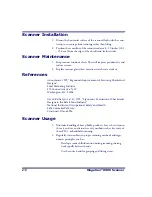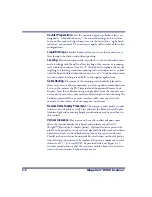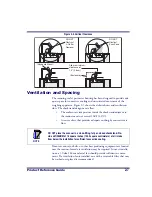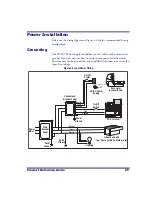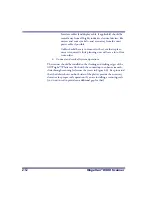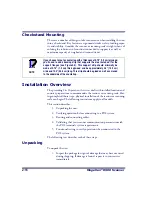2-2
Magellan
®
8500
Scanner
Figure 2-1. The Scanner/Scale Family
Pre-Installation Considerations
It should be noted that the scope of this manual does not encompass all
factors related to worker safety and checkstand design. It does, however,
offer a list of considerations that may be helpful in ensuring greater safety
and productivity. Careful planning using these general guidelines should
result in a more efficient, comfortable work environment.
The U.S. Bureau of Labor Statistics reports that the incidence of repetitive
motion injuries has increased dramatically in recent years. Checkstand
design and scanner installation and operation procedures can reduce the
risk of repetitive motion injuries, but not eliminate it.
Although there are currently no formal guidelines for checkstand ergo-
nomics, the Food Marketing Institute (FMI) and the National Institute of
Occupational Safety (NIOSH) of the Department of Health and Human
Services have released the reports listed at the end of these recommenda-
tions. These reports contain useful suggestions for ergonomic improve-
ment of checkstand designs and scanner installation, maintenance and
usage. Portions of the reports are summarized below. For copies of the
complete reports, or to inquire about any modifications to the recommen-
dations, contact FMI and NIOSH at the addresses listed at the end of
these recommendations.
Model 8500
Model 8501
Model 8502
Summary of Contents for MAGELLAN 8500 Omega
Page 1: ...Magellan 8500 8500 Product Reference Guide...
Page 14: ...12 Magellan 8500 Scanner...
Page 60: ...2 32 Magellan 8500 Scanner Figure 2 19 Using the Lift Handles Lift Handles...
Page 62: ...2 34 Magellan 8500 Scanner NOTES...
Page 81: ...Product Reference Guide 4 5 Figure 4 1 7 Segment LED Display 7 Segment Display...
Page 98: ...5 10 Magellan 8500 Scanner Figure 5 3 Shift Test A C B D A C B D...
Page 106: ...5 18 Magellan 8500 Scanner NOTES...
Page 378: ...6 272 Magellan 8500 Scanner NOTES...
Page 392: ...B 8 Magellan 8500 Scanner NOTES...
Page 402: ...D 2 Magellan 8500 Scanner NOTES...
Page 416: ...E 14 Magellan 8500 Scanner NOTES...
Page 432: ...F 16 Magellan 8500 Scanner NOTES...
Page 433: ...Product Reference Guide F 17 NOTES...
Page 434: ...F 18 Magellan 8500 Scanner NOTES...