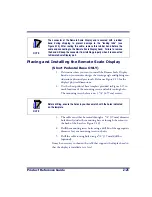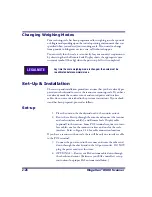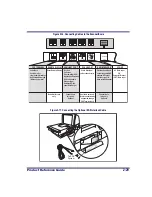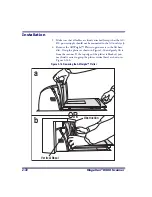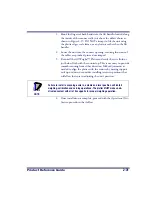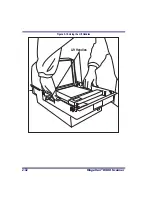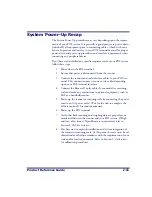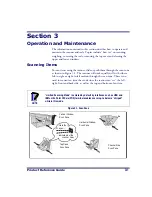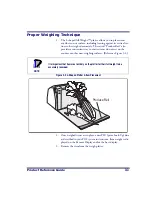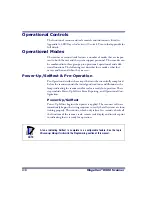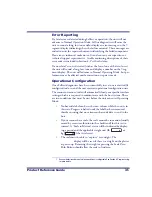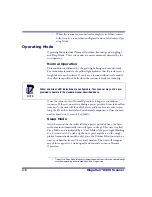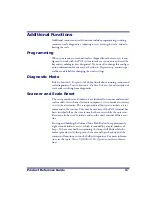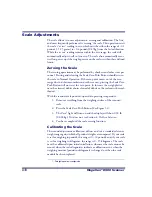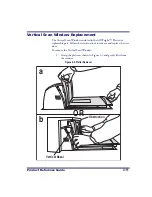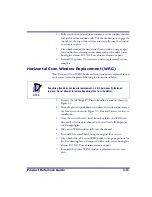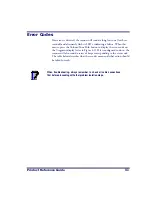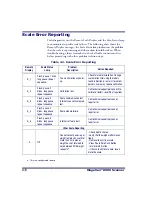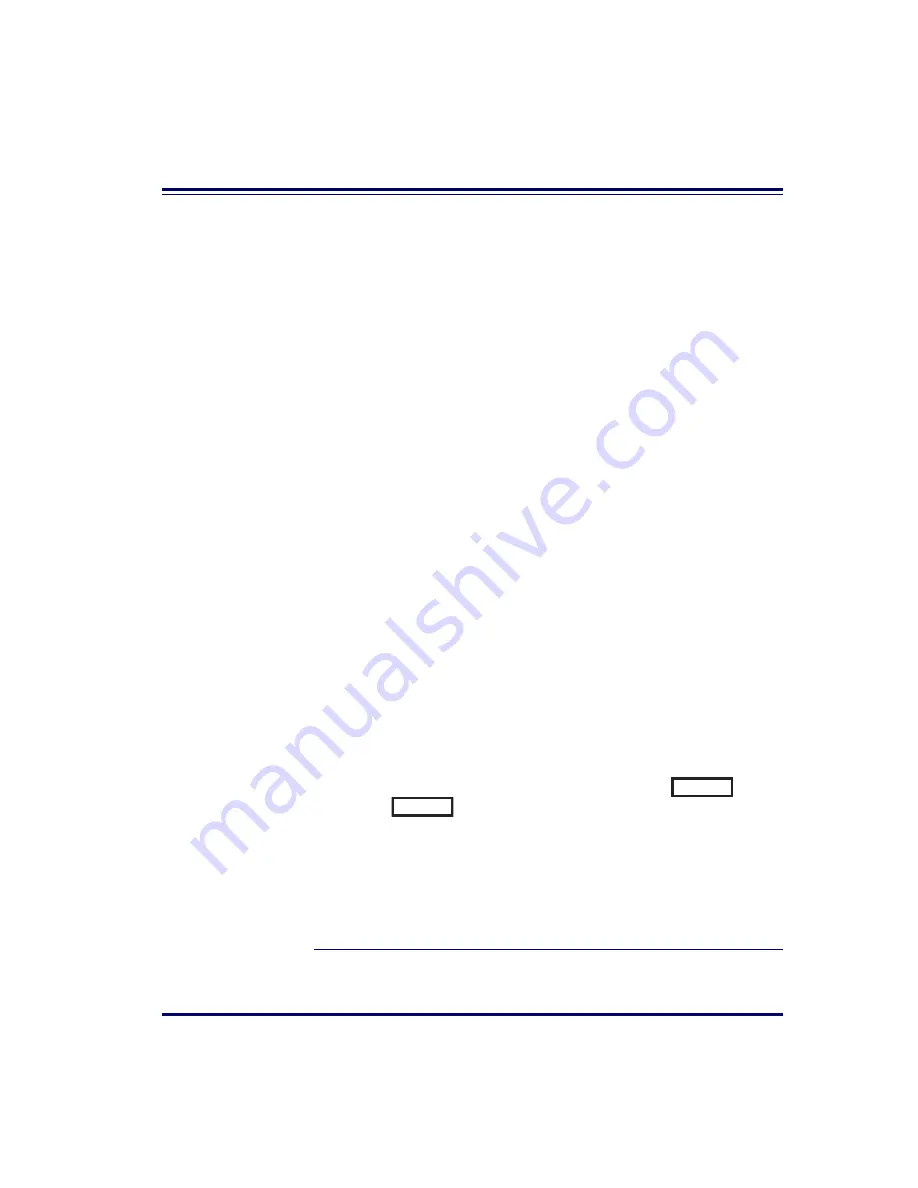
Product Reference Guide
3-5
Error Reporting
If a fatal error is detected during Selftest or operation, the unit will not
advance to Normal Operation Mode. Selftest diagnostics will cause the
unit to sound a long, low tone and/or display an error message on the 7-
segment display indicating where the failure occurred. These messages are
coded to assist the repair technician in identifying the failed component.
If an error is indicated, make note of it and contact your supervisor or
technical support representative. A table containing descriptions of these
error codes is included in Section 4,
.
If a non-fatal
1
error is detected (such as the loss of one of the two lasers),
the unit will sound a long, low tone and display a number on the 7-seg-
ment display. The unit will advance to Normal Operating Mode, but per-
formance may be affected until a correction or repair is made.
Operational Configuration
Once Selftest diagnostics have been successfully run, a tone is emitted (if
configured to do so, and the unit enters an operational configuration state.
The scanner or scanner/scale will automatically load your specific interface
settings which are required to communicate with the host system. There
are two conditions that must be met before the unit can enter Operating
Mode:
•
No bar code label can be in the scan volume while the unit is in
this state. Progress is halted until the label has been removed,
thereby ensuring that no extraneous bar code data is send to the
host.
•
If your scanner has a scale, the scale cannot be in motion (usually
caused by excessive vibration in the checkstand) for this test to
succeed. A “Scale in Motion” status will be indicated by display-
ing a period and the applicable weight unit (lb
or
kg
) that is selected.
•
The scale must be able to “capture” zero weight. The
display will be seen if there is a weight on the platter
at power-up. Removing the weight or pressing the Scale Zero
Push Button should allow the scale to find zero.
1. Scanner behavior under non-fatal error conditions is configurable. See Section 6,
for more details.
. lb
. kg
Summary of Contents for MAGELLAN 8500 Omega
Page 1: ...Magellan 8500 8500 Product Reference Guide...
Page 14: ...12 Magellan 8500 Scanner...
Page 60: ...2 32 Magellan 8500 Scanner Figure 2 19 Using the Lift Handles Lift Handles...
Page 62: ...2 34 Magellan 8500 Scanner NOTES...
Page 81: ...Product Reference Guide 4 5 Figure 4 1 7 Segment LED Display 7 Segment Display...
Page 98: ...5 10 Magellan 8500 Scanner Figure 5 3 Shift Test A C B D A C B D...
Page 106: ...5 18 Magellan 8500 Scanner NOTES...
Page 378: ...6 272 Magellan 8500 Scanner NOTES...
Page 392: ...B 8 Magellan 8500 Scanner NOTES...
Page 402: ...D 2 Magellan 8500 Scanner NOTES...
Page 416: ...E 14 Magellan 8500 Scanner NOTES...
Page 432: ...F 16 Magellan 8500 Scanner NOTES...
Page 433: ...Product Reference Guide F 17 NOTES...
Page 434: ...F 18 Magellan 8500 Scanner NOTES...