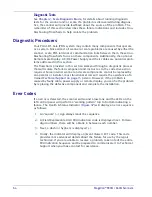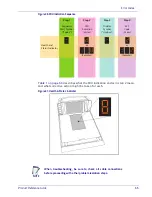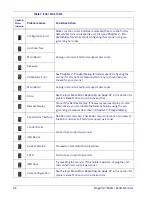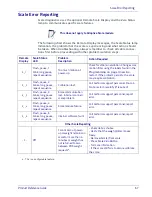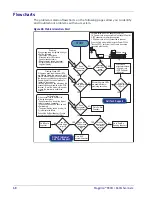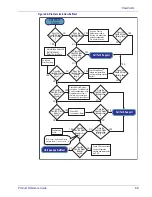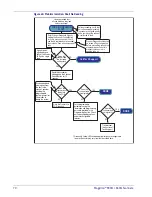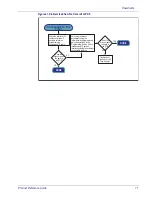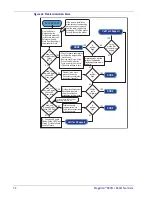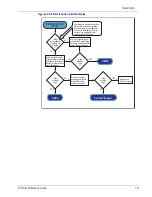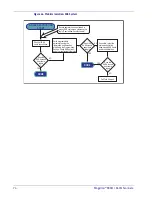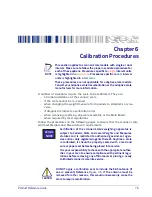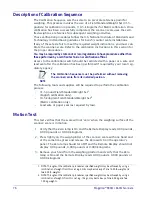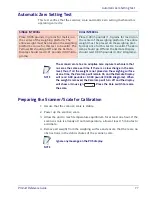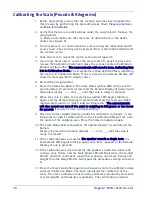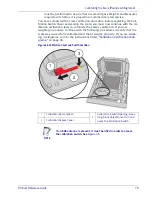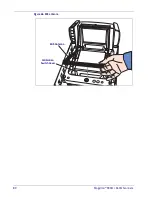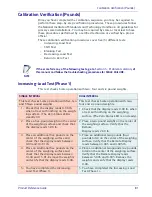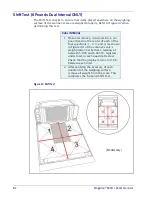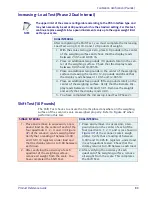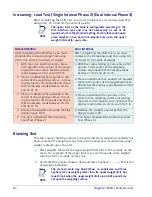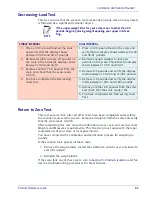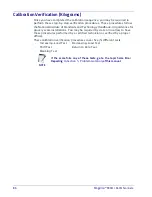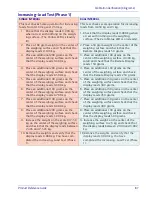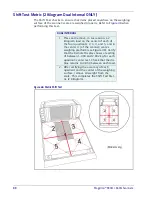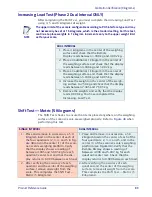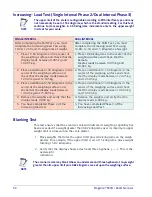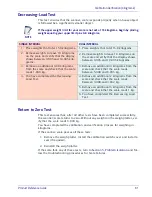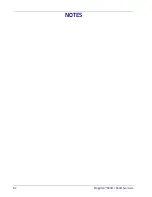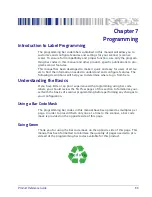78
Magellan™ 9300i / 9400i Scanners
Calibrating the Scale (Pounds & Kilograms)
1. Before proceeding, ensure that the scanner/scale has been prepared for
this process by performing the preceding steps titled,
2. Verify that there are no obstructions under the weigh platter. Remove the
weigh platter
(L-Platter) and make sure that there are no obstructions in the debris
).
3. If one is present, cut and remove the seal securing the calibration switch
access cover. The seal may not be present if this is the initial installation of
the scanner/scale.
4. Slide the cover to reveal the switch as shown in
5. Use a long, blunt object, such as the eraser end of a pencil to press and
release the Calibration Switch and place the scanner/scale in Calibration
The scanner/scale will sound a tone, indicating that
it is in Calibration Mode.
The Scale Status (yellow LED) will flash, indicating
the scale is in Calibration Mode. If one is present, the Remote Display will
show the message “ESCL” (empty scale).
6. Reinstall the weigh platter.
7. Press the Scale Zero Button. The Scale Status (yellow LED) will go out for
approximately 10 seconds (or less) and the Remote Display (if present) will
alternately display ---- and ____ until the scale is ready to proceed.
8. When the scale is ready, the Scale Status (yellow LED) begins blinking
again, and the Remote Display (if present) will show the message “Ad20
(add twenty pounds)” or “Ad10 (add ten kilograms).”
The scanner/scale
will also sound one tone if the scale is weighing in kilograms or two tones
for pounds
if you don’t have a Remote Display.
9. Place the correct weight (twenty pounds for calibration in pounds, or ten
kilograms for metric calibration) from the Field Standard Weight set, onto
the center of the weighing area. Press the Scale Zero Button again.
10.The Scale Status LED extinguishes for approximately 10 seconds and the
Remote
Display (if present) alternately displays ---- and ____ until the scale is
ready to proceed.
11.If the calibration was successful,
the speaker sounds a single tone
, the
Scale Status LED begins blinking again, and “End-” appears in the Remote
Display (if one is present).
12.If the calibration was not successful, the speaker sounds five tones indi-
cating a scale failure, and the Scale Status LED will blink twice, strobe (fast
blinks), and then continually repeat this sequence until reset. Remove all
weight from the Weigh Platter, and repeat the procedure starting with step
13.Press the Scale Zero Button again to permanently store the calibration data
and exit Calibration Mode. You have completed the calibration of the
scale. The unit’s calibration must now be verified as required by state and/
or local weights and measures regulations. The verification procedure
Summary of Contents for Magellan 9300i
Page 1: ...Magellan 9300i 9400i Scanner and Scanner Scale with Imaging Technology Product Reference Guide...
Page 12: ...x Magellan 9300i 9400i Scanners NOTES...
Page 28: ...16 Magellan 9300i 9400i Scanners NOTES...
Page 60: ...48 Magellan 9300i 9400i Scanners NOTES...
Page 72: ...60 Magellan 9300i 9400i Scanners NOTES...
Page 92: ...80 Magellan 9300i 9400i Scanners Figure 46 EAS antenna EAS Antenna Calibration Switch Cover...
Page 104: ...92 Magellan 9300i 9400i Scanners NOTES...
Page 114: ...102 Magellan 9300i 9400i Scanners NOTES...
Page 136: ...Enter Exit Programming Mode Imaging and CSS Features 124 Magellan 9300i 9400i Scanners NOTES...
Page 214: ...202 Magellan 9300i 9400i Scanners NOTES...
Page 276: ...Enter Exit Programming Mode Interface Related Features 264 Magellan 9300i 9400i Scanners NOTES...
Page 292: ...Enter Exit Programming Mode Data Editing 280 Magellan 9300i 9400i Scanners NOTES...
Page 468: ...456 Magellan 9300i 9400i Scanners NOTES...
Page 472: ...460 Magellan 9300i 9400i Scanners NOTES...
Page 480: ...468 Magellan 9300i 9400i Scanners NOTES...
Page 482: ...470 Magellan 9300i 9400i Scanners NOTES...