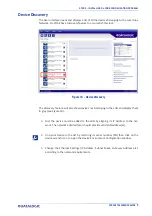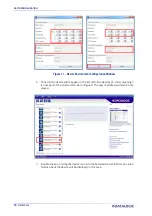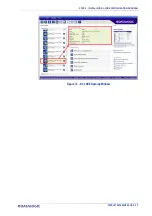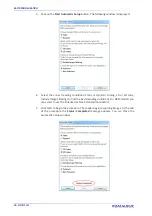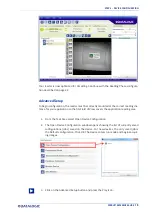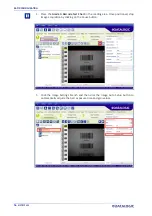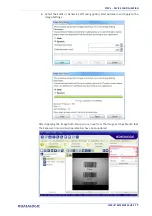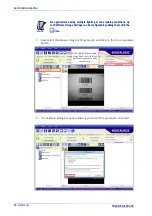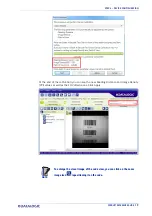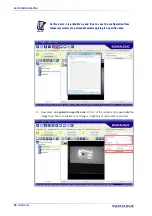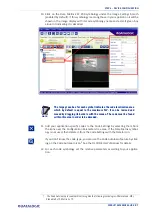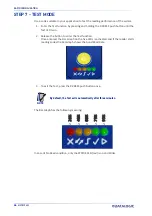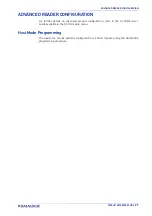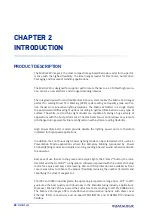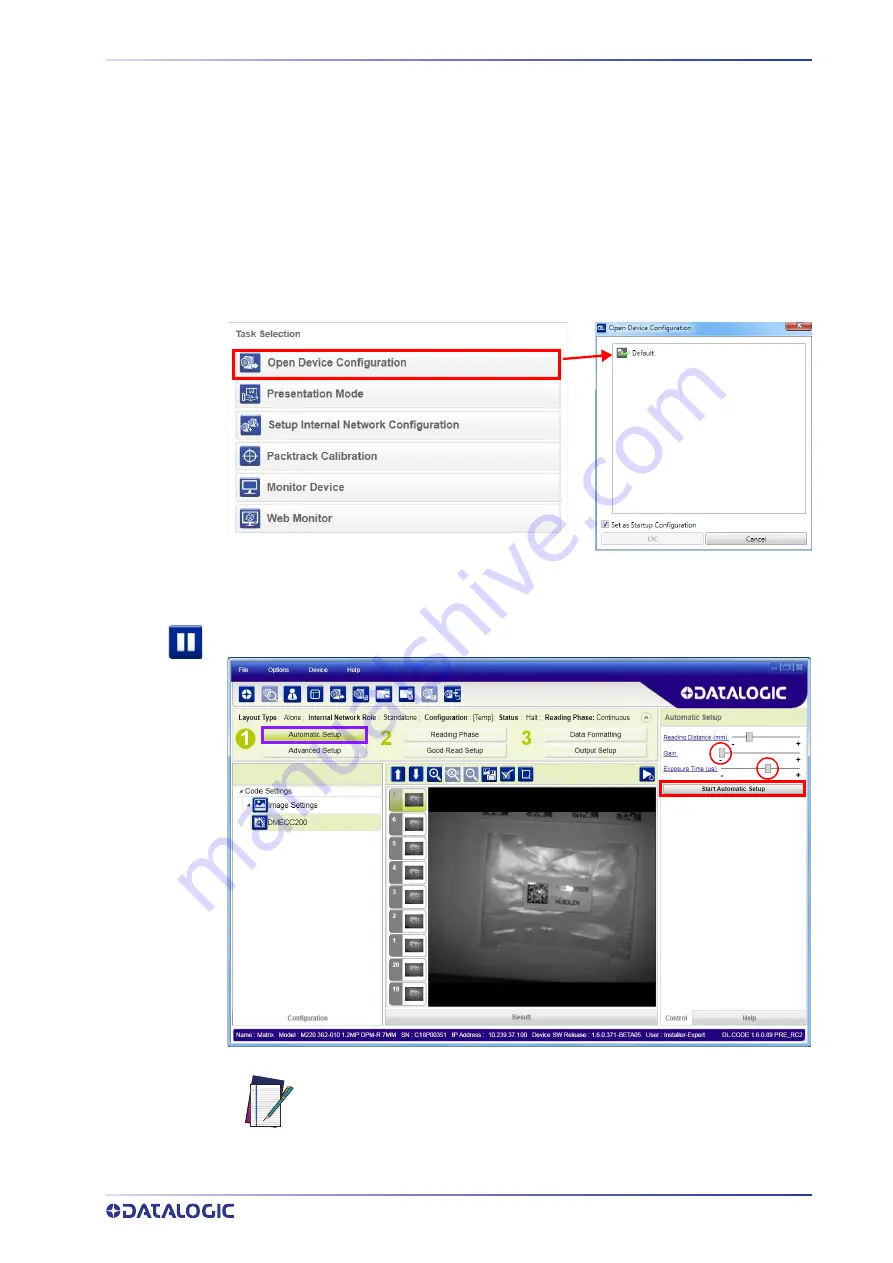
STEP 6 - DEVICE CONFIGURATION
PRODUCT REFERENCE GUIDE
13
Automatic Setup
To begin configuration, the reader must be correctly mounted so that its Field of View
covers the application reading area.
1. From the Task Area select Open Device Configuration.
2. The Open Device Configuration window opens showing the list of currently saved
configurations (jobs) saved on the device. For new devices, the only saved job is
the Default configuration. Click OK. The device enters run mode and begins acquir-
ing images.
3. Place the application code in front of the reader at the correct application reading
distance.
4. Click on the Pause button to stop image acquisition.
NOTE
If the image display area is too dark to see the images being captured,
you can drag the Gain and Exposure Time sliders (circled in red in the
figure above) to the right to increase visibility. This will not affect Auto-
matic Setup.
Summary of Contents for Matrix 220
Page 1: ...Matrix 220 PRODUCT REFERENCE GUIDE Image Based Reader...
Page 18: ...GENERAL VIEW xviii MATRIX 220...
Page 102: ...ELECTRICAL CONNECTIONS 84 MATRIX 220 Figure 57 NPN External Trigger Using Matrix 220 Power...
Page 163: ...PASS THROUGH CONFIGURATIONS PRODUCT REFERENCE GUIDE 145...
Page 171: ...INTERNAL NETWORK CONFIGURATIONS PRODUCT REFERENCE GUIDE 153...
Page 173: ...INTERNAL NETWORK CONFIGURATIONS PRODUCT REFERENCE GUIDE 155 Open the cloned application job...
Page 211: ......