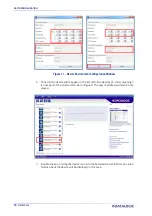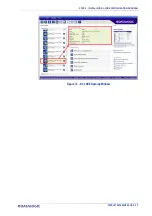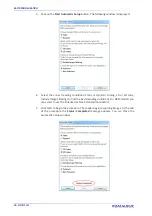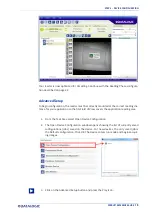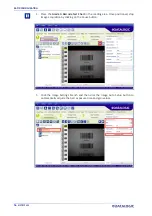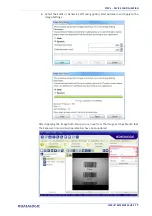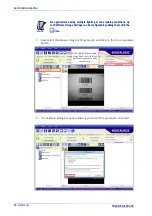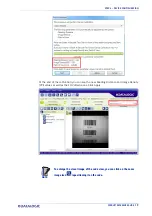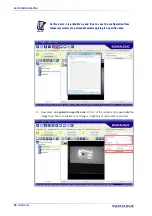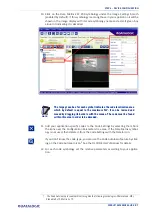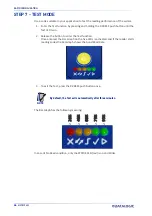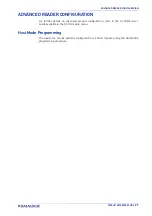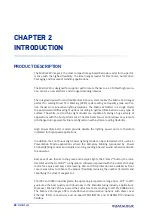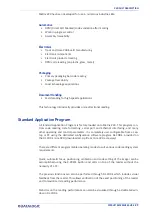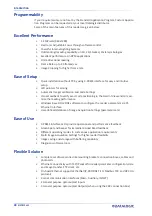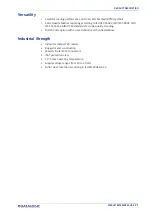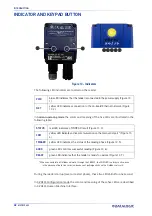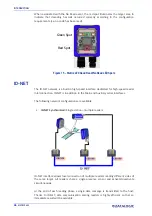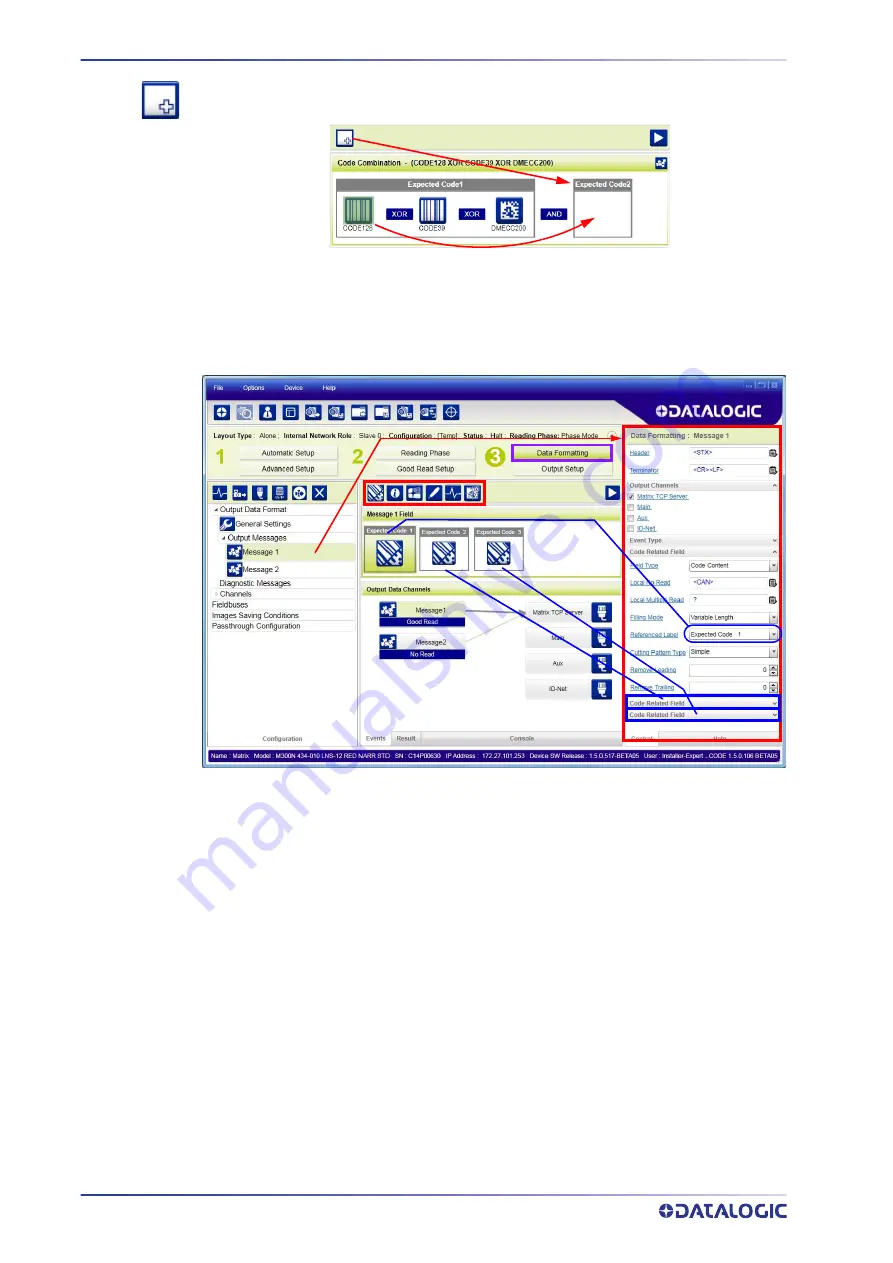
RAPID CONFIGURATION
24
MATRIX 220
To create a logical AND condition from a logical XOR, create a new Expected Code box
using the Add icon. Then drag the desired code icon from one box to the other.
Data Formatting
1. Configure your application specific Data Formatting Message(s) from the Configu-
ration Parameters tree area: Message 1, Message 2, etc.
You can add fields to the output message by clicking on the icons above the Message
Field area. They will be appended to the message. You can drag them to position them
between other fields in the message so that the output message is ordered according to
your application requirements.
Each field has its own relative configuration parameters in the parameters panel.
Summary of Contents for Matrix 220
Page 1: ...Matrix 220 PRODUCT REFERENCE GUIDE Image Based Reader...
Page 18: ...GENERAL VIEW xviii MATRIX 220...
Page 102: ...ELECTRICAL CONNECTIONS 84 MATRIX 220 Figure 57 NPN External Trigger Using Matrix 220 Power...
Page 163: ...PASS THROUGH CONFIGURATIONS PRODUCT REFERENCE GUIDE 145...
Page 171: ...INTERNAL NETWORK CONFIGURATIONS PRODUCT REFERENCE GUIDE 153...
Page 173: ...INTERNAL NETWORK CONFIGURATIONS PRODUCT REFERENCE GUIDE 155 Open the cloned application job...
Page 211: ......