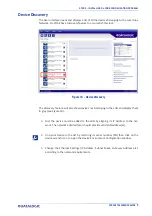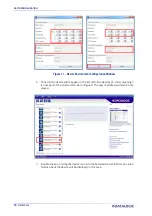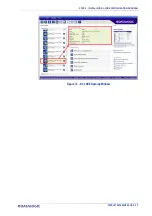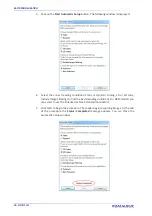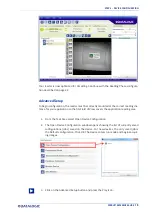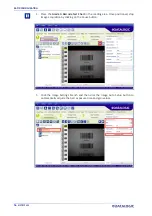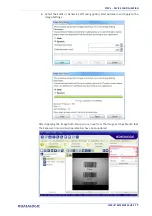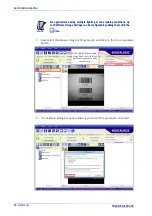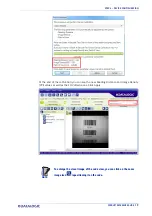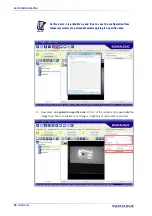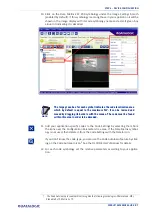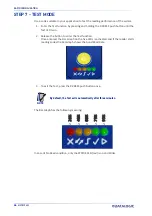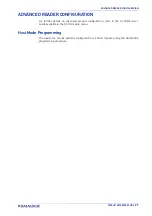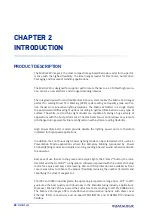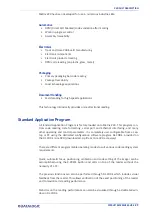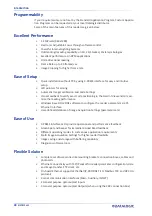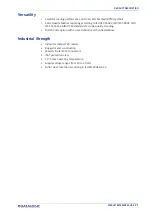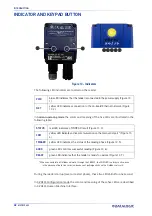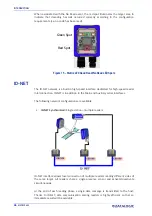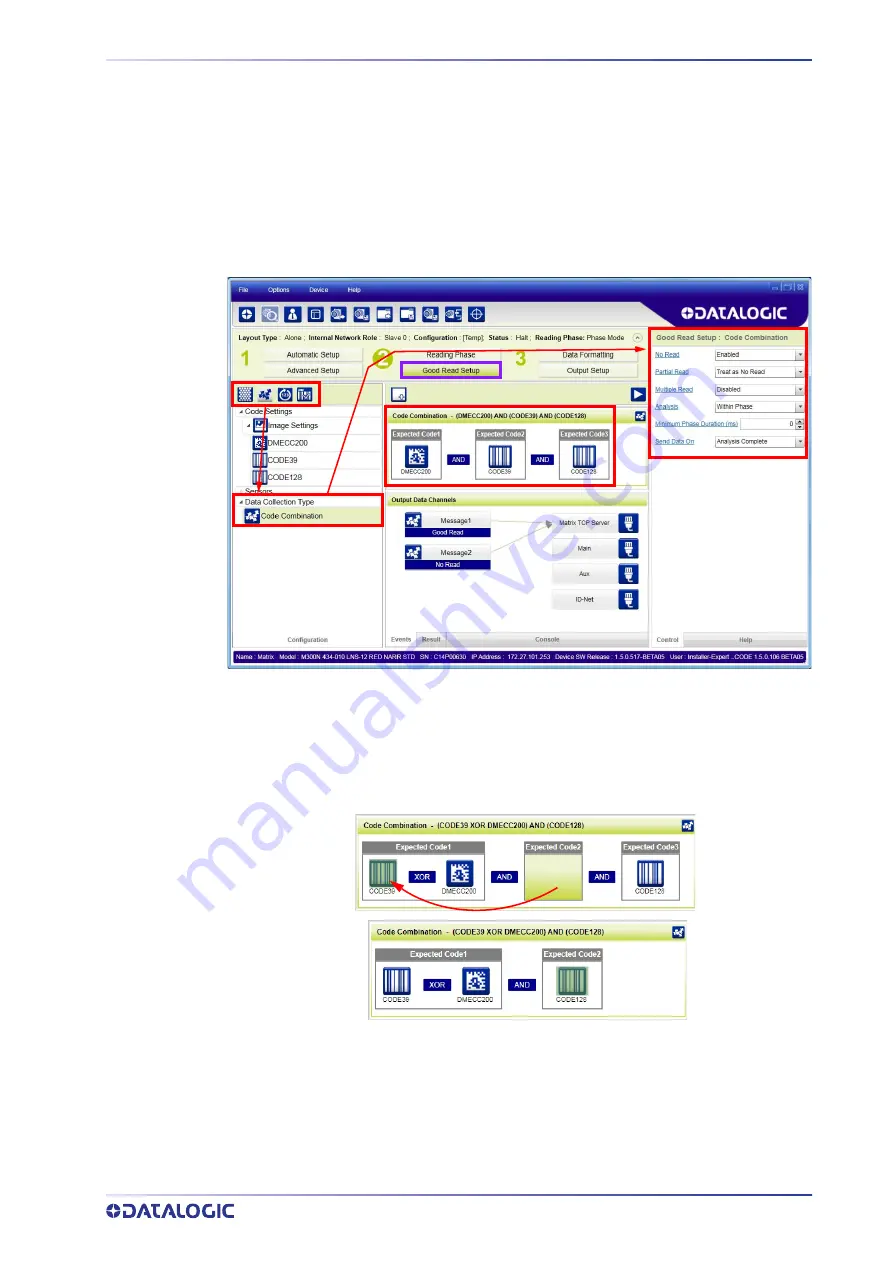
STEP 6 - DEVICE CONFIGURATION
PRODUCT REFERENCE GUIDE
23
Good Read Setup
1. Select your specific data collection type from the icons over the Configuration
Parameters tree area: Code Collection, Code Combination, Presentation or Match
Code. Not all data collection types are available for all Operating Modes; for exam-
ple PackTrack Operating Mode only supports Code Combination. Incompatible
data collection types will be shown in grey and cannot be selected.
The following example shows Code Combination. By default, the Expected Codes
(when more than one code type is selected), are in logical AND, which means that
all codes are required to be decoded to produce a Good Read condition.
2. If a Good Read condition should be produced when any single code is decoded,
independent from the others, then they need to be combined in logical XOR. To do
this, drag the code icon(s) from their relative Expected Code box into the Expected
Code box of the XOR combination you wish to create. Then delete the empty box
by selecting it with the mouse (highlighted) and pressing the delete key on your
keyboard.
Summary of Contents for Matrix 220
Page 1: ...Matrix 220 PRODUCT REFERENCE GUIDE Image Based Reader...
Page 18: ...GENERAL VIEW xviii MATRIX 220...
Page 102: ...ELECTRICAL CONNECTIONS 84 MATRIX 220 Figure 57 NPN External Trigger Using Matrix 220 Power...
Page 163: ...PASS THROUGH CONFIGURATIONS PRODUCT REFERENCE GUIDE 145...
Page 171: ...INTERNAL NETWORK CONFIGURATIONS PRODUCT REFERENCE GUIDE 153...
Page 173: ...INTERNAL NETWORK CONFIGURATIONS PRODUCT REFERENCE GUIDE 155 Open the cloned application job...
Page 211: ......