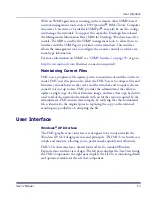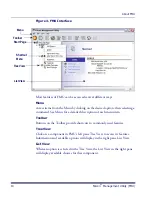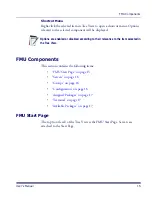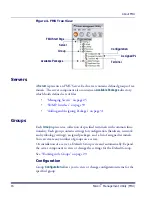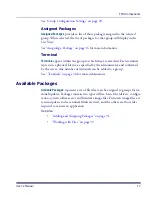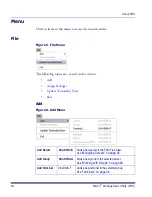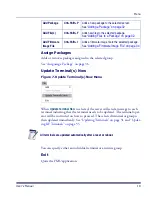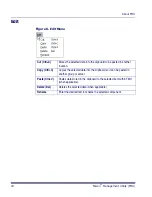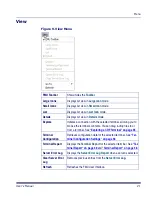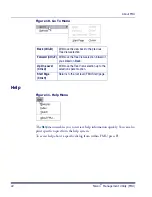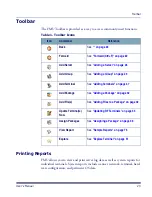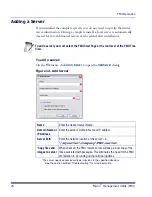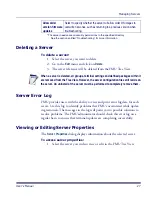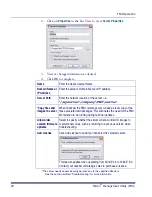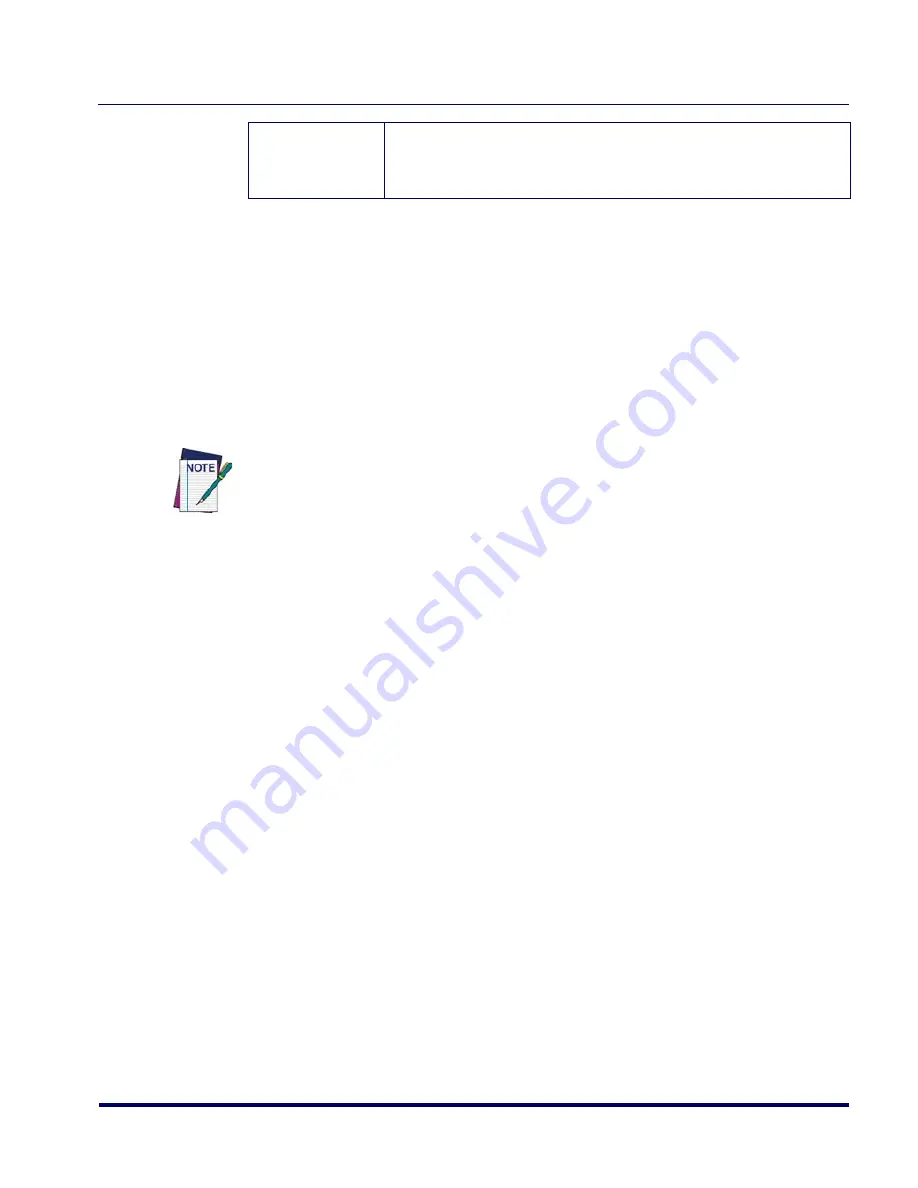
Managing Servers
User’s Manual
27
Deleting a Server
To delete a server:
1. Select the server you want to delete.
2. Go to the
Edit
menu and click on
Delete
.
3. The server reference will be deleted from the FMU Tree View.
Server Error Log
FMU provides users with the ability to view and print error log data for each
server. Use this log to identify problems that FMU encountered while updat-
ing terminals. The messages in the log will point you to possible solutions to
resolve problems. The FMU administrator should check this error log on a
regular basis to ensure that terminal updates are completing successfully.
Viewing or Editing Server Properties
The
Server Properties
dialog displays information about the selected server.
To access server properties:
1. Select the server you wish to view or edit in the FMU Tree View.
Allow older
version firmware
updates
Select to specify whether the server will allow older OS images to
overwrite new ones, such as returning to a previous version when
troubleshooting.
*The server needs access/security permissions to the specified directory.
See the section entitled “Troubleshooting” for more information.
When a server is deleted, all groups, terminal settings and defined packages within it
are removed from the Tree View. However, the server configuration files still reside on
the server. An uninstall of the server must be performed to completely remove them.
Summary of Contents for PDA
Page 1: ...Falcon Management Utility User s Manual...
Page 36: ...About FMU 24 Falcon Management Utility FMU NOTES...
Page 52: ...FMU Operation 40 Falcon Management Utility FMU NOTES...
Page 60: ...Configuration Settings 48 Falcon Management Utility FMU NOTES...
Page 74: ...DHCP Server Setup 62 Falcon Management Utility FMU NOTES...
Page 88: ...Troubleshooting 76 Falcon Management Utility FMU NOTES...
Page 96: ...Index 84 Falcon Management Utility FMU NOTES...
Page 97: ...Index User s Manual 85 NOTES...